Remember when eBay was just a quirky auction site where people sold Beanie Babies and vintage Star Wars figures? (Trust me, I was there). Now it’s transformed into this massive marketplace ecosystem that can feel like trying to navigate New York City without Google Maps.

Here’s the thing about your eBay summary page – it’s basically mission control for your entire eBay universe. Whether you’re hunting down that rare comic book or running a full-fledged business, this digital dashboard is where all the magic happens. Or at least, where it’s supposed to happen.
Cracking the Code: Your My eBay Summary Explained
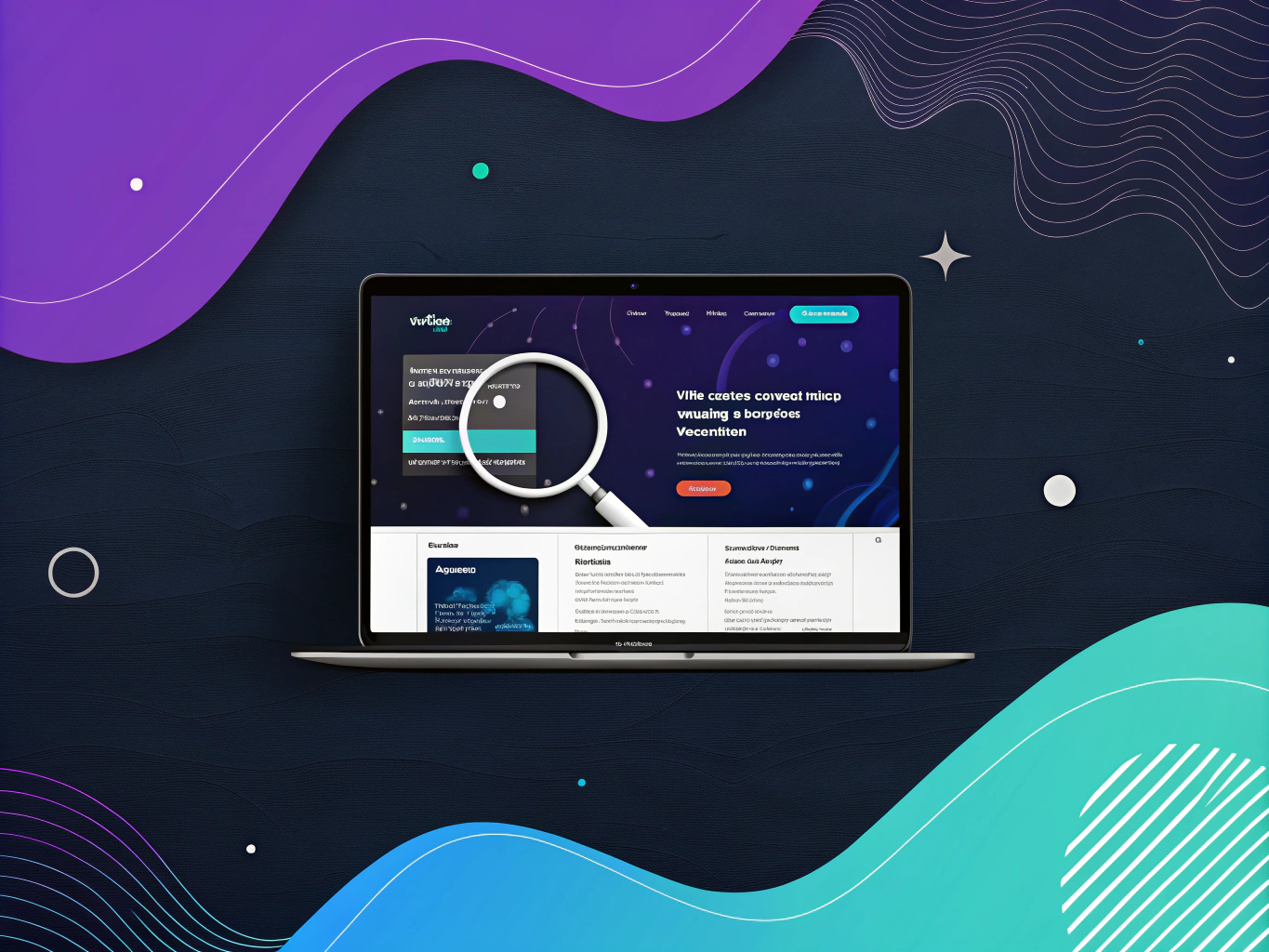
Think of your eBay summary as your personal command center. It’s like having a super-organized assistant who keeps track of everything – from that vintage Nintendo you’re watching (no judgment here) to the mountain of stuff you’ve already bought. The difference is, this assistant never sleeps and doesn’t need coffee breaks.
Getting to Your Summary: The Not-So-Secret Path
Let’s start with the basics – actually finding your my eBay summary page. Log into your account (obvious, I know, but you’d be surprised how many people forget this step), click on “My eBay” in the top right corner, and voilà – you’re in. If you’re not seeing it, check if you’re actually logged in. I’ve spent embarrassing amounts of time wondering why things weren’t working only to realize I wasn’t even logged in.
The Dashboard Deep Dive
Your summary page is divided into sections that make about as much sense as Marvel’s multiverse timeline – until you understand how they work together. You’ve got your Watch List (aka your “I’ll buy it later” collection), Purchase History (the “where did my money go?” section), and Active Bids/Offers (the “please let me win this auction” zone).
Understanding the eBay Seller Hub: A Seller’s Control Center
For sellers on eBay, My eBay Overview provides a snapshot of your account, but for in-depth management, the eBay Seller Hub is essential. This centralized platform consolidates all seller-related tools into a single, user-friendly interface, streamlining operations and improving efficiency.
Key Features of the Seller Hub
The eBay Seller Hub is divided into several essential tabs, each serving a specific function:
- Orders Tab: Manage active and completed orders, handle cancellations, process refunds, and respond to buyer messages.
- Listings Tab: Create, edit, and track your listings, ensuring maximum visibility for your products.
- Marketing Tab: Access promotional tools like Promoted Listings and Markdown Manager to boost sales.
- Performance Tab: Analyze detailed sales reports, monitor shipping metrics, and track seller level performance.
- Payments Tab: Review payouts, transaction history, and manage financial details.
- Research Tab: Utilize Terapeak Market Insights to compare pricing trends and optimize your listings.
How the Seller Hub Enhances My eBay Overview
| Feature | How It Helps |
|---|---|
| Centralized Dashboard | All selling tools in one place. |
| Performance Analytics | Tracks sales, returns, and buyer satisfaction. |
| Marketing Tools | Boosts visibility through promotions. |
| Listing Management | Streamlines bulk editing and scheduling. |
The eBay Seller Hub transforms My eBay Overview from a simple summary into a powerful, data-driven workspace, enabling sellers to optimize their eBay business effortlessly.
Making Your eBay Summary Work for You
Here’s where it gets interesting. Your my eBay orders aren’t just a list – they’re a goldmine of information about your buying habits. The purchase history shows you everything from that impulse buy at 2 AM (we’ve all been there) to your carefully planned acquisitions. It’s like having a personal shopping diary, minus the embarrassing entries.
The watch list? That’s your strategic command center. It’s where you track items, monitor prices, and plot your next move like a chess grandmaster. Except instead of moving pieces around a board, you’re deciding whether that “vintage” jacket is actually vintage or just old.
Customization: Because One Size Doesn’t Fit All
The beauty of the my eBay summary page is that it’s customizable. Don’t care about certain sections? Hide them. Want your most important information front and center? Rearrange the layout. It’s like organizing your workspace, except you don’t have to lift anything heavier than your mouse finger.
Navigating Your My eBay Summary Dashboard
Look, I get it. The My eBay summary page can feel like trying to decode the control panel of a spacecraft from a low-budget sci-fi movie. But here’s the thing—it’s actually more like your personal command center for everything happening in your eBay universe. Think of your My eBay – summary as that super-organized assistant who keeps track of everything while you’re busy running your empire.
It’s where all your active bids, purchases, watch lists, and account details come together in one neat package. Whether you’re tracking sales in My eBay selling overview or checking your My eBay summary purchase history, everything is designed to help you manage your activity efficiently.
Finding Your Way Around
Getting to your My eBay summary login is pretty straightforward—log into eBay.com, click the “My eBay” dropdown in the top right corner, and boom—you’re in. But here’s where things get interesting (and where most people get lost). Your My summary eBay page is divided into sections that work kind of like those expandable folders your tax accountant uses—each one holding different pieces of your eBay life.
You’ve got your My eBay summary account (so you can track your account details), Purchase History (because who remembers everything they bought last month?), Watch List (aka your “I’ll buy it later” wishlist), and Bids/Offers (where the action happens). If you’re a seller, the My eBay selling overview helps you keep tabs on your listings, while buyers can go to My eBay summary to check out their latest orders.
Customizing Your My eBay Summary Experience
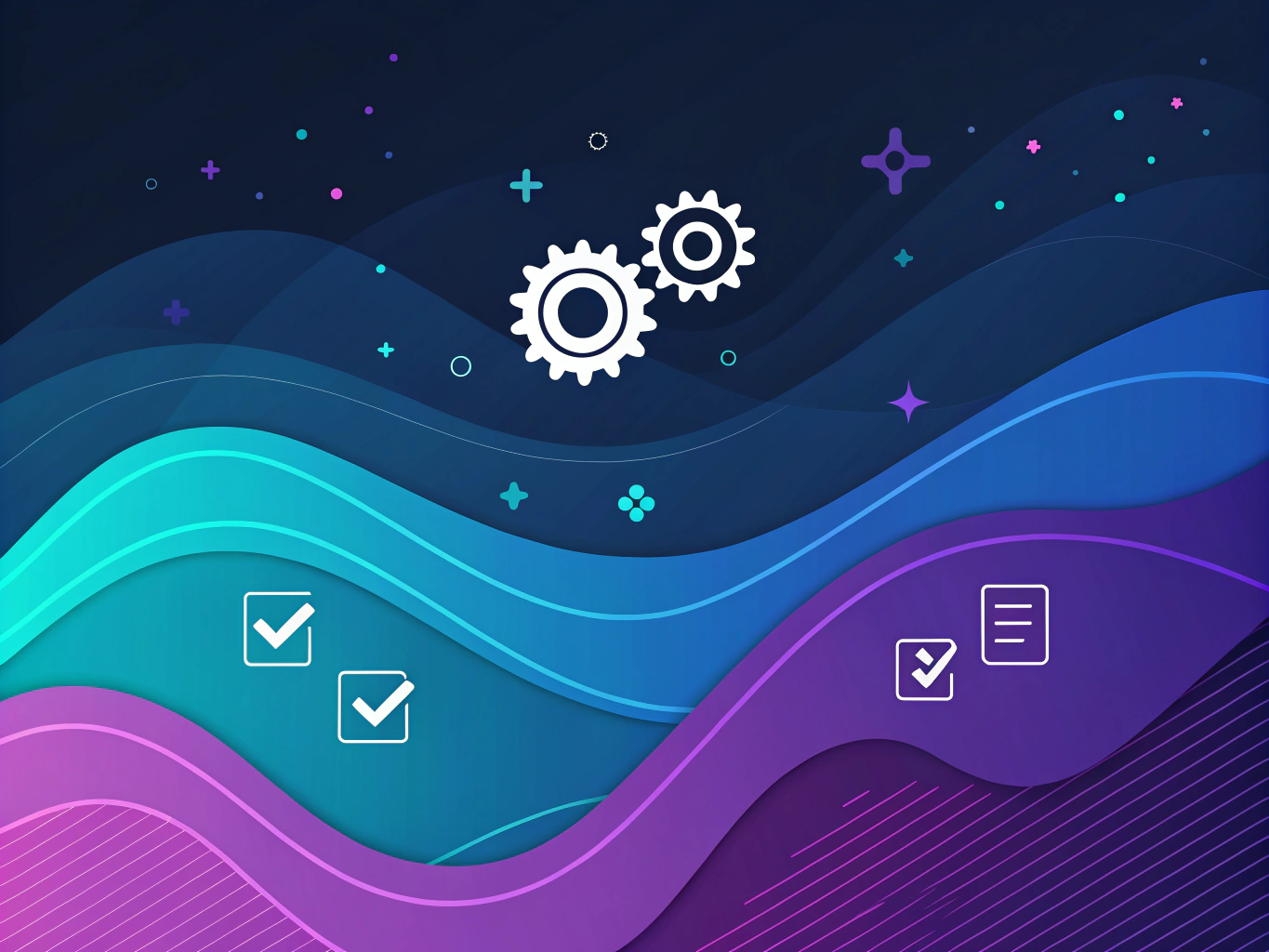
Here’s something most guides won’t tell you – you can actually make your summary page work for you instead of against you. It’s like having a Netflix profile, but for your shopping habits.
Want to keep closer tabs on your watch list? Drag it to the top. More interested in tracking your purchase history? Move that section up. eBay lets you rearrange these modules like furniture in The Sims – minus the cheat codes.
The Watch List: Your Personal Shopping Assistant
Your Watch List isn’t just a glorified bookmark folder – it’s your strategic command center for deals, especially when tracking items covered by the eBay Authenticity Guarantee, which ensures the quality of select products. I’ve seen too many people treat it like a wishlist and miss out on killer opportunities.
Pro tip: use it to track price trends and strike when the moment’s right.
Purchase History: Your Digital Memory Bank
Remember that vintage Star Wars figurine you bought three months ago? No? Well, your purchase history does. It’s like having a personal historian for your shopping habits, complete with prices, dates, and seller information. And trust me, this becomes invaluable when you’re trying to track down that one seller who had the perfect whatever-it-was.
Making the Most of Your Summary Tools
The real power of your My eBay summary isn’t just in viewing your activity – it’s in how you use it to make smarter buying decisions, including tracking details that might affect your eBay 1099 for tax purposes. Think of it as your personal eBay analytics platform, helping you track costs, including details like how much does eBay take from your sales. You can use your purchase history to spot patterns in your buying habits (like those late-night shopping sprees we all pretend don’t happen).
The Bids/Offers section helps you stay on top of your active negotiations – and if you make an accidental bid, tools like eBay Retract Bid let you correct it before it’s too late. And here’s a trick most people miss: use the “Save Search” feature to create automatic alerts for items you’re hunting. It’s like having a personal shopping scout working 24/7.
Learn how to find ecommerce trending keywords to boost your sales.
Mobile Integration: Your Summary On-the-Go
The eBay mobile app isn’t just a smaller version of the website – it’s actually better in some ways. The summary page is optimized for thumb-scrolling and quick actions, perfect for when you need to check on that auction ending in 5 minutes while you’re in line for coffee.
Advanced Features You Might Be Missing

Here’s where things get interesting. Your My eBay summary isn’t just a static dashboard – it’s a dynamic tool that can adapt to your buying and selling patterns, including enabling features like eBay Vacation Mode for when you need to step away. The platform actually learns from your behavior, suggesting relevant categories and items based on your history.
Hidden Gems in Your Purchase History
One of my favorite features (that surprisingly few people use) is the advanced search within purchase history. You can filter by year, price range, or seller – incredibly useful when you’re trying to track down that vintage Star Wars figurine you bought three years ago. Trust me, I’ve been there.
Troubleshooting Common Issues
Let’s address the elephant in the room: sometimes technology doesn’t play nice. If your My eBay summary page isn’t loading properly, start with the basics: clear your cache, check your browser compatibility, and ensure you’re logged in correctly. It’s like turning your computer off and on again – sometimes the simplest solutions work best.
Mobile Access and Cross-Platform Sync
The eBay mobile app has come a long way from its clunky early days. Your summary page syncs seamlessly across devices, though I’ve found the desktop version offers more granular control over customization options. The mobile version is perfect for quick checks and basic management of your ebay.com account.
Final Thoughts on Maximizing Your eBay Experience
Your My eBay summary page is more than just a collection of numbers and listings – it’s a powerful tool that can streamline your entire eBay experience. Whether you’re tracking your latest purchases, managing your watch list, or monitoring your buying patterns, taking the time to customize your summary page can save hours of frustration down the line.
Remember: the best way to use any tool is to make it work for you, not the other way around. Don’t be afraid to experiment with different layouts and features until you find your sweet spot. And if all else fails? The eBay Community forums are surprisingly helpful – sometimes the best solutions come from fellow users who’ve already solved the same problems you’re facing.
The future of online marketplace management is heading toward more personalized, AI-driven experiences. Your My eBay summary page is just the beginning – imagine what we’ll be able to do in another five years. Until then, make the most of what we’ve got. Your future self will thank you. Explore our tools page for more resources.
👉👉 Create Photos, Videos & Optimized Content in minutes 👈👈
Related Articles:
- Shopify Plus vs Shopify: Key Differences Explained – ProductScope AI
- Walmart Baby Registry Box: What’s Inside the 2024 Welcome Kit
- Amazon Creator University: A Complete Guide for Sellers
Frequently Asked Questions
How to find my eBay account?
To find your eBay account, you need to log in by entering your email or username and password on the eBay homepage. Once logged in, you can access your account details and settings by clicking on ‘My eBay’ located at the top right corner of the page.
How to view my eBay orders?
To view your eBay orders, navigate to the ‘My eBay’ section and click on the ‘Purchase History’ link. This section provides a comprehensive list of your recent and past orders, including details such as order status, tracking information, and the ability to contact sellers or leave feedback.
How do I get to my eBay summary page?
To access your eBay summary page, log into your account and click on ‘My eBay’ at the top of the homepage. The summary page is your dashboard, providing a quick overview of your buying and selling activity, watched items, and other important account information.
How to change my eBay summary page?
While you cannot fundamentally change the layout of your eBay summary page, you can customize it by organizing sections according to your preferences. You can rearrange widgets or add and remove sections by clicking the ‘Customize’ button, allowing you to tailor the page to better suit your needs.
About the Author
Vijay Jacob is the founder and chief contributing writer for ProductScope AI focused on storytelling in AI and tech. You can follow him on X and LinkedIn, and ProductScope AI on X and on LinkedIn.
We’re also building a powerful AI Studio for Brands & Creators to sell smarter and faster with AI. With PS Studio you can generate AI Images, AI Videos, Chat and Automate repeat writing with AI Agents that can produce content in your voice and tone all in one place. If you sell on Amazon you can even optimize your Amazon Product Listings or get unique customer insights with PS Optimize.
🎁 Limited time Bonus: I put together an exclusive welcome gift called the “Formula,” which includes all of my free checklists (from SEO to Image Design to content creation at scale), including the top AI agents, and ways to scale your brand & content strategy today. Sign up free to get 200 PS Studio credits on us, and as a bonus, you will receive the “formula” via email as a thank you for your time.
