When it comes to closing your Shopify store, many merchants wonder: if I deactivate my Shopify store, will I still be charged? The short answer is yes – you will continue to be charged unless you properly cancel your subscription.
This crucial distinction between deactivation and cancellation often catches store owners off guard.
Deactivation vs. Cancellation: What’s the Difference?
Store deactivation and subscription cancellation are two separate processes in Shopify. Deactivation simply makes your store inactive and inaccessible to customers, but it doesn’t automatically stop your billing cycle. To completely halt charges, you must explicitly cancel your subscription through the proper channels.
Many merchants mistakenly believe that deactivating their store automatically cancels their Shopify subscription. This misconception can lead to unexpected charges appearing on their credit card statements months after they thought they had closed their store.
Current Billing Status and Outstanding Charges
Before proceeding with store closure, it’s essential to understand your current billing situation. Log into your Shopify admin panel and navigate to Settings > Billing to review your subscription status, pending charges, and payment history. Take note of your billing cycle dates, as this will affect the timing of your store closure.
Outstanding charges must be settled before you can completely close your store. These might include:
- Current subscription fees
- Transaction fees from recent sales
- App subscription charges
- Theme or extension purchases
- Any disputed or pending refunds
Step-by-Step Guide to Properly Close Your Shopify Store
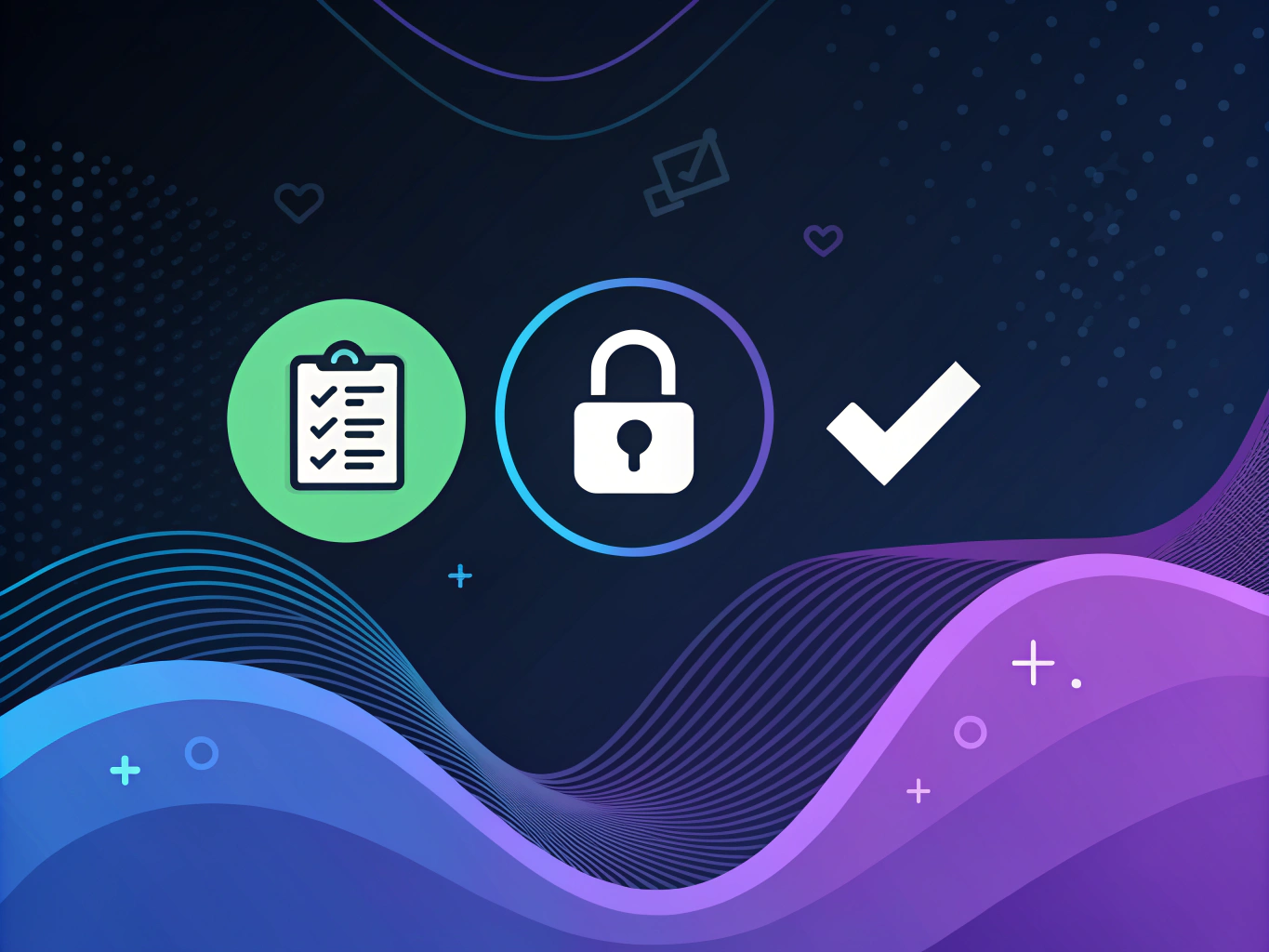
Preparing for Store Closure
Before you close your Shopify store, take these essential preparatory steps to ensure a smooth transition and protect your business data:
- Export all customer data and order history
- Download financial records and tax documents
- Back up product information and store settings
- Inform customers about the store closure
- Complete all pending orders and refunds
The Deactivation Process
To properly deactivate your store, follow these steps in your Shopify admin panel:
- Go to Settings > Plan and permissions
- Scroll to the bottom of the page
- Click “Deactivate store”
- Follow the prompts to confirm deactivation
Remember, this process alone won’t stop your billing. You must also cancel your subscription to ensure you won’t be charged after deactivating your Shopify store. The cancellation process requires additional steps through the billing settings, which we’ll cover in detail.
Handling Subscription Cancellation
After deactivating your store, immediately proceed with subscription cancellation to avoid future charges. Access your billing settings and look for the cancellation option.
Shopify will provide a confirmation email once your subscription is successfully canceled, which you should retain for your records.
The Difference Between Deactivation and Cancellation

Many Shopify store owners mistakenly believe that deactivating their store automatically stops all charges. However, if you deactivate your Shopify store without properly canceling your subscription, you will continue to be charged. Understanding this crucial distinction can save you from unexpected fees and billing complications.
Store deactivation simply makes your online store inaccessible to customers while maintaining your account settings and data. Subscription cancellation, on the other hand, terminates your financial agreement with Shopify and stops all future charges. To completely cease billing, you must complete both processes.
Understanding Your Current Billing Status
Before proceeding with store closure, review your current billing cycle and any outstanding charges. Log into your Shopify admin panel and navigate to Settings > Billing to view your subscription details, pending charges, and payment history. This information helps ensure a smooth closure process without financial surprises.
Step-by-Step Guide to Properly Close Your Shopify Store
To avoid future charges when closing your Shopify store, follow these essential steps:
- Cancel all third-party app subscriptions
- Export your store data and financial records
- Clear pending orders and customer communications
- Cancel your subscription through Settings > Plan
- Deactivate your store through admin settings
Managing Outstanding Financial Obligations
Before finalizing your store closure, settle any outstanding balances, including transaction fees, app charges, or subscription payments. Shopify requires all accounts to be in good standing before complete deactivation. Review your billing history thoroughly to identify any recurring charges that need attention.
Financial Implications and Considerations
When closing your Shopify store, several financial factors require careful consideration. Your final billing cycle may include prorated charges based on your cancellation date.
Additionally, some third-party services might have separate billing cycles that need individual cancellation.
Domain Name and Additional Services
If you purchased a domain through Shopify, decide whether to transfer it to another provider or let it expire. Domain transfers typically require additional steps and may incur separate fees.
Consider maintaining ownership if you plan to relaunch your business in the future.
Managing Custom Domains: What Happens to Your Shopify Domain After Deactivation?
When closing your Shopify store, domain management is a crucial step to avoid unexpected fees and ensure a smooth transition. Many store owners wonder, if I deactivate my Shopify store will I still be charged? The answer depends on whether you’ve properly handled your domain settings.
Key Steps for Managing Your Shopify Domain
- Transferring Your Domain: If you purchased a domain through Shopify and plan to use it for a future website, transfer it to a third-party provider before deactivating your store. This process ensures that you retain control over your domain and can continue using it outside of Shopify.
- Disabling Auto-Renewal: Shopify automatically renews domain subscriptions unless you disable this setting. If you do not wish to keep your Shopify domain, turn off auto-renewal in Settings > Domains to prevent further charges.
- Impact of Shopify’s HSTS Policy: Shopify enforces an HTTP Strict Transfer Security (HSTS) policy on all domains purchased through its platform. This policy remains active for 90 days after deactivation, which may cause issues if you move your domain to a platform that does not support HTTPS.
| Domain Management Action | Purpose | Potential Charges After Deactivation |
|---|---|---|
| Transfer domain | Retain domain for future use | None if transferred before deactivation |
| Disable auto-renewal | Avoid unwanted renewal fees | Recurring domain subscription fees |
| Check HSTS Policy | Ensure seamless transition | Security issues if not HTTPS-enabled |
Alternative Options to Consider
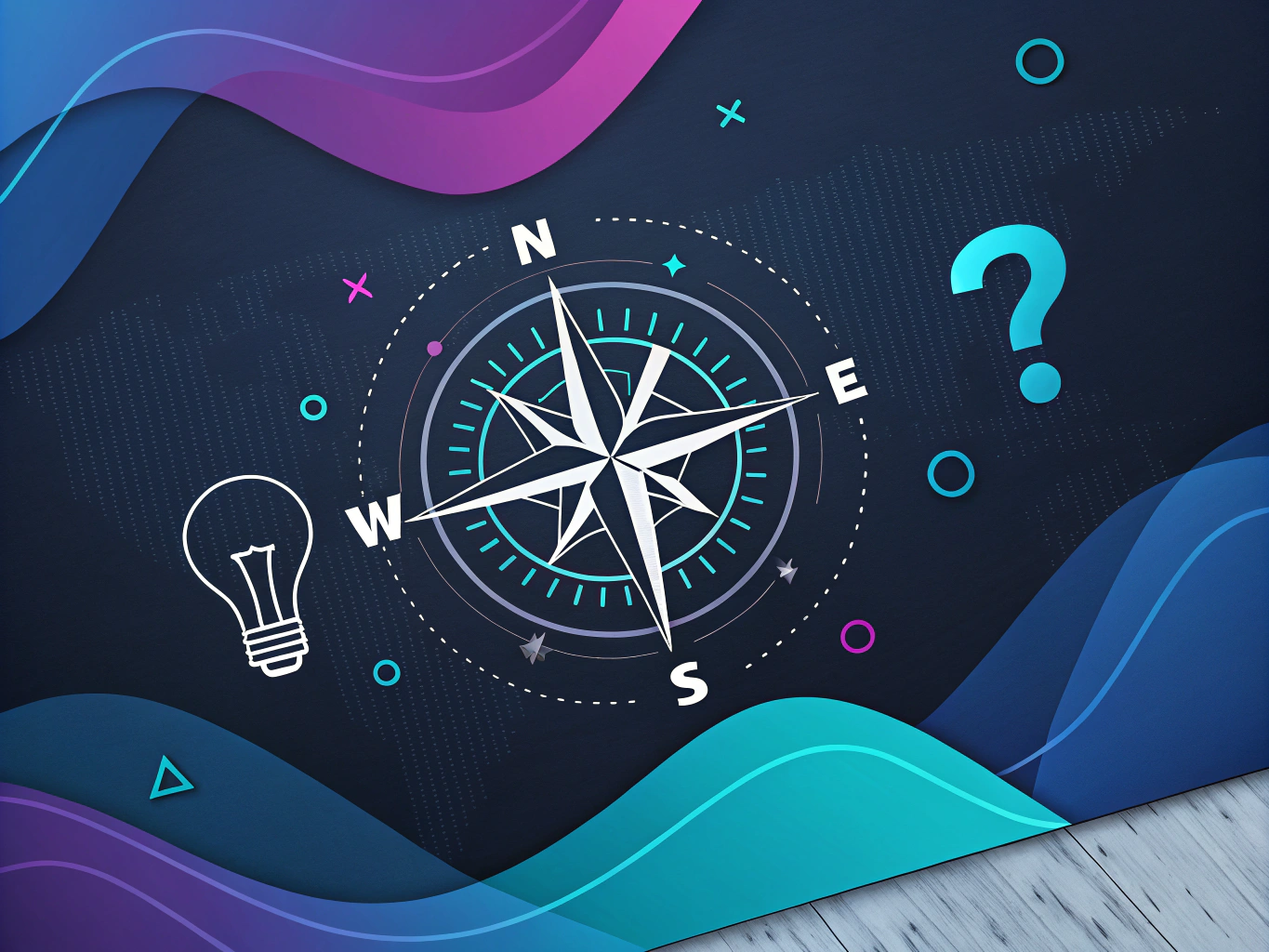
Before permanently closing your store, explore Shopify’s alternative options. The Pause and Build plan allows you to temporarily suspend your store while maintaining access to admin features at a reduced cost. This option proves valuable if you’re planning a temporary hiatus or store redesign.
Temporary Suspension Benefits
Temporary suspension offers several advantages over complete closure. Your store data remains intact, making reactivation simpler. You’ll maintain access to important business information while paying significantly reduced fees.
This option provides flexibility for seasonal businesses or those undergoing restructuring.
Post-Closure Data Management
After closing your store, Shopify retains your data for a limited time. Understanding data retention policies helps protect valuable business information.
Export essential data before closure, including customer lists, product details, and sales history. This information proves invaluable if you decide to relaunch your business later.
Future Reactivation Options
If you decide to reactivate your store within two years, Shopify preserves your store data. However, you’ll need to select a new plan and update payment information.
Consider downloading all crucial data before closure to ensure nothing important is lost during the deactivation period.
Understanding the Financial Impact of Store Closure

When it comes to the question “if I deactivate my Shopify store will I still be charged,” the answer depends on whether you’ve properly canceled your subscription.
Simply deactivating your store isn’t enough to stop charges – you must explicitly cancel your subscription through the proper channels.
Managing Outstanding Financial Obligations
Before finalizing your store closure, address any pending financial matters. This includes settling outstanding balances, resolving any transaction fees, and ensuring all app subscriptions are properly canceled. Review your billing history to identify any recurring charges that need attention.
Long-term Financial Considerations After Store Closure
Even after closing your Shopify store, certain financial aspects require attention. Domain name renewals, data storage costs, and potential reactivation fees should factor into your decision-making process. Consider these ongoing responsibilities when planning your exit strategy.
Data Retention and Future Access
- Store data remains accessible for two years after closure
- Export important information before canceling
- Download financial records for tax purposes
- Save customer data for future reference
Best Practices for Store Closure
To ensure a smooth transition when you close your Shopify store, follow these essential steps:
- Back up all store data and configurations
- Export customer information and order history
- Cancel all third-party app subscriptions
- Notify customers and partners of closure
- Document everything for future reference
Avoiding Common Closure Mistakes
Many store owners make preventable mistakes when deactivating their Shopify stores. Watch out for timing issues with billing cycles, incomplete data backups, and forgotten app subscriptions. These oversights can lead to unexpected charges or data loss.
Future Considerations and Reactivation Options
If you’re wondering “if i deactivate my shopify store can i reactivate it,” the answer is yes. Shopify maintains your store data for two years, making reactivation possible within this timeframe. However, you’ll need to select a new plan and may face setup fees upon return.
Planning for Potential Return
Consider maintaining minimal contact with your customer base through alternative channels. This approach keeps doors open for future business opportunities while your store remains inactive. Document your store’s configuration and customizations for easier reactivation.
Optimize Your Store with ProductScope AI
Before you consider deactivating or closing your Shopify store, have you explored ways to improve its performance? ProductScope AI offers powerful automation tools to optimize your product listings and enhance your e-commerce presence.
✅ AI-Driven Listing Optimization – Ensure your product descriptions, titles, and keywords are fully optimized for maximum visibility and conversions.
✅ Automated Image Generation – Instantly generate high-quality product images with AI to enhance your store’s appeal.
✅ Data-Driven Insights – Identify areas for improvement and gain competitive advantages with actionable analytics.
Instead of shutting down your store, let ProductScope AI help you boost performance and increase sales!
Final Steps and Verification
Before completing the closure process, verify that you’ve properly canceled all subscriptions and services. Check your email for confirmation of cancellation and keep documentation of all closure-related communications. This careful approach helps prevent unexpected charges and ensures a clean break.
Moving Forward
Whether you’re taking a temporary break or permanently closing your Shopify store, maintain professional relationships with suppliers and customers. This network could prove valuable if you decide to reenter e-commerce in the future. Remember, a well-planned closure leaves the door open for future opportunities.
Take time to reflect on your e-commerce journey and apply these lessons to your next venture. The experience gained from running a Shopify store provides valuable insights for future business endeavors, regardless of the platform you choose. For additional insights, consider reading what to consider before closing your online store.
Sign Up for ProductScope AI Today!

