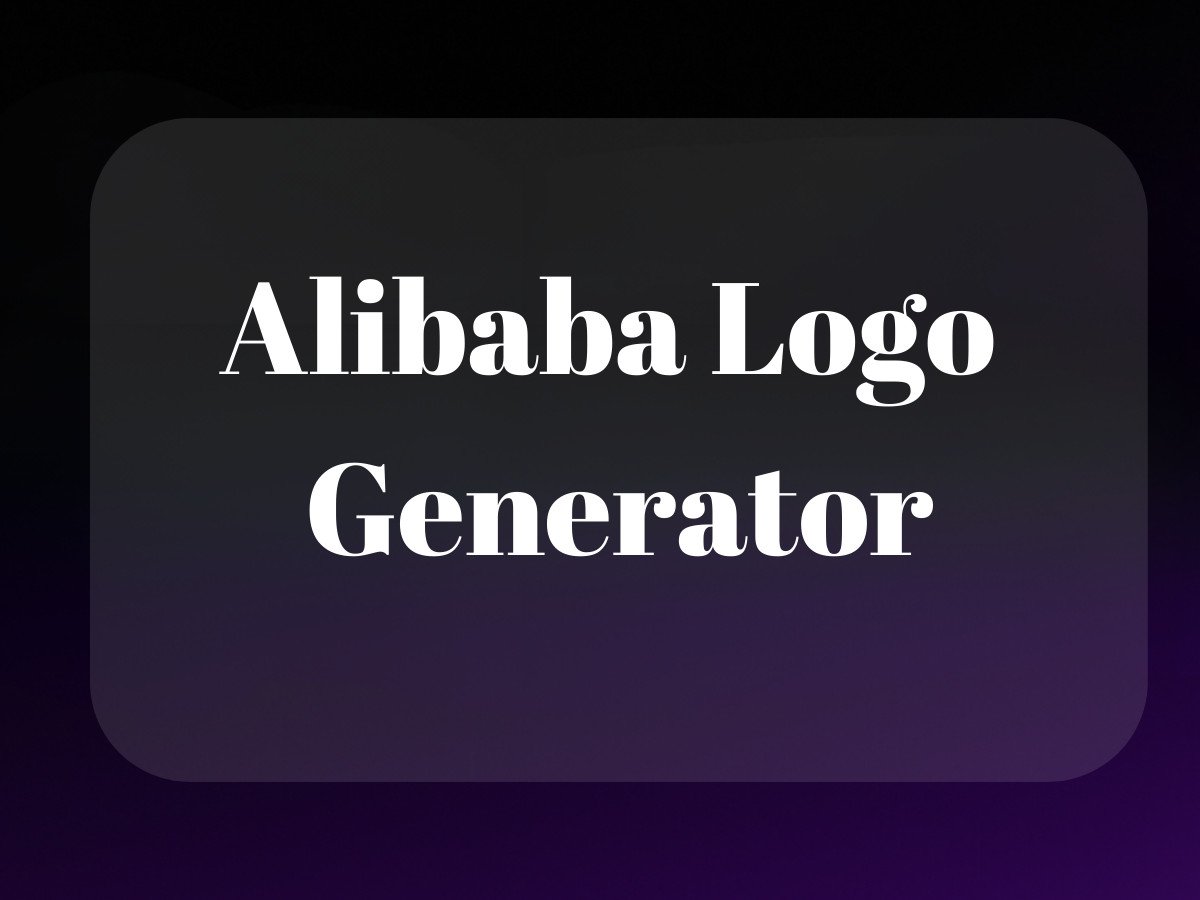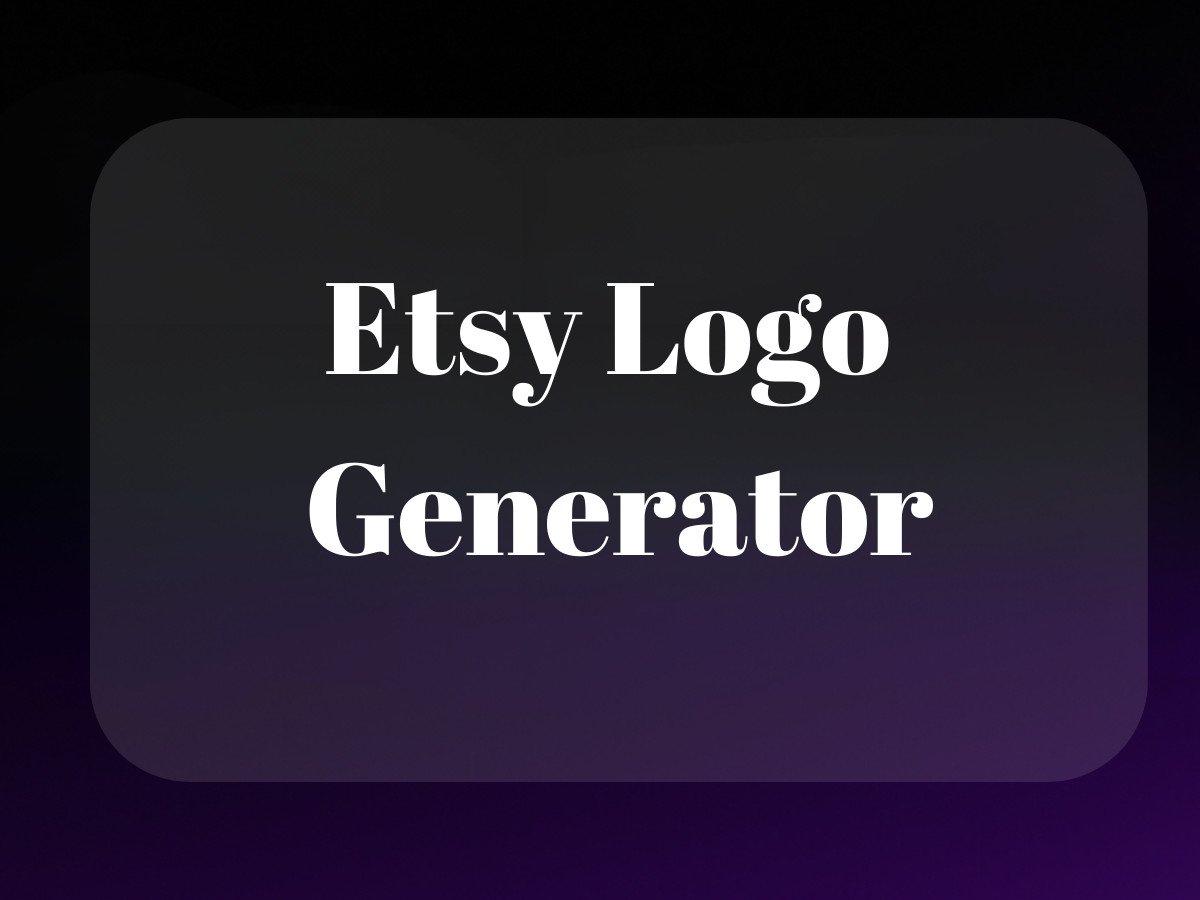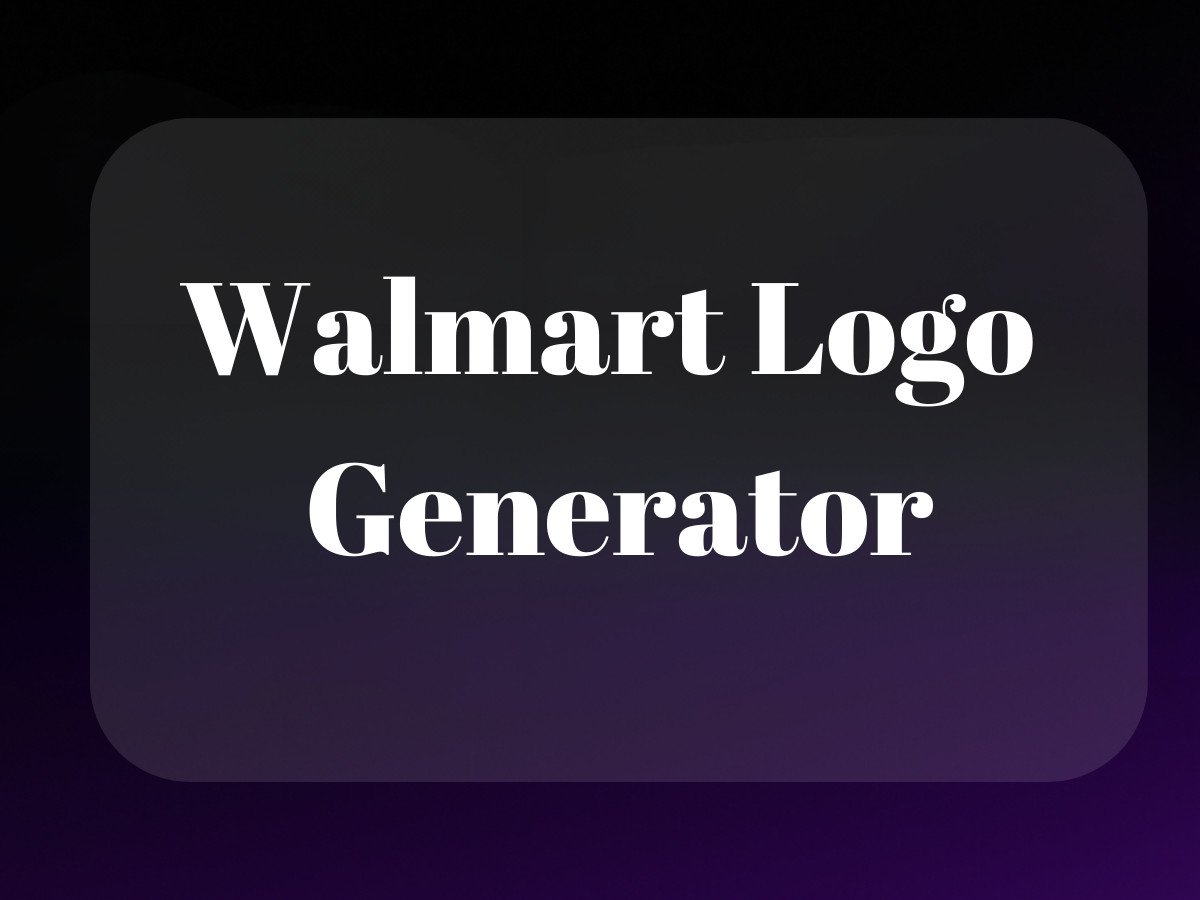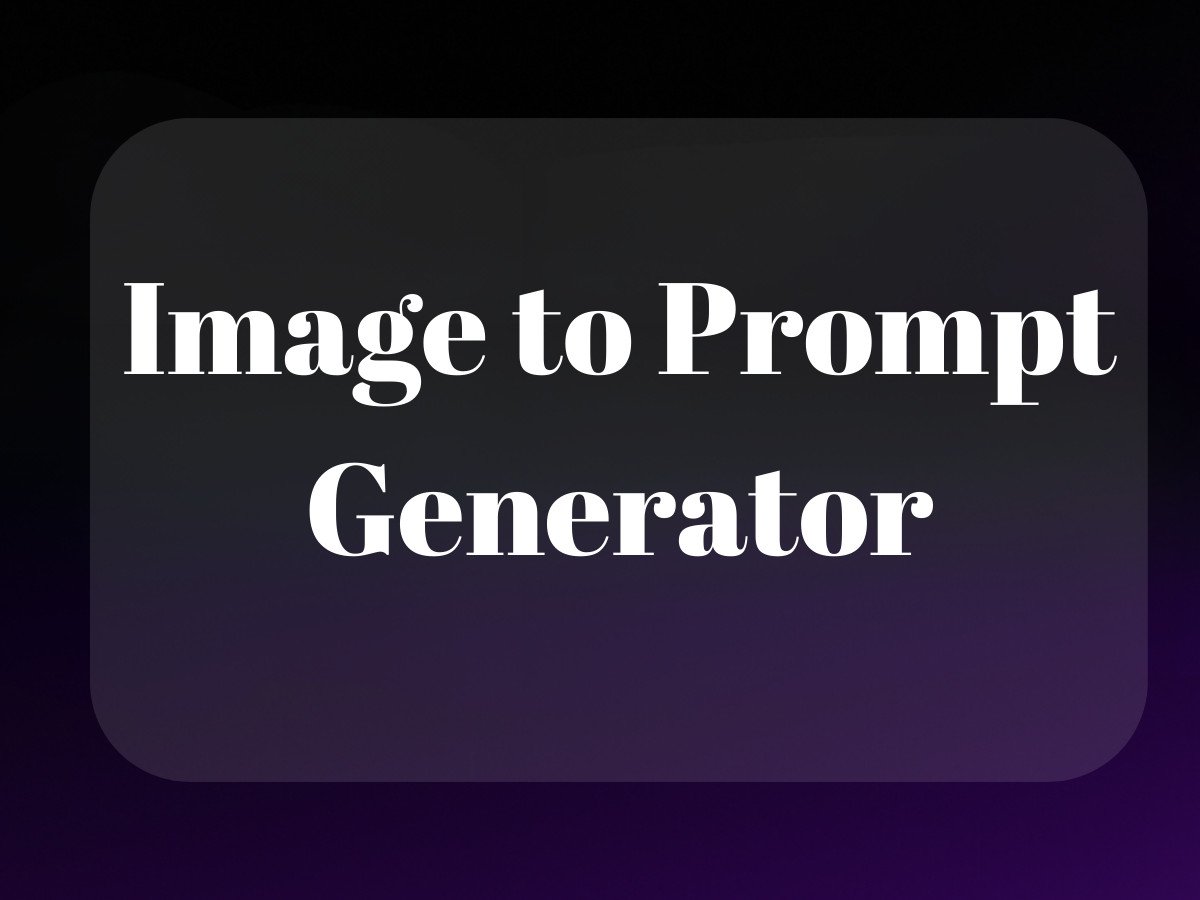Let’s be real – breaking up is hard to do, especially when it comes to subscription services. As someone who’s helped countless ecommerce brands navigate the choppy waters of platform migrations, I know firsthand that figuring out how to cancel your Shopify subscription can feel like trying to escape from a maze of clicking through endless menus and confirmations.

Whether you’re looking to pause your store temporarily, switch to a different platform, or close up shop entirely, I’ll walk you through everything you need to know about canceling your Shopify subscription – no fluff, just straight talk from someone who’s been there.
Understanding Your Shopify Subscription: The Nuts and Bolts
Before we dive into the nitty-gritty of cancellation, let’s get crystal clear on what you’re actually dealing with. Shopify’s subscription system is like a gym membership – except instead of pretending you’ll actually use that elliptical machine, you’re running an actual business.
Breaking Down Shopify Plans
Shopify offers several different plans, each with its own pricing tier and features. You’ve got your Basic Shopify at $39/month (perfect for newbies), regular Shopify at $105/month (the sweet spot for growing businesses), and Advanced Shopify at $399/month (for when you’re really crushing it). And let’s not forget Shopify Plus, which starts at a cool $2,000/month for enterprise-level operations.
Billing Cycles and Payment Terms
Here’s the deal with billing: Shopify runs on a monthly subscription model, but they’ll give you a discount if you commit to paying annually (kind of like how your landlord might give you a break for signing a longer lease). Your billing date is typically set to the day you started your subscription – mark it in your calendar, because this’ll be important when we talk about timing your cancellation. Learn more about ecommerce credit card options.
The Trial Period Lowdown
If you’re still in your 14-day trial period, canceling is straightforward – you can just walk away without any charges. But once you’ve entered paid territory, things get a bit more complex. Trust me, I’ve seen too many folks get caught off guard by continuing charges because they didn’t understand the trial-to-paid transition.
Essential Preparations Before You Hit That Cancel Button
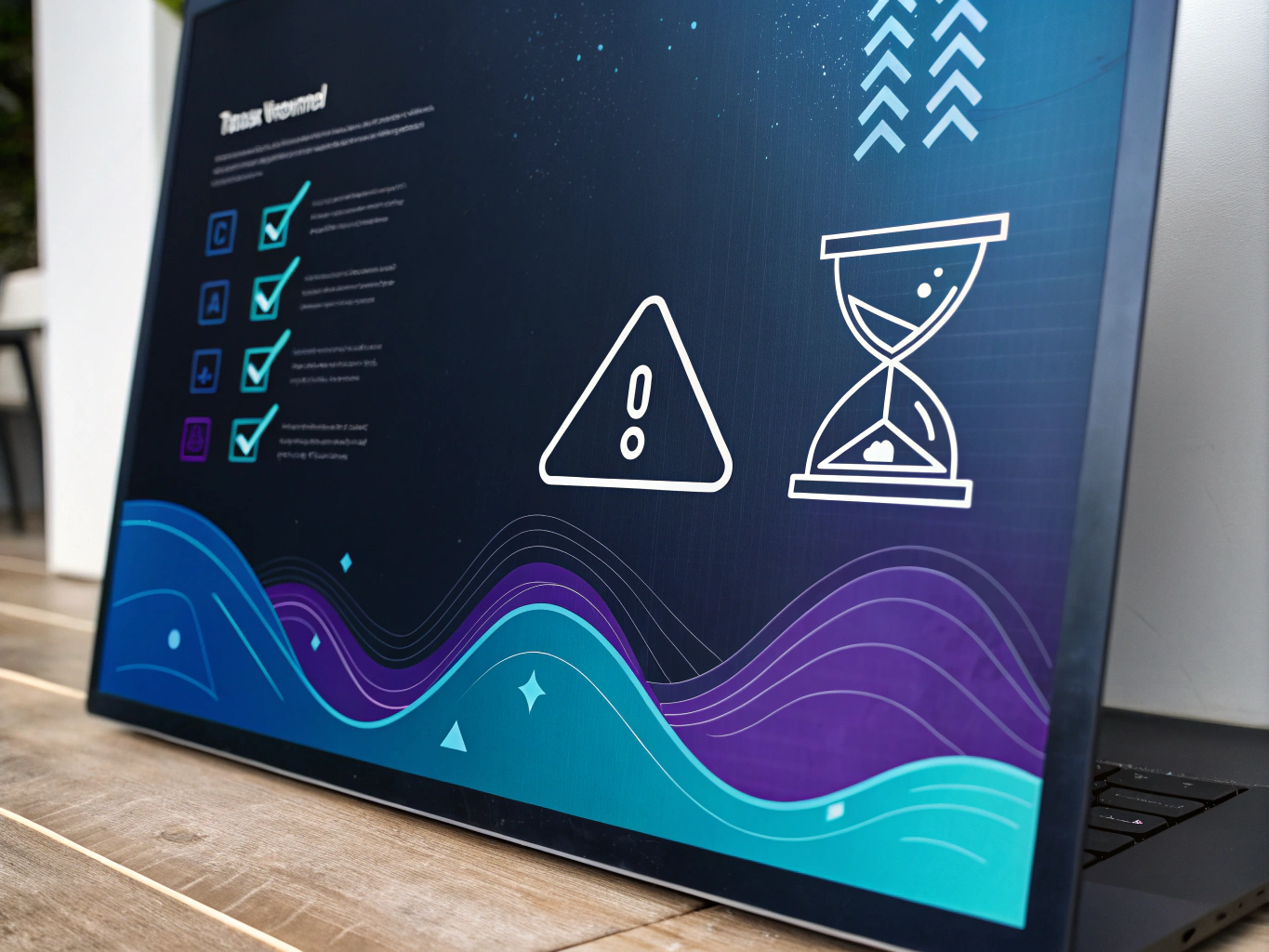
Look, I get it – when you’re ready to cancel, you just want to rip off the band-aid and be done with it. But pump the brakes for a minute. There are some crucial steps you need to take first, unless you want to end up like one of my clients who lost years of customer data because they rushed the process. Consider reading about the Shopify collabs feature.
Backing Up Your Store Data: Don’t Skip This Step
First things first – you need to back up EVERYTHING. And I mean everything. Your product listings, customer information, order history, and any custom theme modifications you’ve made. Think of it like packing up your apartment before moving – you don’t want to accidentally leave behind that box of family photos (or in this case, your valuable business data).
Essential Data Export Checklist:
- Customer information and order history
- Product listings and descriptions
- Blog posts and page content
- Theme files and customizations
- Financial records and transaction data
Dealing with Third-Party Apps and Integrations
Here’s something that catches a lot of store owners off guard: those third-party apps you’ve installed? They might keep charging you even after you’ve canceled your Shopify subscription. I’ve seen businesses get hit with unexpected charges months after closing their stores because they forgot about their app subscriptions. Read more on Amazon seller forums for community advice.
Take it from someone who’s helped clean up these messes – you need to methodically go through each app and cancel its subscription separately. Think of it like canceling all your streaming services when you’re trying to cut back on monthly expenses – miss one, and you’ll still see charges hitting your credit card.
App Cancellation Process:
- Log into your Shopify admin panel
- Navigate to “Apps”
- Review all installed apps
- Cancel each subscription individually
- Document any credentials or data you might need later
Pro tip: Some apps require you to contact their support directly to cancel. Keep a spreadsheet tracking which apps you’ve canceled and how you did it. Future you will thank me for this advice.
The Step-by-Step Cancellation Process
Alright, now we’re getting to the meat and potatoes of actually canceling your Shopify subscription. I’m going to break this down into bite-sized pieces that even my tech-challenged uncle could follow (love you, Uncle Steve, but we both know it’s true).
Accessing Your Account Settings
The first step is getting to the right place in your Shopify admin. It’s like finding the right key on a crowded keychain – you need to know exactly where to look. Log into your Shopify admin panel and look for the Settings gear icon in the bottom left corner. That’s your gateway to subscription management.
Store Deactivation Steps
Here’s where the rubber meets the road. The actual process of canceling your subscription involves several steps, and missing any of them could mean you’re still on the hook for future charges. Let me walk you through it with the precision of a New York pizza maker folding the perfect slice. If you’re considering a new platform, see our best wholesale e-commerce platform recommendations.
Before You Cancel: Important Preparations

Look, I’ve been in the e-commerce game long enough to know that breaking up with your e-commerce platform isn’t as simple as hitting an “unsubscribe” button and calling it a day. Before you pull the plug on your Shopify subscription, there’s some crucial homework you need to do – trust me, your future self will thank you for this.
Backing Up Your Store Data: Don’t Leave Your Digital Assets Behind
First things first – let’s talk about your data. Think of this like moving out of an apartment; you wouldn’t leave your favorite coffee maker or that vintage record collection behind, right? Same goes for your store data. I’ve seen too many merchants skip this step and regret it later (usually with a panicked “How do I get my customer list back?!” email to Shopify support).
Here’s what you absolutely need to export before hitting that cancel button:
- Customer information and order history
- Product listings and descriptions
- Custom theme files (especially if you’ve spent time tweaking them)
- Blog posts and pages
- Financial reports and analytics data
To back up your store data, head to Settings > Export data in your Shopify admin. Pro tip: Create separate CSV files for different data types – it’ll make importing to another platform way easier if that’s your next move.
Managing Third-Party Apps and Integrations: The Hidden Subscription Trap
Here’s where things get a bit tricky, and where I’ve seen plenty of merchants get burned. Those handy third-party apps you’ve been using? They’re like gym memberships – just because you stop going to the gym doesn’t mean they stop charging your card. You need to actively cancel each one.
First, make a list of all your active apps. Navigate to Settings > Apps and sales channels in your Shopify admin. For each app:
- Check if it has a separate billing agreement
- Document any API keys or credentials you might need later
- Cancel subscriptions directly through the app’s settings
- Remove the app from your store
Step-by-Step Cancellation Process
Alright, now we’re getting to the meat and potatoes of canceling your Shopify subscription. I’m going to walk you through this like I’m sitting right next to you, pointing at your screen. For alternative e-commerce strategies, consider Amazon private label.
Accessing Your Account Settings
First up, log into your Shopify admin panel. Look for the Settings gear icon in the bottom left corner – it’s like finding the light switch in a dark room, but way less frustrating. Click that bad boy.
Store Deactivation Steps
1. From Settings, click on “Plan and permissions” (it’s usually right at the top, can’t miss it)
2. Scroll down until you see “Deactivate store” – it’s usually hiding at the bottom like that last slice of pizza nobody wants to take first
3. Click “Deactivate store” and brace yourself for the “Are you sure?” prompts (Shopify really wants to keep you around)
4. Choose your reason for leaving from the dropdown menu. Be honest – this helps Shopify improve their service, and who knows, maybe your feedback will help some future entrepreneur
Post-Cancellation Verification
After you hit that final “Deactivate” button, you’re not quite done yet. Here’s your post-cancellation checklist:
- Check your email for a cancellation confirmation
- Screenshot or save the confirmation page (trust me on this one)
- Review your payment method to ensure no pending charges
- Double-check your app subscriptions one last time
Understanding Refund Policies

Let’s talk money – specifically, getting some of yours back. Shopify’s refund policy isn’t exactly light reading, so I’ll break it down in plain English.
Eligibility Criteria
Here’s the deal with refunds: Shopify offers a 3-day window for refunds on subscription charges. Miss that window, and you’re probably out of luck. However, if you’ve been double-charged or there’s some other billing error, that’s a different story.
Pro-rated refunds are about as rare as a New York taxi driver who doesn’t honk their horn, but they do exist in special circumstances. Usually, you’ll need some solid documentation and a good reason – think technical issues that made the platform unusable, not just “I changed my mind.”
How to Request Refunds
If you think you’re eligible for a refund, here’s how to go about it:
- Contact Shopify Support through your admin panel
- Provide your store URL and billing information
- Explain your situation clearly and concisely
- Include any relevant screenshots or documentation
Processing times vary, but expect to wait 3-5 business days for a response. If you’re denied, you can appeal, but remember – persistence without being a pain goes a long way.
Troubleshooting Common Cancellation Issues
Look, I’ve seen pretty much every Shopify cancellation hiccup you can imagine in my years running an e-commerce tech company. Let me walk you through the most common headaches and how to deal with them like a pro.
When Your Cancellation Just Won’t Go Through
Sometimes technology decides to have a moment, am I right? If you’re clicking that cancel button and nothing’s happening, first make sure you’ve cleared any outstanding balances. Shopify can be like that one friend who won’t let you leave until you’ve settled your tab. Also, double-check that you’re logged in as the store owner – sounds obvious, but you’d be surprised how many times I’ve seen staff accounts trying to cancel subscriptions.
Dealing with Unexpected Charges
Here’s a fun one – you thought you cancelled everything, but your credit card’s still getting hit with charges. Nine times out of ten, it’s those sneaky third-party apps still running in the background. I once had a client who was still getting charged three months after cancellation because they forgot about some obscure inventory management app they installed during their first week. Pro tip: make a list of ALL your apps before you start the cancellation process. Trust me, future you will thank present you.
What Happens After You Cancel Your Shopify Subscription
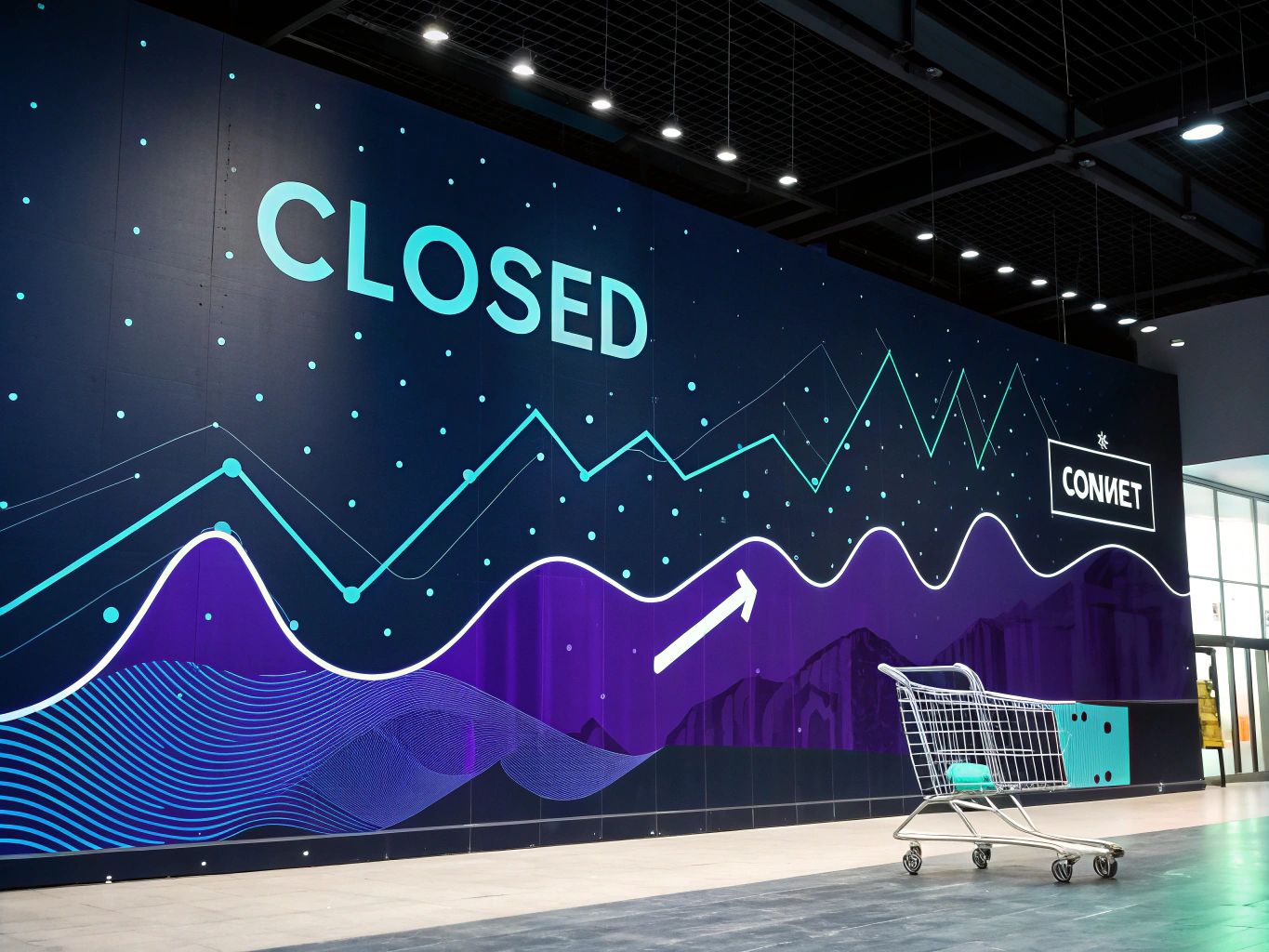
Alright, so you’ve pulled the trigger and cancelled your subscription. Now what? Let’s break down what happens next, because there’s actually quite a bit to consider.
Your Store Data: Use It or Lose It
Here’s something crucial that not enough people talk about – Shopify keeps your data for 24 months after cancellation. That’s right, two whole years. But don’t get too comfortable with that timeline. I always tell my clients to export everything they might need before cancelling.
Think customer lists, sales history, product details – basically anything you might want to reference later or use on another platform. It’s like cleaning out your apartment before moving – you don’t want to realize you left something important behind when you’re already settled somewhere else.
Domain Names and Custom Email Addresses
If you’ve got a custom domain through Shopify, you’ll want to figure out what to do with that bad boy. You’ve got options: transfer it to another registrar, let it expire, or keep it for future use. And those custom email addresses? They’ll stop working once your subscription ends, so make sure you’ve got a backup communication plan in place.
Legal Stuff You Actually Need to Care About
I know, I know – legal talk isn’t exactly thrilling, but hear me out. There are some important things you need to know that could save you from headaches down the road.
Customer Data and Privacy Laws
Even after cancelling your Shopify subscription, you’re still responsible for any customer data you collected. That means following GDPR, CCPA, or whatever privacy laws apply to your business. I’ve seen too many entrepreneurs think that closing shop means they can just forget about all this stuff. Spoiler alert: you can’t. Keep records of how you handled customer data during the shutdown process – it’s like having a paper trail for your breakup with Shopify.
Contractual Obligations and Outstanding Commitments
Before you hit that final cancel button, make sure you’ve reviewed any contracts or agreements you’ve made through your store. This includes supplier agreements, customer pre-orders, and any ongoing promotional deals. You don’t want to be that person who ghosts their business commitments – it’s not a good look, and it could come back to bite you legally.
Alternative Options Worth Considering

Hold up – before you go nuclear and cancel everything, let’s talk about some alternatives that might work better for your situation.
Pausing Your Store: The Temporary Solution
Did you know you can actually pause your Shopify store instead of cancelling it completely? It’s like putting your business in hibernation mode. You’ll pay a smaller fee ($9/month last time I checked), but you keep all your data, settings, and customizations intact. I’ve had clients use this option during slow seasons or when they needed to step back temporarily. It’s perfect if you’re not 100% sure about calling it quits. Learn more about this option here.
Downsizing Your Plan
Maybe you don’t need to cancel – you might just need to right-size your subscription. Shopify’s Basic plan might be all you need if you’re scaling back operations. I’ve seen businesses save hundreds per month just by being honest about what features they actually use versus what they thought they needed.
Making the Transition Smooth
If you’re dead set on cancelling, let’s make sure you do it right. Here’s my battle-tested transition checklist:
- Export all your customer data (seriously, do this first)
- Download your financial records for tax purposes
- Save your product images and descriptions
- Archive your store design if you’ve customized it
- Document your SEO settings and URL structures
- Grab those analytics reports – they’re gold for future reference
Communicating with Your Customers
Don’t ghost your customers – it’s not cool in dating, and it’s definitely not cool in business. Send out a proper announcement about your store closure. Give them a heads-up about any final sales, when their last chance to order will be, and how they can contact you about existing orders or issues. Being transparent here can actually lead to opportunities down the road – you’d be surprised how many loyal customers will follow you to your next venture.
Expert Tips from Someone Who’s Been There
After helping countless businesses through this process, here are some pro tips that could save you major headaches:
Timing Your Exit
Choose your cancellation timing strategically. End of the month? Sure, that’s obvious. But also consider:
- Sales cycles in your industry
- Seasonal impacts on your business
- Payment processing windows
- Customer service transition periods
Preserving Your Business Relationships
Just because you’re leaving Shopify doesn’t mean you need to burn bridges. Keep those supplier contacts, maintain relationships with your best customers, and document everything that worked (and didn’t work) in your store. You never know when these connections might come in handy.
Common Questions Asked
Let me address some questions I get all the time about cancelling Shopify subscriptions:
Will I lose my domain name?
Not automatically, but you’ll need to transfer it if you want to keep it. Think of it like changing the address on your driver’s license – you need to actively manage the transition.
Can I reactivate my store later?
Yes, within those 24 months while Shopify keeps your data. After that, you’re starting from scratch, my friend.
What happens to my customer data?
It stays with Shopify for 24 months, but seriously – export it before cancelling. It’s like making a backup of your phone before switching carriers.
Final Thoughts on Cancelling Your Shopify Subscription
Listen, cancelling your Shopify subscription isn’t just about clicking a button and walking away. It’s about making sure you’re covered on all fronts – data, legal, customer service, the whole nine yards. Take your time, follow the steps we’ve covered, and make sure you’re making the right move for your business.
Remember, this isn’t necessarily the end of your e-commerce journey – it might just be a pivot point. Whether you’re moving to another platform, taking a break, or closing up shop entirely, do it right. Your future self (and possibly your future business) will thank you.
And hey, if you’re feeling overwhelmed by all this, that’s totally normal. Take it step by step, and don’t hesitate to reach out to Shopify support if you need clarification. They’ve seen it all before, trust me.
Related Articles:
- TikTok Shop Shopify: A Complete Setup Guide for 2024
- Shopify vs Amazon: Which Platform Is Best for Sellers in 2024
- CreatorKit AI vs ProductScope AI: AI Tools for Product Photo
Frequently Asked Questions
How to delete a Shopify store?
To delete your Shopify store, log into your account and navigate to ‘Settings’ in the admin panel. Under ‘Plan and permissions’, scroll down to the ‘Store status’ section and click on ‘Close store’. Follow the prompts to confirm the closure, ensuring you have saved any important data, as this action is irreversible.
How to cancel Shopify account?
To cancel your Shopify account, you need to log in as the account owner and go to the ‘Settings’ section. From there, select ‘Plan and permissions’ and choose ‘Cancel subscription’ or ‘Close store’. Make sure to review any outstanding charges or data you wish to save before completing the cancellation process.
How to cancel Shopify subscription?
Canceling your Shopify subscription involves accessing the ‘Settings’ menu in your Shopify admin. Navigate to ‘Plan and permissions’, then find the option to cancel your subscription or close your store. Follow the on-screen instructions and confirm the cancellation to complete the process.
How to cancel Shopify subscription on phone?
To cancel your Shopify subscription on your phone, use the Shopify app to log in and go to the ‘Store’ tab. Tap on ‘Settings’, then ‘Plan and permissions’, and look for the option to cancel your subscription. Follow the prompts to finalize the cancellation, ensuring you have backed up any necessary information.
How to cancel a Shopify app subscription?
To cancel a Shopify app subscription, go to the ‘Apps’ section in your Shopify admin. Find the app you wish to cancel, click on it, and select ‘Delete’ or ‘Uninstall’. Confirm the cancellation, and check if there are any additional steps required by the app developer to ensure the subscription is fully terminated.
About the Author
Vijay Jacob is the founder and chief contributing writer for ProductScope AI focused on storytelling in AI and tech. You can follow him on X and LinkedIn, and ProductScope AI on X and on LinkedIn.
We’re also building a powerful AI Studio for Brands & Creators to sell smarter and faster with AI. With PS Studio you can generate AI Images, AI Videos, Chat and Automate repeat writing with AI Agents that can produce content in your voice and tone all in one place. If you sell on Amazon you can even optimize your Amazon Product Listings or get unique customer insights with PS Optimize.
🎁 Limited time Bonus: I put together an exclusive welcome gift called the “Formula,” which includes all of my free checklists (from SEO to Image Design to content creation at scale), including the top AI agents, and ways to scale your brand & content strategy today. Sign up free to get 200 PS Studio credits on us, and as a bonus, you will receive the “formula” via email as a thank you for your time.