Let’s face it – breaking up is hard to do, even when it’s with your e-commerce platform. As someone who’s helped countless entrepreneurs navigate the sometimes murky waters of online business, I know firsthand that canceling your Shopify subscription isn’t always as straightforward as it seems. Whether you’re switching platforms, taking a break, or closing up shop entirely, you’ll want to handle this breakup properly to avoid any nasty surprises down the road.

Understanding Your Shopify Cancellation Options
Before we dive into the nitty-gritty of how to cancel Shopify, let’s get real about your options. Think of it like hitting pause on Netflix versus canceling your subscription entirely – you’ve got choices, my friend. You can either temporarily pause your store (perfect for seasonal businesses or when you need a breather), or go for the full cancellation if you’re ready to call it quits. If you’re unsure about how Shopify Plus and Shopify works, consider it before making a decision, especially in working with cancellations.
Here’s the deal: pausing your store keeps your data intact while reducing your monthly costs, while a full cancellation means saying goodbye to everything – including that sweet theme you spent hours customizing. Trust me, I’ve seen too many store owners rush into cancellation without understanding the implications, only to regret it later.
Essential Preparations Before You Cancel

Backing Up Your Store Data
Listen, I can’t stress this enough – back up your data before you do anything else. It’s like making copies of your house keys before turning them in to your landlord. You might not need them, but you’ll be glad you have them if you do. Here’s what you absolutely need to save:
- Customer information and order history
- Financial records and transaction data
- Product listings and descriptions
- Blog posts and page content
- Theme customizations and settings
Managing Active Orders and Inventory
Got orders in the pipeline? You’ll need to handle those before pulling the plug. Think of it as cleaning out your apartment before moving out – you want to leave with everything squared away. This means:
- Fulfilling all pending orders
- Processing any outstanding refunds
- Dealing with customer service issues
- Updating inventory counts using inventory management tools
The Step-by-Step Shopify Cancellation Process
Accessing Your Account Settings
Alright, let’s get down to business. To cancel your Shopify subscription, you’ll need to navigate through your admin panel. It’s pretty straightforward, but I’ll walk you through it like I’m sitting right next to you:
- Log into your Shopify admin (the usual spot)
- Click “Settings” in the bottom left corner
- Look for “Plan” in the settings menu
- Scroll down to find the deactivation options
- Consider ecommerce website reviews for alternative platforms.
Choosing Your Cancellation Path
Here’s where you’ll need to make some decisions. Shopify gives you several options, and choosing the right one is crucial. You can:
- Pause your store (keeps your data but reduces costs)
- Deactivate completely (the nuclear option)
- Downgrade to a cheaper plan (if you’re just looking to cut costs)
Final Cancellation Steps
Once you’ve chosen your path, you’re in the home stretch. You’ll need to:
- Confirm your decision with your password
- Select your reason for canceling (be honest – this helps Shopify improve)
- Submit any final feedback
- Look into maximizing Amazon sales if you’re pivoting your business.
Pro tip: Take screenshots of your cancellation confirmation. I’ve seen enough disputed charges to know this can save you headaches later.
Managing Associated Services and Subscriptions

Third-Party App Cancellations
Here’s something that catches a lot of store owners off guard: canceling Shopify doesn’t automatically cancel your third-party app subscriptions. It’s like canceling your gym membership but forgetting about that protein shake subscription – those charges will keep coming unless you handle them separately.
Before you cancel your main Shopify subscription, make a list of all your apps and cancel them individually. This includes:
- Marketing apps
- Inventory management tools
- Customer service platforms
- Analytics tools
- Research for best review app for Shopify to enhance your store.
Domain and Email Services
If you’ve got a custom domain through Shopify, you’ll need to decide what to do with it. You’ve got options:
- Transfer it to another provider
- Let it expire (not recommended if it’s your brand name)
- Keep it with Shopify if you plan to return
Don’t forget about any custom email addresses tied to your store. You’ll want to set up forwards or notify contacts about changes before everything goes dark.
Financial Considerations

Let’s talk money – everyone’s favorite topic. When you cancel Shopify, you might be eligible for a prorated refund if you’re on an annual plan. Monthly subscribers, unfortunately, you’re out of luck here.
Billing and Refunds
Here’s what you need to know about the dollars and cents:
– Annual plans get prorated refunds
– Monthly plans end at the current billing cycle
– Outstanding charges need to be settled before cancellation
– Third-party app refunds vary by provider
Shopify Balance Card Management
Got a Shopify Balance card? You’ll need to handle that separately. Think of it like breaking up with someone – you’ve got to return their stuff and make sure all the shared accounts are sorted out. Make sure to:
– Transfer any remaining balance
– Cancel any recurring payments
– Update any services using the card for billing
Data Retention and Recovery
Listen up, because this is crucial – Shopify keeps your data for 24 months after cancellation. That’s like having a safety net, but don’t get too comfortable. After that, it’s gone like my hair in my 30s.
Understanding Shopify’s Data Policies
Before you hit that cancel button, make sure you’ve got backups of:
– Customer data
– Order history
– Product information
– Financial records
– Marketing materials
Alternative Solutions
Maybe you’re not ready for a complete breakup with Shopify. I get it – sometimes you just need some space to figure things out. That’s where the Pause and Build plan comes in.
Pause and Build Plan
Think of it as the “let’s take a break” option in the e-commerce world. For $9/month, you can:
– Keep your store intact
– Maintain your domain
– Access basic features
– Take time to strategize
Troubleshooting Common Issues
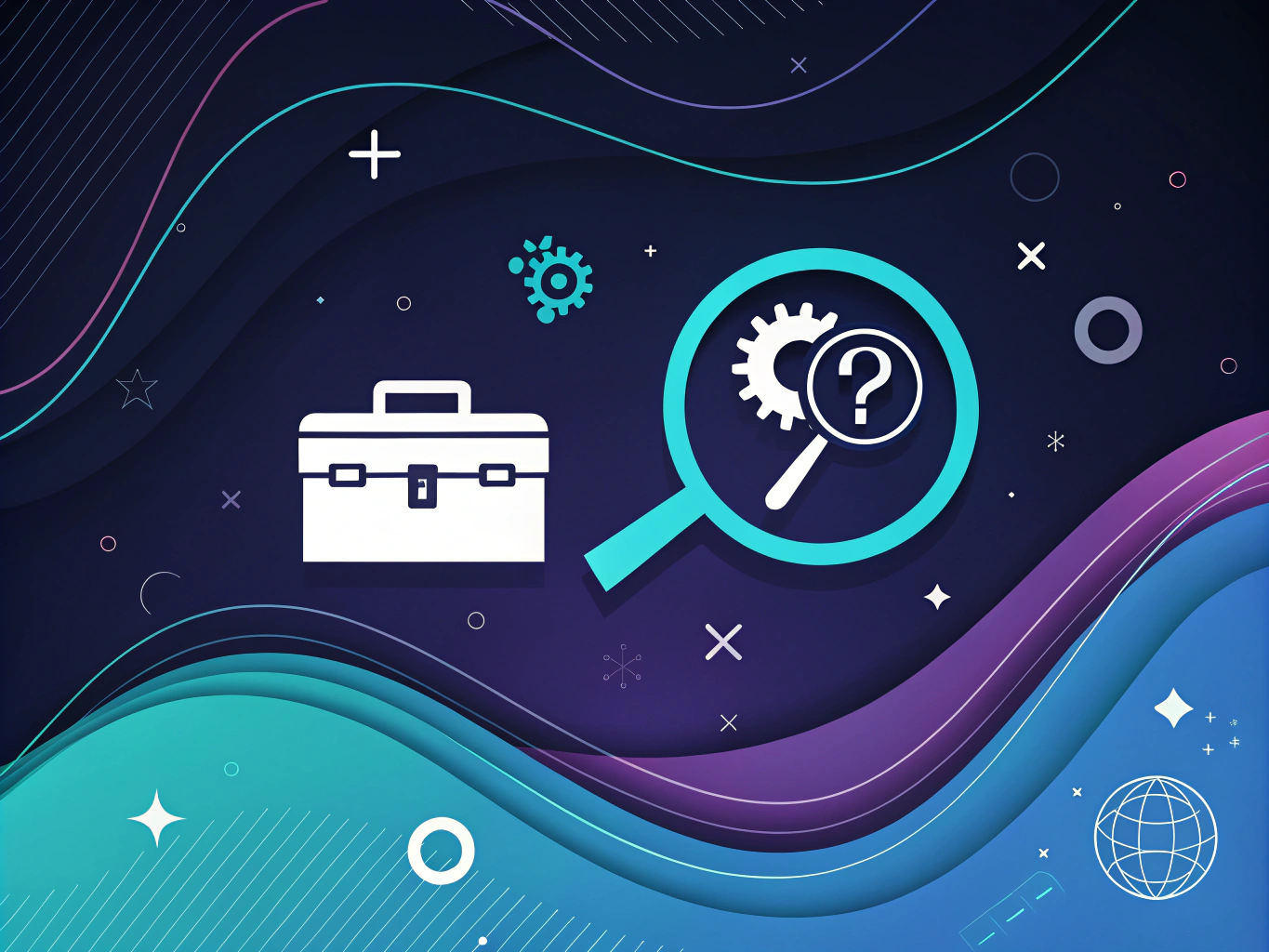
Even something as seemingly straightforward as canceling can hit some snags. Here are the most common headaches I’ve seen (and how to avoid them).
Technical Challenges
Can’t log in? Billing issues? App giving you grief? Don’t sweat it. Most technical issues can be resolved by:
– Clearing your browser cache
– Using a different browser
– Checking for outstanding payments
– Contacting Shopify support (they’re actually pretty helpful)
After Cancellation: Next Steps
Congrats, you’ve made it through the cancellation process! But wait, there’s more (isn’t there always?). Here’s what you need to think about next.
Business Continuity
Just because you’re leaving Shopify doesn’t mean your business journey is over. Consider:
– Communicating changes to customers
– Updating social media profiles
– Maintaining SEO value
– Planning your next move
Expert Tips and Best Practices
After helping countless store owners through this process, I’ve picked up some wisdom worth sharing. Here’s what I wish someone had told me earlier.
Documentation and Record-Keeping
Keep records of everything. And I mean everything:
– Cancellation confirmations
– App subscription terminations
– Customer data exports
– Financial statements
– Support ticket numbers
Final thoughts? Canceling Shopify doesn’t have to be the end – sometimes it’s just the beginning of something new. Whether you’re moving to a different platform or taking a break from e-commerce altogether, make sure you’ve covered all your bases. And hey, if you need a second opinion, you know where to find me.
Remember, the e-commerce world is always evolving, and what works today might not work tomorrow. The key is staying flexible and making decisions that align with your business goals. Now go forth and conquer, whether that’s with or without Shopify!
👉👉 Create Photos, Videos & Optimized Content in minutes 👈👈
Related Articles:
- CreatorKit AI vs ProductScope AI: AI Tools for Product Photo
- Shopify Plus vs Shopify: Key Differences Explained – ProductScope AI
- Apps Like Temu: 7 Best Alternatives for Budget Shopping
Frequently Asked Questions
How to delete a Shopify store?
To delete a Shopify store, first log in to your Shopify admin panel and navigate to ‘Settings’ > ‘Plan and Permissions’. Scroll down to the ‘Store status’ section and click on ‘Close store’. Follow the on-screen instructions and provide a reason for closing the store to complete the process.
How to cancel Shopify account?
To cancel your Shopify account, go to your Shopify admin and select ‘Settings’ > ‘Plan and Permissions’. Under the ‘Store status’ section, click on ‘Close store’, and follow the prompts to provide feedback and confirm your cancellation. This will stop your subscription and close your store.
How to deactivate Shopify store?
Deactivating your Shopify store involves closing it through the Shopify admin panel. Go to ‘Settings’ > ‘Plan and Permissions’, and in the ‘Store status’ section, choose ‘Close store’. Follow the instructions provided to complete deactivation, which pauses all operations and billing.
How to cancel subscription on Shopify?
Canceling your Shopify subscription can be done by accessing the ‘Settings’ in your admin dashboard, then selecting ‘Plan and Permissions’. Under the ‘Store status’ section, click ‘Close store’ and follow the prompts to finalize the cancellation. This will end your subscription and take your store offline.
About the Author
Vijay Jacob is the founder and chief contributing writer for ProductScope AI focused on storytelling in AI and tech. You can follow him on X and LinkedIn, and ProductScope AI on X and on LinkedIn.
We’re also building a powerful AI Studio for Brands & Creators to sell smarter and faster with AI. With PS Studio you can generate AI Images, AI Videos, Chat and Automate repeat writing with AI Agents that can produce content in your voice and tone all in one place. If you sell on Amazon you can even optimize your Amazon Product Listings or get unique customer insights with PS Optimize.
🎁 Limited time Bonus: I put together an exclusive welcome gift called the “Formula,” which includes all of my free checklists (from SEO to Image Design to content creation at scale), including the top AI agents, and ways to scale your brand & content strategy today. Sign up free to get 200 PS Studio credits on us, and as a bonus, you will receive the “formula” via email as a thank you for your time.
