Remember when shopping carts were just those squeaky metal things we’d race down supermarket aisles? (Don’t pretend you never did that.) Well, eBay’s digital cart system is a bit like that trusty grocery cart – except it won’t tip over if you load too many items on one side, and you definitely won’t get yelled at by store management for having too much fun with it.

But here’s the thing: most people are using their ebay shopping cart all wrong. They’re treating it like a simple “add to buy” button when it’s actually more like a sophisticated personal shopping assistant. And if you’re not leveraging its full potential, you’re probably leaving money on the virtual table. Consider reading about best wholesale e-commerce platforms to enhance your shopping experience.
Understanding Your eBay Shopping Cart: The Basics
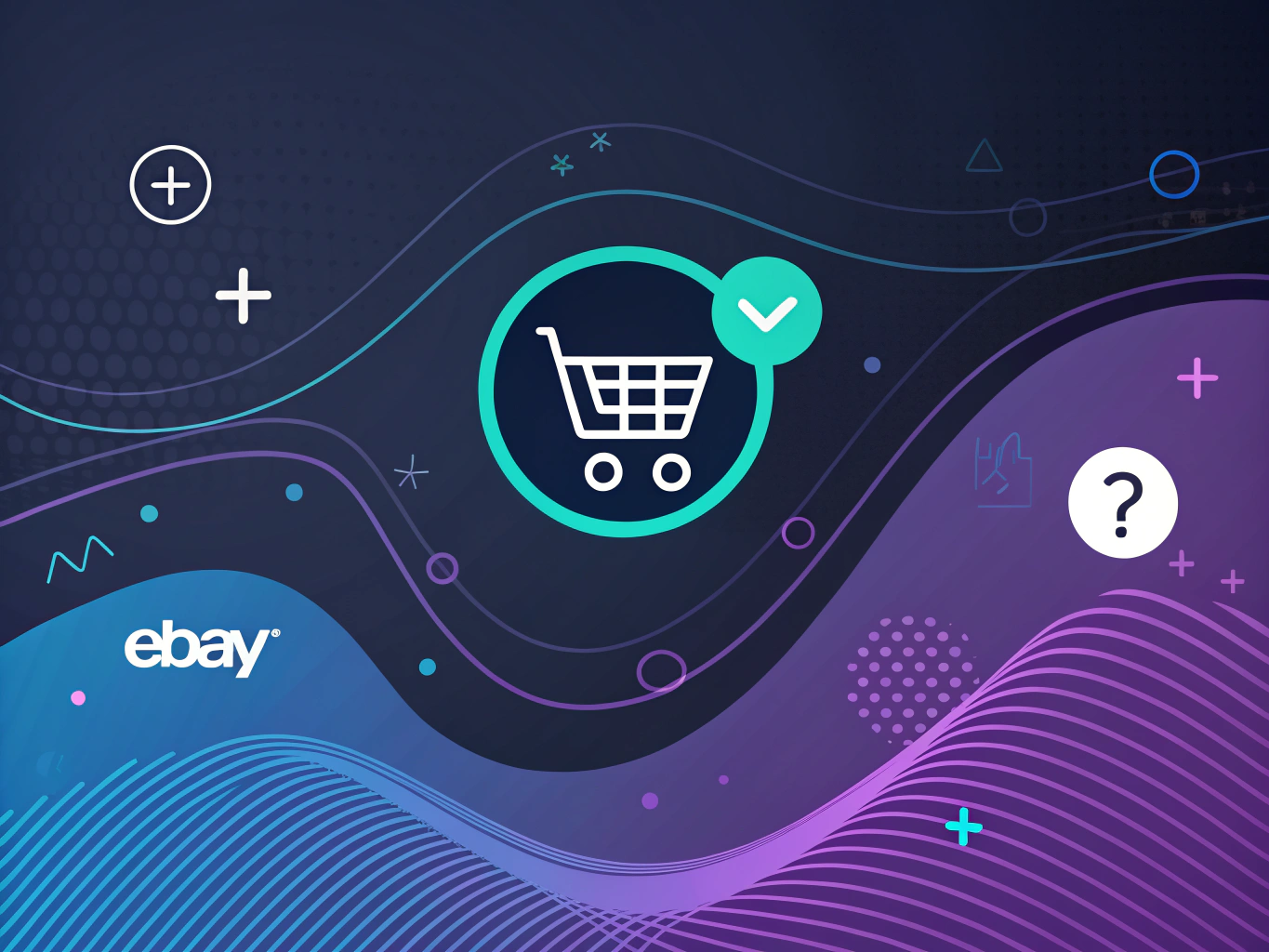 my ebay shopping cart“/>
my ebay shopping cart“/>Let’s get real about what makes the ebay cart special. Unlike Amazon’s “buy now or else” approach, eBay’s system is designed for the strategic shopper. Think of it as your digital negotiating table – a place where deals are crafted, not just processed. Learn more about enhancing product images to make informed decisions.
The Secret Sauce: Cart Psychology
Here’s something most people don’t realize: your ebay shopping cart activity sends signals to sellers. When multiple shoppers add an item to cart but don’t purchase, sellers often respond with price drops or special offers. It’s like a digital game of chicken – but one where you actually have the upper hand.
The view my cart feature isn’t just for keeping track of potential purchases; it’s a powerful tool for price monitoring and deal hunting. I’ve personally saved hundreds using what I call the “48-hour rule” – adding items to my eBay cart and waiting two days before making a decision. You’d be amazed how often sellers sweeten the deal during that window.
How to Add Items to Your eBay Shopping Cart
Shopping on eBay is simple, but to make the most of your shopping experience, it’s essential to understand how to add items to your cart properly. Whether you’re purchasing a fixed-price item or bidding on an auction-style listing, your eBay shopping cart serves as a convenient tool to manage your selections before finalizing a purchase.
Adding Fixed-Price Items to Your Cart
If you’re interested in a fixed-price item (also known as a “Buy It Now” listing), adding it to your cart is straightforward. Simply navigate to the product page and click the “Add to cart” button, which is typically located beneath the “Buy It Now” option. This action places the item in your shopping cart without immediately processing a payment, allowing you to continue browsing for more products before proceeding to checkout. Once an item is in your cart, you can review its details, including pricing, shipping costs, and seller terms.
Auction-Style Listings and Your Cart
Unlike fixed-price items, auction-style listings work differently. When you place a bid on an auctioned item, it is automatically tracked in your cart, but it won’t be reserved unless you win the auction. If you win, the item will remain in your cart, ready for payment.
Accessing Your eBay Shopping Cart
You can view your shopping cart at any time by clicking the cart icon located in the top-right corner of any eBay page. This allows you to manage your purchases, compare prices, and finalize your order when ready.
Making the Most of Your eBay Shopping Cart

Here’s something wild – your eBay shopping cart isn’t just a digital warehouse for impulse purchases. It’s actually one of the most powerful money-saving tools on the platform, if you know how to use it right. Think of it as your personal negotiating assistant that’s working 24/7 to help you score better deals. Explore the best eCommerce chatbots for a better shopping experience.
The Art of Cart Psychology
Ever notice how retailers send those “Hey, you forgot something!” emails when you abandon your cart? eBay sellers do the same thing – and often with better offers attached. I’ve seen countless cases where leaving items in your eBay shopping cart for a few days triggered private discount offers from sellers eager to close the deal.
Managing Items in Your eBay Shopping Cart
Removing or Saving Items for Later
Your eBay shopping cart isn’t just a place to hold items before checkout—it’s also a tool for managing your purchases efficiently. Whether you change your mind about an item, want to reorganize your cart, or need to save something for later, eBay offers flexible options to help you stay in control of your shopping experience.
Removing Items from Your Cart
If you no longer wish to purchase an item, removing it from your cart is quick and easy:
- Navigate to Your Cart: Click the cart icon at the top right corner of any eBay page to access your shopping cart.
- Find the Item You Want to Remove: Scroll through your cart and locate the unwanted item.
- Click “Remove”: Each item in your cart has a “Remove” option next to it. Clicking this will instantly delete the item from your cart.
This is especially useful when reassessing your purchases or clearing out your cart before adding new items. Keep in mind that removing an item does not reserve it—you will need to add it again if you change your mind later, assuming it’s still available.
Saving Items for Later
If you’re interested in an item but aren’t ready to buy it yet, eBay allows you to save it for future consideration:
- Select the “Save for later” Option: Instead of removing the item completely, this option moves it to a separate section within your cart.
- Easily Access Saved Items: Your saved items remain visible below your active cart, allowing you to quickly add them back when you’re ready to purchase.
This feature is great for tracking price changes, waiting for better deals, or simply keeping a wishlist within your cart. By utilizing the “Save for later” option, you can strategically plan your purchases while keeping your cart organized.
Utilizing the Watchlist for Future Purchases
If you’re not ready to buy an item immediately but want to keep an eye on it, eBay’s Watchlist is a powerful tool that allows you to monitor listings without cluttering my eBay shopping cart. This feature is especially useful for tracking price drops, limited stock availability, and seller updates.
Why Use the Watchlist Instead of My eBay Shopping Cart?
- Tracks items separately – Keeps potential purchases organized without mixing them with items you’re ready to buy.
- Price monitoring – Get notified of any price changes or special offers.
- Stock alerts – Avoid missing out on limited-quantity items by receiving updates when availability changes.
- Seller promotions – Sellers sometimes offer discounts to users who watch their items, increasing chances of a better deal.
- Auction tracking – Keep tabs on auction listings and bid strategically before they end.
Watchlist vs. My eBay Shopping Cart: A Quick Comparison
| Feature | Watchlist | My eBay Shopping Cart |
|---|---|---|
| Tracks item price changes | ✅ | ❌ |
| Alerts on stock updates | ✅ | ❌ |
| Stores items for checkout | ❌ | ✅ |
| Helps track auction items | ✅ | ✅ |
| Can receive seller discounts | ✅ | ✅ |
Strategic Shopping Cart Management
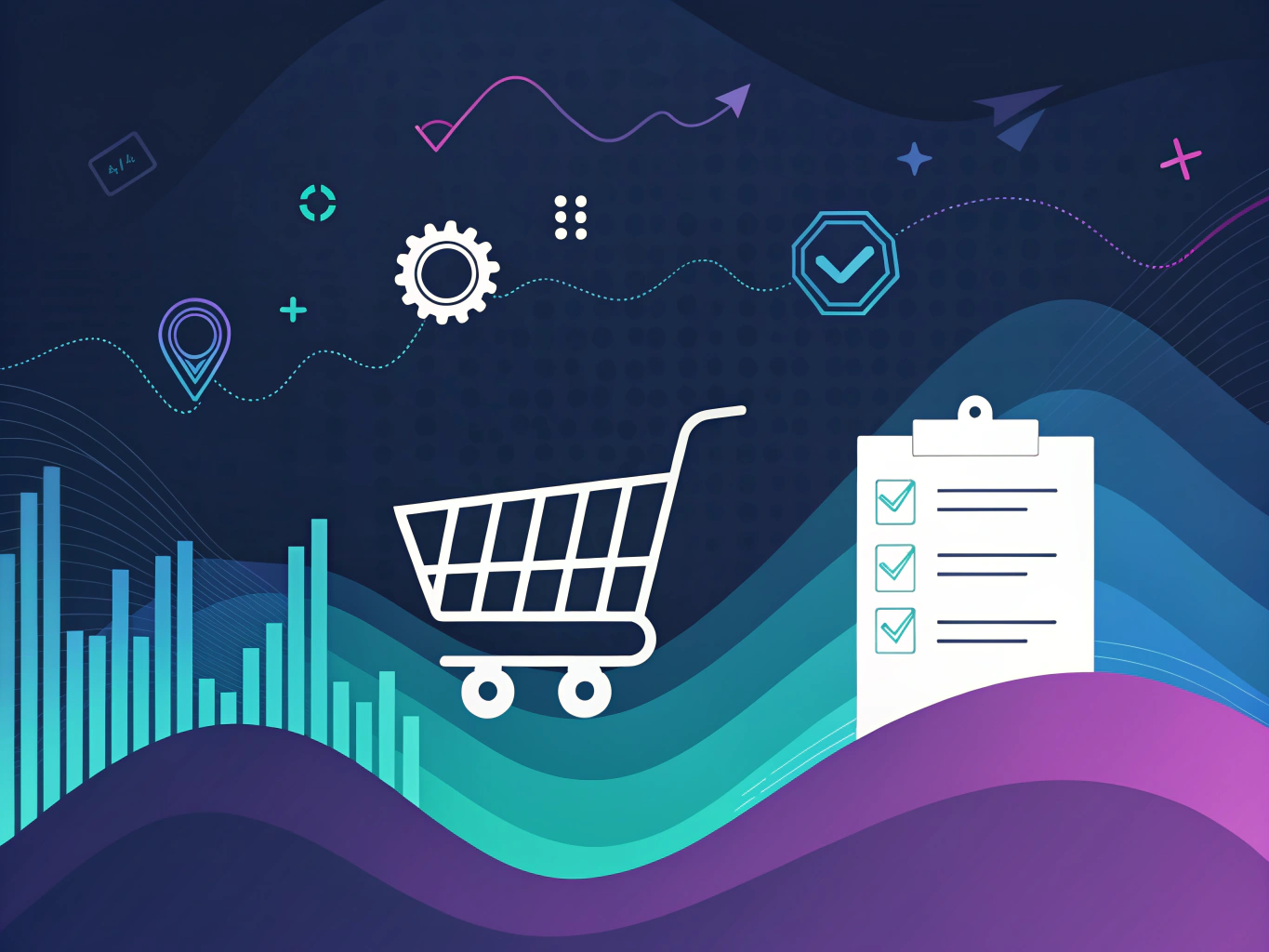
The real magic happens when you start treating your eBay cart like a command center instead of just a checkout tool. Here’s the thing – sellers can see how many people have items in their cart, but not who those people are. This creates a fascinating dynamic where your my eBay cart becomes a subtle signal of demand.
Combined Shipping Secrets
Want to save big on shipping? The key is understanding how the ebay shopping cart handles multi-item purchases. When you view your shopping cart with items from the same seller, you’ll often unlock combined shipping discounts automatically. But here’s the pro tip: don’t go to cart immediately. Keep adding similar items from that seller – the shipping savings can be substantial.
I’ve seen savvy buyers save up to 40% on shipping costs just by grouping their purchases smartly. The trick is to use the “go to my cart” feature strategically, timing your purchases to maximize these discounts. And remember – your eBay shopping cart history is a goldmine of data about pricing patterns and seller behaviors.
Mastering Your eBay Shopping Cart Experience
Here’s something wild – your eBay shopping cart isn’t just a digital basket. It’s actually a powerful tool that can help you score some serious deals. I’ve spent countless hours analyzing shopping patterns (yeah, I’m that kind of nerd), and I’ve noticed something fascinating: smart cart management can lead to unexpected savings. Find out if Shopify stores are legit for a safer shopping experience.
The Psychology of Cart Abandonment
Ever notice how leaving items in your eBay cart sometimes triggers special offers? That’s not just luck – it’s strategic pricing at work. Sellers can see the total number of items sitting in carts (though not who added them), and many will send targeted discounts to entice completion of the purchase. It’s like a digital game of chicken, but with better odds for buyers.
Advanced eBay Shopping Cart Strategies
Want to take your ebay shopping cart game to the next level? Here’s my favorite trick: add items from the same seller to your cart over a few days, then message them about combined shipping. Many sellers will offer better rates when they see multiple items in play – I’ve saved up to 40% this way.
And here’s something most people miss: your cart can actually help you track price histories. When you view my cart regularly, you’ll notice price fluctuations over time. This insight is gold for timing your purchases just right. Discover how AI transforms Amazon listings for strategic shopping.
Final Pro Tips
Remember, your ebay shopping cart shows 1 item or 100 – it doesn’t matter. The key is using it strategically. Clear your cart regularly to avoid confusion, and don’t be afraid to go to cart multiple times before making a decision. If you’re managing multiple transactions, keeping track of an eBay Invoice for each purchase can help you stay organized and simplify payment records.
Think of your eBay cart as your personal shopping assistant – one that’s working 24/7 to help you find the best deals. For local options, use the ‘Find an eBay Store Near Me‘ feature to explore nearby sellers and reduce shipping costs. Used properly, it’s not just a place to store items – it’s a powerful tool for saving money and making smarter purchases.
The best deals often come to those who master the art of patience and strategic cart management. Utilize the right lens for product photography to enhance your listings. For creative ways to improve your listings, consider using a AI image generator to enhance product visuals.
👉👉 Create Photos, Videos & Optimized Content in minutes 👈👈
Related Articles:
- eBay Logo Generator – ProductScope AI
- Best Shopify Review Apps: Top 10 Picks for 2024 – ProductScope AI
- Walmart Affiliate Program Guide: Start Making Money Today
- eBay Cart Guide: Master Bulk Buying & Discounts
Frequently Asked Questions
What is the eBay cart?
The eBay cart, often referred to as the ‘shopping cart,’ is a feature that allows users to store items they wish to purchase. It provides a convenient way to manage potential purchases, review total costs, and make a single payment for multiple items.
How to remove an item from eBay shopping cart?
To remove an item from your eBay shopping cart, first go to your cart by clicking on the cart icon at the top of the eBay page. Then, find the item you wish to remove and click the ‘Remove’ link next to it. This action will immediately delete the item from your cart.
Where is my shopping cart on eBay?
Your shopping cart on eBay can be accessed by clicking the cart icon located at the top right corner of the eBay homepage. This icon is typically represented by a small shopping cart image, and clicking it will take you to your cart where you can view and manage your selected items.
How to clear your eBay shopping cart?
To clear your eBay shopping cart, navigate to your cart by clicking the cart icon on the top right of the page. From there, you can either remove items individually by clicking ‘Remove’ next to each item or clear all items at once if the option is available. This ensures that your cart is empty and ready for new selections.
What is the eBay shopping basket/cart and how do you use it?
The eBay shopping basket, also known as the shopping cart, is a feature that allows you to collect and store items you are interested in purchasing. You can add items to your cart by clicking the ‘Add to cart’ button on product listings. Once items are in your cart, you can review them, compare prices, and proceed to checkout when you’re ready to make a purchase.
About the Author
Vijay Jacob is the founder and chief contributing writer for ProductScope AI focused on storytelling in AI and tech. You can follow him on X and LinkedIn, and ProductScope AI on X and on LinkedIn.
We’re also building a powerful AI Studio for Brands & Creators to sell smarter and faster with AI. With PS Studio you can generate AI Images, AI Videos, Chat and Automate repeat writing with AI Agents that can produce content in your voice and tone all in one place. If you sell on Amazon you can even optimize your Amazon Product Listings or get unique customer insights with PS Optimize.
🎁 Limited time Bonus: I put together an exclusive welcome gift called the “Formula,” which includes all of my free checklists (from SEO to Image Design to content creation at scale), including the top AI agents, and ways to scale your brand & content strategy today. Sign up free to get 200 PS Studio credits on us, and as a bonus, you will receive the “formula” via email as a thank you for your time.
