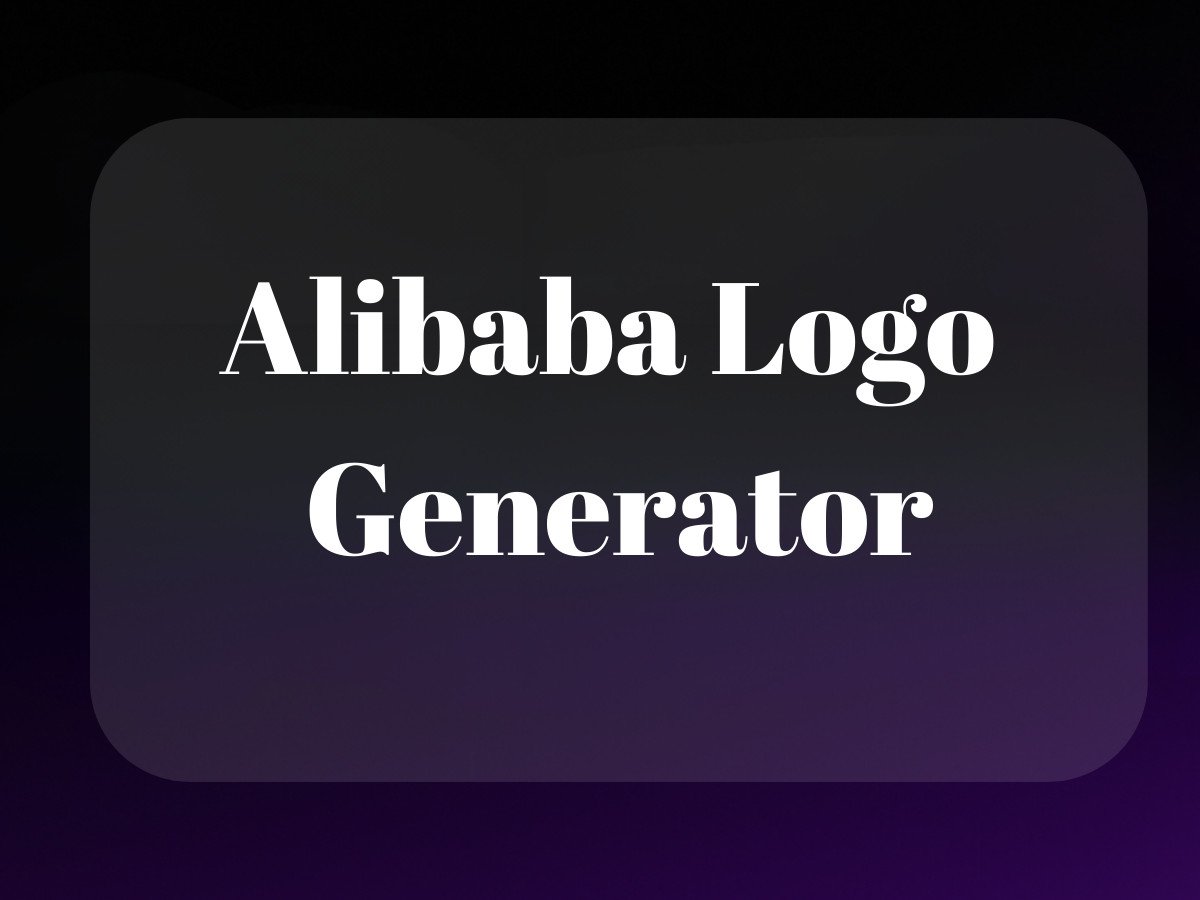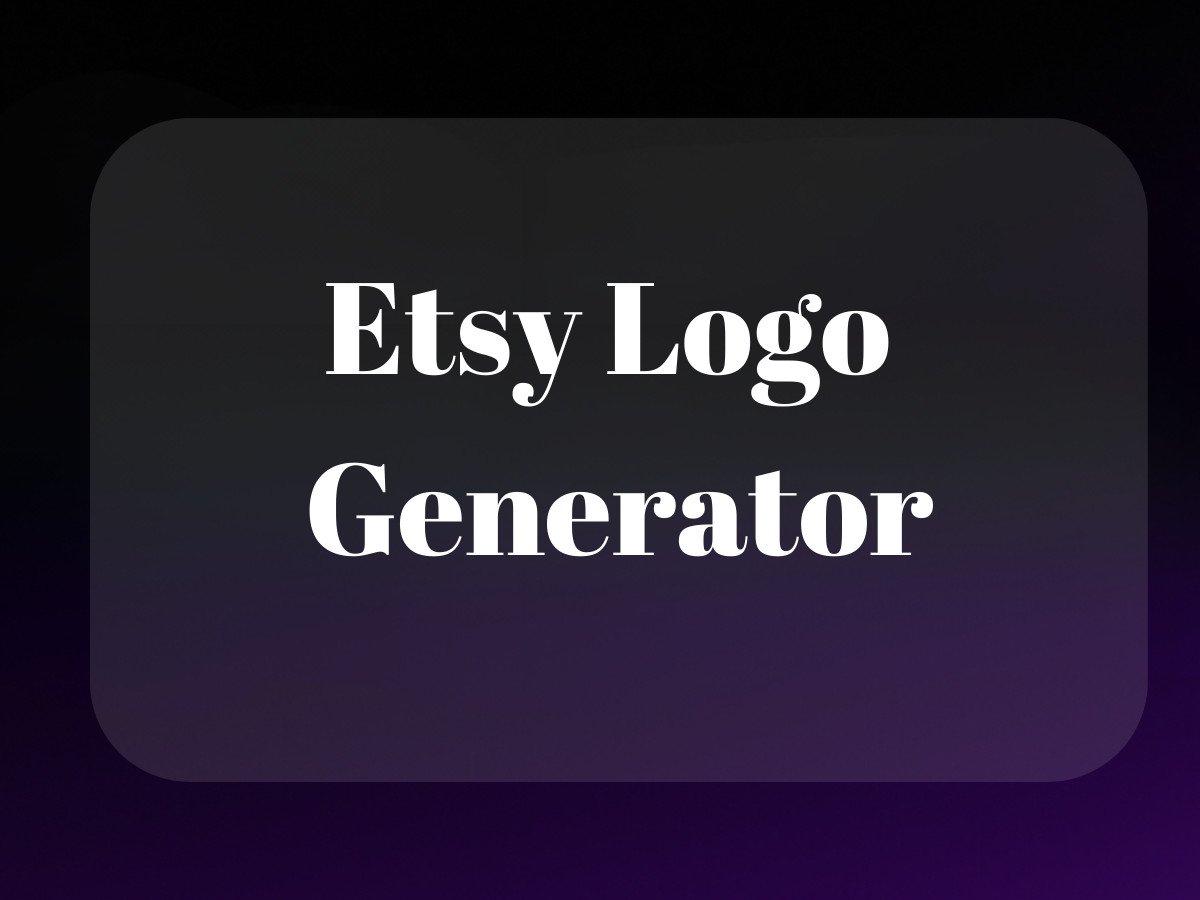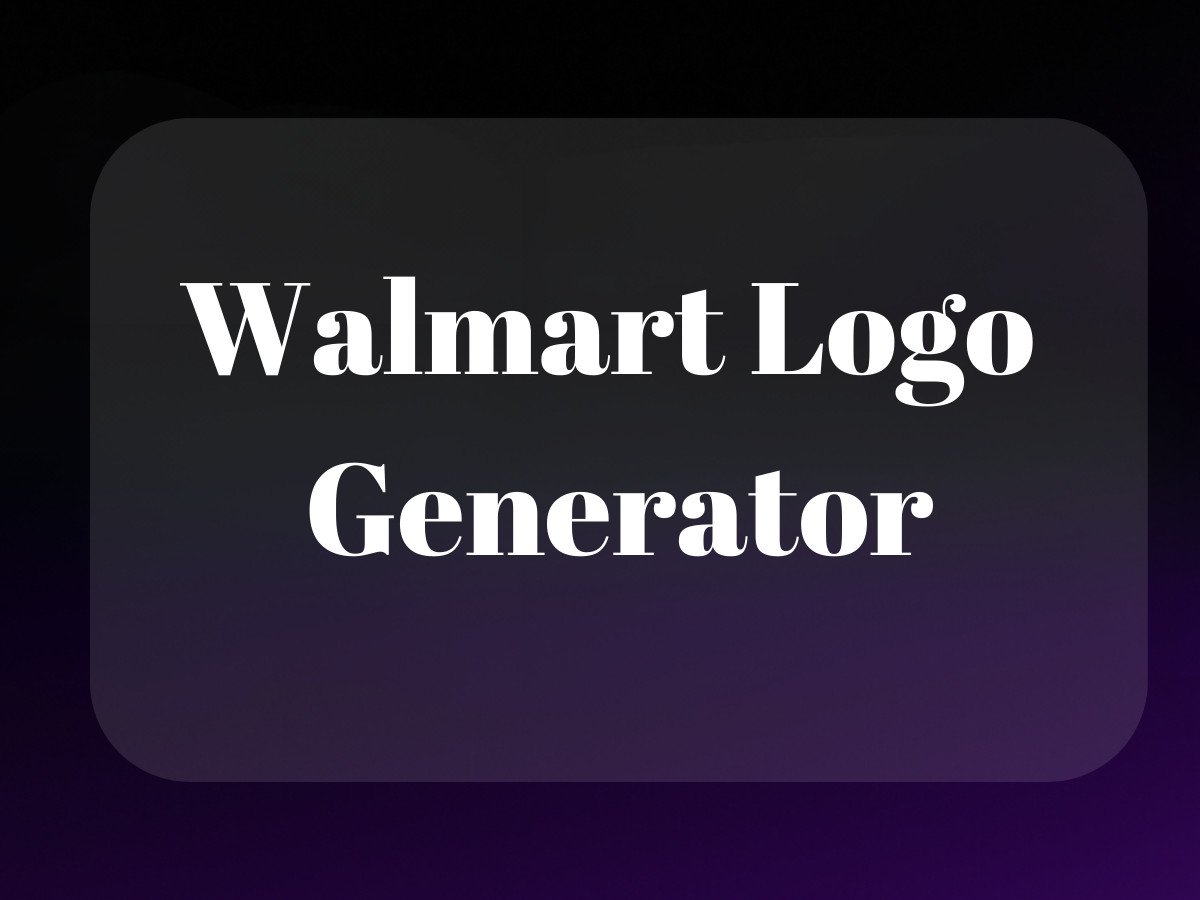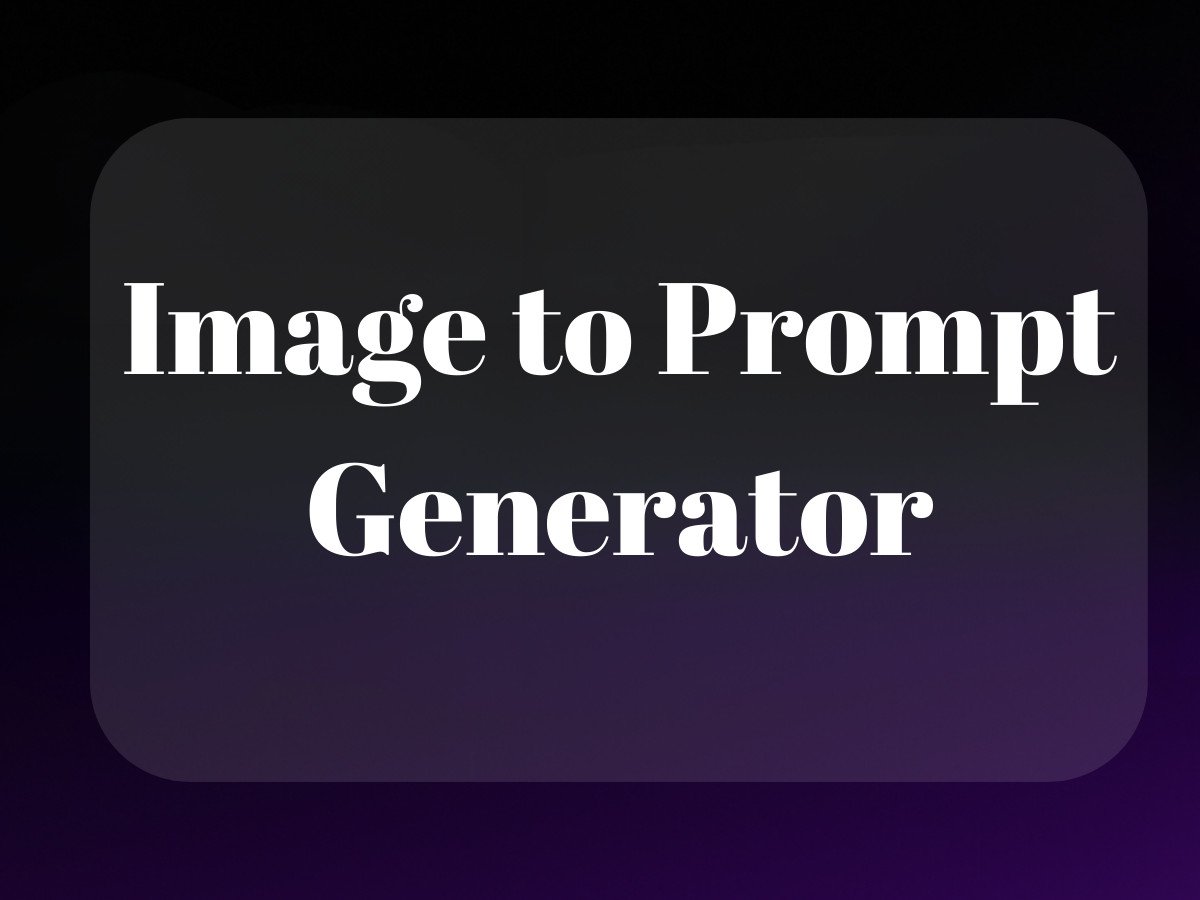Remember when finding stuff on eBay was like searching for a needle in a digital haystack? I do. Back in ’99, I was hunting for a vintage Star Wars figure, and let’s just say the search experience was about as precise as throwing darts blindfolded. Fast forward to today, and eBay’s advanced search is like having a sophisticated AI assistant – though, like any assistant, it sometimes needs proper guidance to deliver its best work.

The fascinating thing about eBay’s search evolution is how it mirrors the broader trajectory of ecommerce technology. What started as a simple keyword matching system has transformed into a complex algorithm that considers hundreds of factors. Yet, many users aren’t tapping into its full potential, often because they’re using it like it’s still 2005. If you’re using platforms like Shopify, consider exploring how to find your Shopify store URL to optimize your settings.
Mastering eBay Advanced Search: The Foundation

Here’s the thing about eBay advanced search – it’s like having a Swiss Army knife but only using the bottle opener. The real power lies in understanding its multiple layers and knowing when to deploy each tool. Whether you’re hunting for rare collectibles or researching ebay sold listings for market analysis, the advanced search interface is your command center. If you’re also into Amazon, check out this Amazon search engine marketing guide to gain more insights.
Accessing the Hidden Gateway
First things first – finding advanced search isn’t exactly intuitive (thanks, modern UI designers). While you can access it through the small “Advanced” link next to the search bar, I’ve found that desktop mode offers the most comprehensive experience. For mobile users wondering where is advanced search on ebay app, I’ve got some bad news – the mobile interface is significantly stripped down compared to its desktop counterpart. If you’re switching platforms, you might want to read about Big Cartel vs Shopify to better understand your options.
Core Search Parameters That Actually Matter
Let’s cut through the noise and focus on what really works. The most powerful features of ebay advanced search aren’t always the most obvious ones. Here’s what you should be focusing on:
- Keyword combinations (including exclusions)
- Category refinements (don’t skip this)
- Price ranges (with shipping considerations)
- Item condition specifications
- Location-based parameters
To get the most out of your eBay experience, consider using these tips for buying on eBay like a pro.
The Art of Search Refinement
Remember when I mentioned that eBay’s search is like an AI assistant? Well, like any AI, it needs precise instructions to perform optimally. This is where understanding ebay completed listings and ebay recently sold data becomes crucial. These aren’t just features – they’re windows into market reality. If you’re into app development, tools like AVIF to WebP converter can help in optimizing images for your projects.
Mastering Item Condition Filters
The difference between “New” and “New other” can be thousands of dollars in some categories. I’ve seen collectors and resellers make costly mistakes by not understanding these nuances. When filtering by condition, consider that:
- New with tags ≠ New without tags
- “Used” spans a vast quality spectrum
- “For parts or not working” can be gold mines for the right buyer
The Price and Format Chess Game
Here’s where it gets interesting. The relationship between ebay sold items and current listings tells a story that most buyers miss. When setting price parameters, you’re not just filtering – you’re engaging in a form of market analysis. Want to know what something’s really worth? Cross-reference current listings with my ebay sold data. The delta between asking prices and actual sold prices often reveals fascinating market inefficiencies. For those interested in Amazon merch, Amazon Merch descriptions with ChatGPT can provide valuable insights.
Location-Based Strategy
Location filters aren’t just about shipping costs – they’re about understanding market dynamics. Items often sell for different prices in different regions, and smart buyers use ebay seller search features to tap into these geographical price variations. For instance, vintage electronics often sell for less in tech hubs where newer models are more valued, while rural areas might yield better deals on agricultural equipment. If you’re looking for alternative shopping platforms, consider reading about apps like Temu.
Core Search Parameters: Making eBay’s Advanced Search Work for You
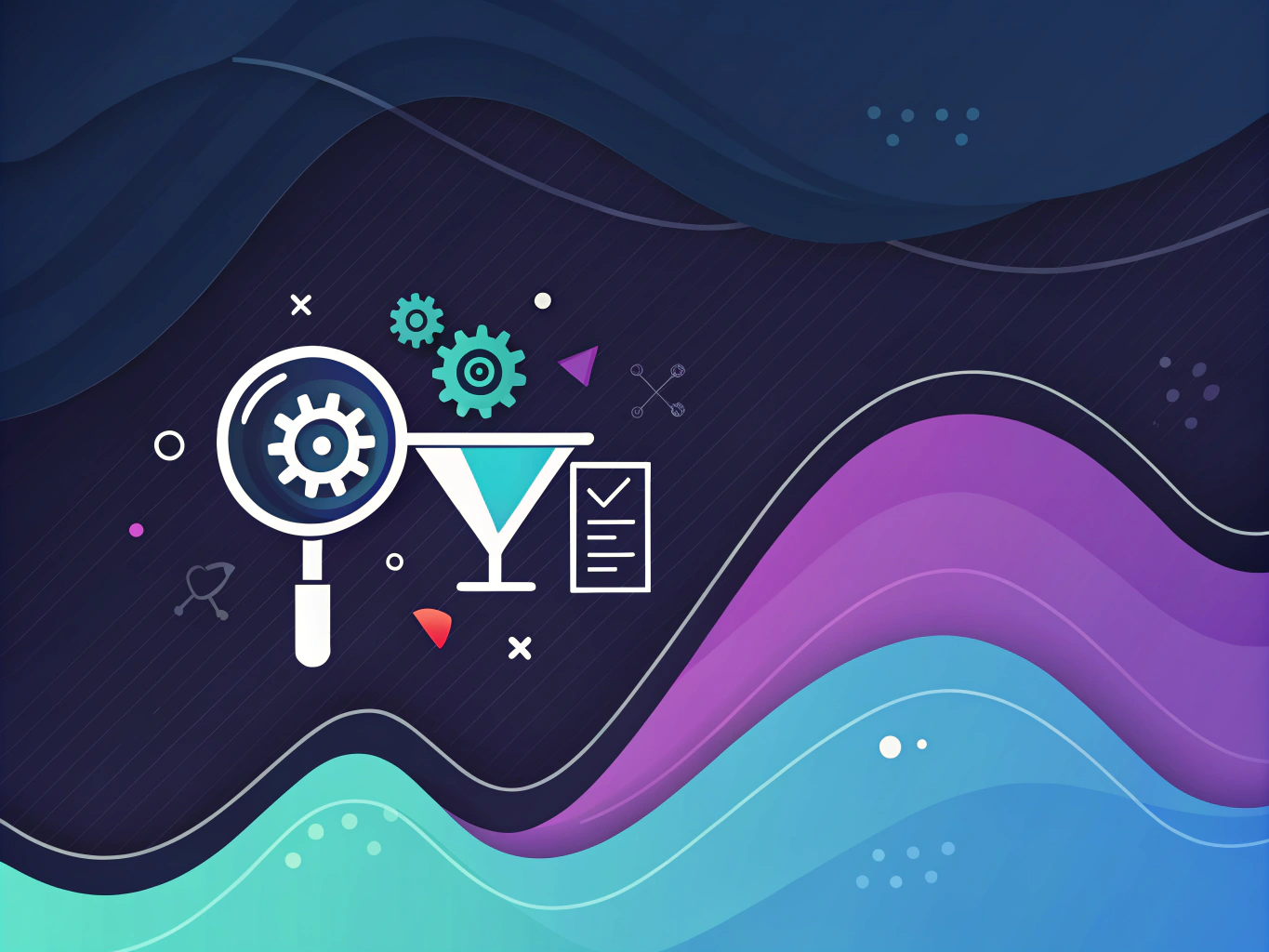
Let’s be honest – eBay’s search functionality can feel like trying to find a specific LEGO piece in a mountain of mixed sets. Sure, you could dig through everything manually, but there’s a better way. The advanced search feature is like having a metal detector for that specific piece you need, but only if you know how to use it properly.
I’ve spent countless hours analyzing eBay’s search patterns (yeah, I’m that kind of nerd), and I’ve noticed something interesting: the platform’s algorithm has become increasingly sophisticated, but paradoxically, that’s made it harder to find exactly what you want. It’s like having an overenthusiastic assistant who keeps trying to guess what you mean instead of listening to what you’re actually saying. If you’re interested in launching products, you might want to explore the Amazon Launchpad for new opportunities.
Mastering Keyword Strategy
Here’s where things get interesting. eBay’s advanced search isn’t just about throwing words at the wall and seeing what sticks. Think of it like programming language – specific commands get specific results. Using the minus sign (-) before words you want to exclude is particularly powerful. For instance, if you’re looking for vintage Star Wars figures but keep getting swamped with modern releases, try “vintage Star Wars figure -2023 -2022 -hasbro”.
The Art of Boolean Operations
Remember those logic classes you thought you’d never use? Well, surprise! Boolean operators are your secret weapon in ebay advanced search. Using AND, OR, and NOT (though eBay uses different symbols) can transform your search from a blunt instrument into a surgical tool.
Advanced Filtering: Beyond Basic Search
The real power of ebay advanced search comes from layering multiple filters. It’s like having X-ray vision for the marketplace, letting you see through the noise to find exactly what you want. And trust me, as someone who’s helped thousands of sellers optimize their listings, these filters can make the difference between finding that perfect item and getting lost in an endless scroll. If you’re looking to enhance your online presence, consider optimizing your Instagram bio to attract more followers.
Condition Filters That Actually Work
One of the most underutilized features in ebay advanced search is the condition filter system. But here’s something most guides won’t tell you: the “Not Specified” option can be a goldmine for deals. Why? Because many sellers forget to set conditions, meaning fewer people find these listings, potentially leading to lower prices.
Price and Format: The Strategic Approach
When it comes to price filtering, don’t just set it and forget it. The real strategy comes from understanding how different formats affect pricing. I’ve found that Buy It Now listings tend to be priced higher than auctions, but they often have more room for negotiation through the Best Offer feature. If you’re in the market for business solutions, Amazon Business Prime could be a valuable resource.
Looking at ebay sold listings is crucial here. It’s like having a time machine that shows you what items actually sold for, not just what sellers hope to get. The ebay recently sold and ebay completed listings features are your crystal ball for price research.
Professional Search Techniques That Actually Work
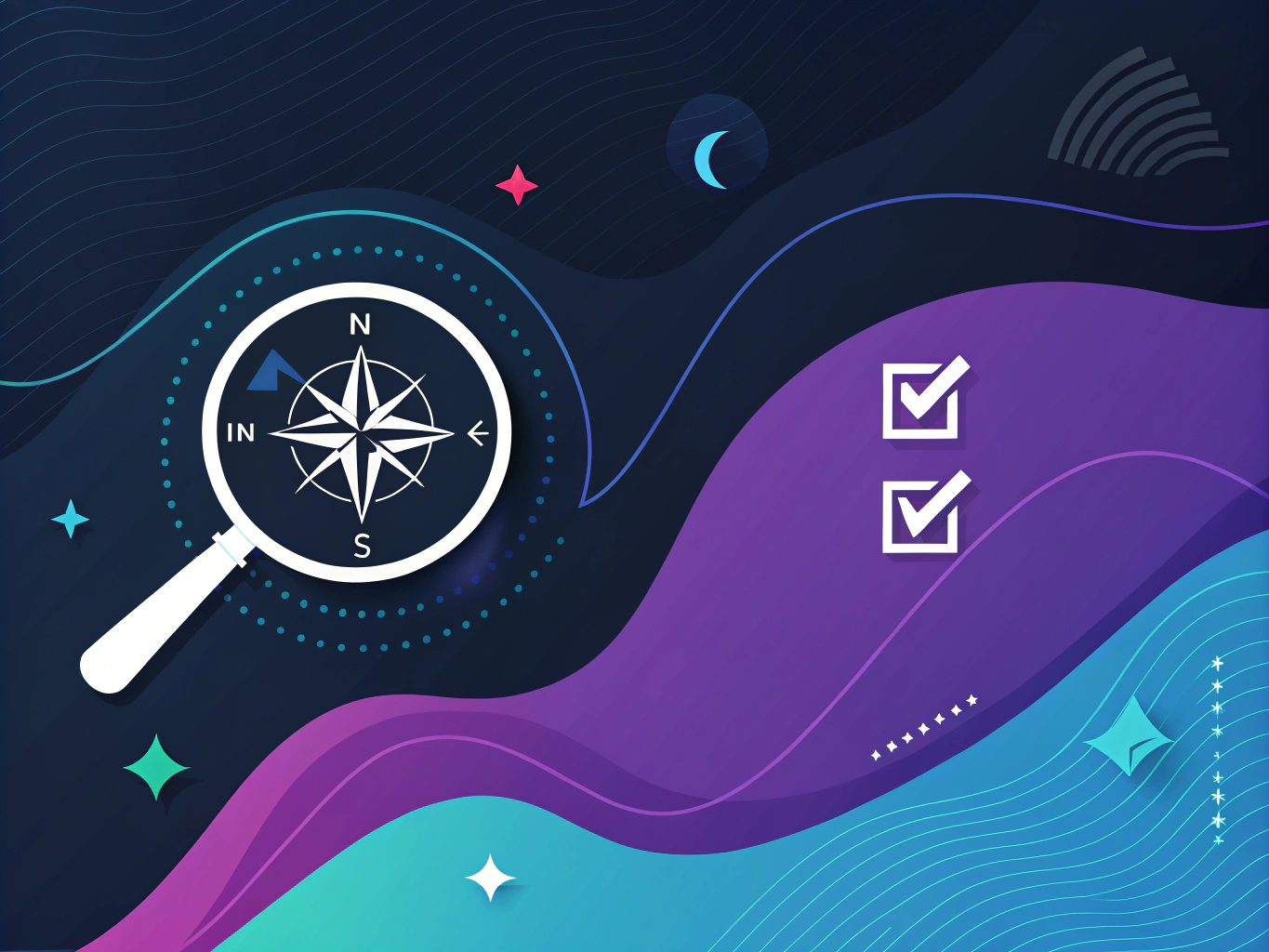
Let’s talk about some advanced techniques that separate the pros from the amateurs. These aren’t just theoretical tips – they’re battle-tested strategies I’ve seen work consistently across different categories.
Seller-Specific Searching: The Smart Way
The ebay seller search and ebay user search functions are powerful tools, but they’re often misunderstood. Here’s a pro tip: when you find a seller with items you like, don’t just browse their store. Use advanced search within their listings to find specific items – it’s often more accurate than the basic store search.
Time-Based Strategies
Timing is everything on eBay. The platform’s desktop mode offers better timing controls than mobile, but both can be effective if you know what you’re doing. I’ve found that searching for items ending during off-peak hours (think 3 AM EST) often yields better deals. If you’re exploring new fashion trends, you might want to compare Temu vs Shein for the latest insights.
When checking my ebay sold items, I always pay attention to timing patterns. Items often sell for different prices depending on the time of day and day of the week they end. This isn’t just coincidence – it’s actionable intelligence you can use for your own buying strategy.
Search Result Optimization: The Final Frontier
The way eBay displays results isn’t always intuitive, but there’s a method to the madness. Understanding how to optimize your search parameters can mean the difference between finding that perfect item on page 1 or page 100.
Advanced Syntax: Speaking eBay’s Language
Think of eBay’s search syntax like a programming language – specific inputs get specific outputs. Using quotation marks for exact phrases, combining multiple search terms, and using exclusions effectively can transform your search results from a flood to a focused stream. If you’re interested in graphic design, understanding PNG vs SVG can help in choosing the right format for your projects.
For those wondering where is advanced search on ebay or how to find advanced search on ebay – it’s not always obvious, especially in the mobile app. On desktop, look for the small “Advanced” link next to the search bar. In the app, you’ll need to tap the filter icon after performing a basic search.
Category-Specific Optimization
Different categories require different search strategies. What works for vintage clothing might not work for electronics. Understanding these nuances is key to mastering ebay advanced search across various categories. If you’re into photography, exploring product photography jobs could be a new avenue to consider.
Professional Search Strategies for Power Users
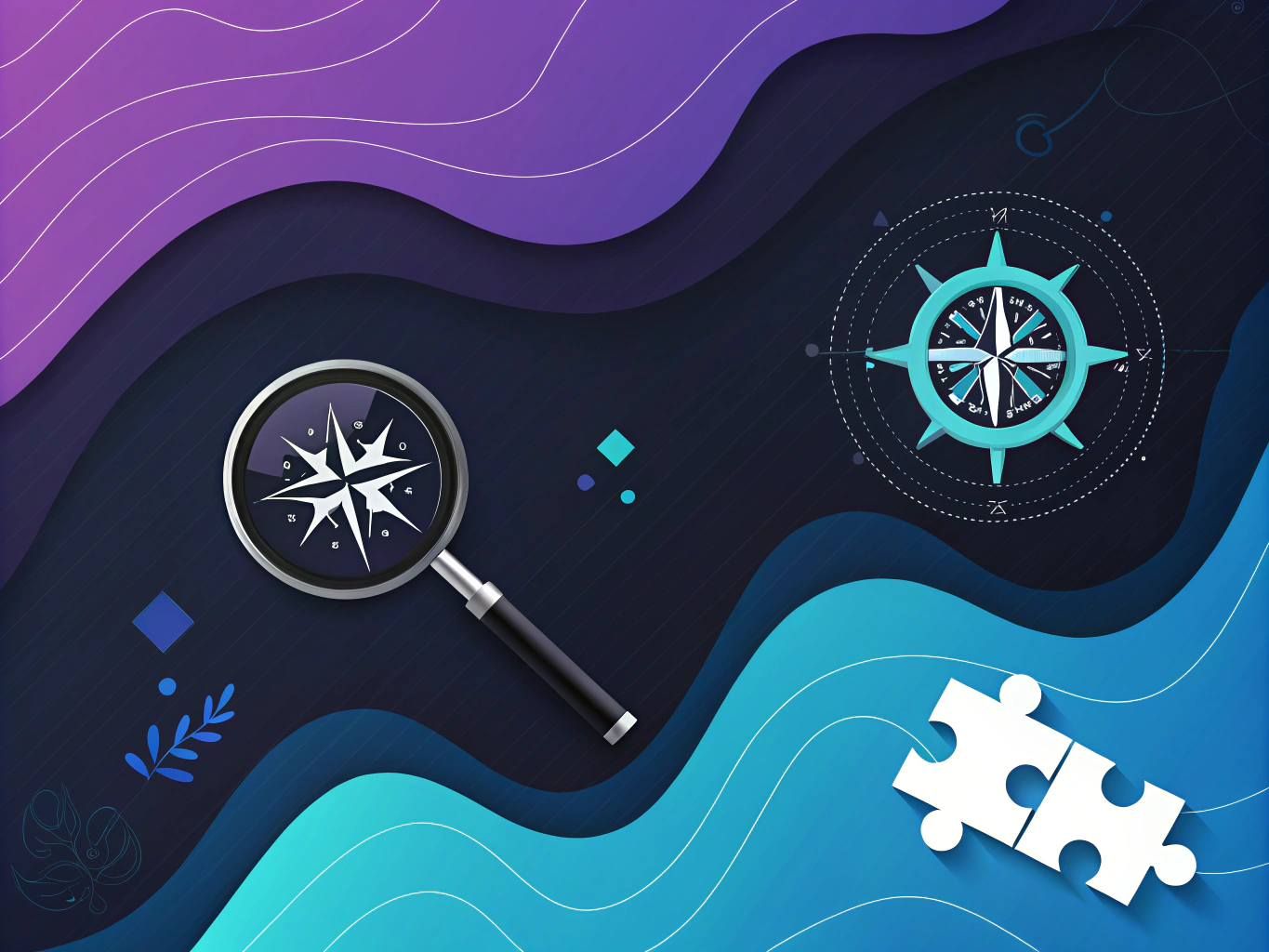
Look, I’ve spent countless hours diving deep into eBay’s search functionality (probably more than I’d like to admit), and here’s something that might surprise you: most people are barely scratching the surface of what’s possible with ebay advanced search. It’s like having a Ferrari and only using it to drive to the grocery store.
Mastering Seller-Specific Searches
Want to know one of the most underutilized features of ebay advanced search? It’s the ability to drill down into specific seller inventories. Think about it – once you find a seller who consistently delivers quality items, wouldn’t you want to see everything else they’re offering? Here’s where the ebay seller search really shines.
But here’s the catch – eBay’s recent algorithm changes have made this a bit trickier. Sometimes the desktop mode works better than mobile, and sometimes it’s the opposite. I’ve found that combining the seller search with specific item categories yields the most precise results. It’s like using a scalpel instead of a sledgehammer. If you’re considering transitioning off eBay, understanding how to cancel Shopify can be helpful in managing your subscriptions.
Time-Based Search Techniques That Actually Work
Here’s where things get interesting. The ebay completed listings and ebay sold listings features are absolute goldmines for both buyers and sellers. But there’s a secret sauce to making them work effectively. When you’re looking at ebay recently sold items, don’t just look at the prices – pay attention to the timing patterns.
I’ve noticed that items tend to sell better at certain times, and this varies by category. For example, collectibles often peak during evening hours in the seller’s time zone, while business equipment tends to sell better during work hours. This isn’t just random data – it’s actionable intelligence you can use to your advantage. In the realm of online reviews, learning about the best Shopify review app can enhance customer feedback.
Advanced Search Optimization Techniques
Let’s talk about something that’s been driving eBay users crazy lately – the search algorithm’s occasional… let’s call them “quirks.” My ebay sold items sometimes show up in weird places, and I know I’m not alone in this. But there are workarounds.
Mastering Boolean Operators for eBay Advanced Search
eBay’s search functionality allows users to refine results using Boolean operators. These operators help create precise searches by including, excluding, or specifying multiple keywords. Here’s how to use them effectively.
1. Understanding the Default AND Behavior
eBay automatically assumes an AND operation between keywords. This means that when multiple words are entered, eBay will only show results that include all of them.
Example:
Searching for vintage watch will return listings that contain both words.
2. Using the Minus Sign (-) for Exclusions
To exclude specific terms, place a minus sign directly before the word to remove unwanted listings.
Example:
Searching for gomboc -hungary -jani -molnar -klara -andrej will show results for “gomboc” while omitting any that include the excluded terms.
3. Using Parentheses for OR Searches
For searches that include one of several keywords, use parentheses and separate terms with commas.
Example:
Searching for (red,blue,green) will return results that include at least one of these colors.
4. Limitations and Technical Considerations
- Using exclusions, quotes, or parentheses may disable eBay’s search expansion, which typically includes variations and related results.
- Some users experience issues entering special characters in the search bar. If this happens, use eBay’s Advanced Search page for more control.
Boolean operators improve search accuracy by allowing precise keyword control. Learning how to use them can make eBay searches more efficient and help find the best listings faster.
Future-Proofing Your Search Strategy
eBay’s search functionality is constantly evolving, and not always in ways we’d expect. Remember when they changed how the ebay advanced search worked last summer? The community forums exploded. But here’s the thing – adaptation is key.
Staying Ahead of Algorithm Updates
The best way to future-proof your search strategy is to stay flexible and keep testing. What worked yesterday might not work tomorrow, but the fundamental principles remain the same. It’s like how AI keeps evolving – you need to evolve with it.
Community-Driven Solutions
I’ve found some of the best search strategies come from the eBay community itself. When users share their experiences with my ebay sold listings or discuss where is advanced search on ebay app, they often uncover creative solutions that eBay’s own documentation doesn’t mention. You can also use advanced search techniques to improve your buying experience.
Final Thoughts: Making Advanced Search Work for You
At the end of the day, mastering ebay advanced search isn’t about memorizing a set of rigid rules – it’s about understanding the principles and adapting them to your specific needs. Think of it like having a conversation with the platform. Sometimes you need to rephrase your question to get the answer you’re looking for.
The key is to stay curious and keep experimenting. Don’t just accept the default search results. Use the tools available – from ebay completed listings to sophisticated Boolean operators – to craft searches that give you exactly what you’re looking for.
Remember, the platform is constantly evolving. What worked perfectly in desktop mode last month might need tweaking today. But that’s also what makes it exciting – there’s always something new to discover, always a better way to find exactly what you’re looking for.
And hey, if you’re ever feeling frustrated with where is the advanced search on ebay or how to do advanced search on ebay, remember that even the most experienced users sometimes need to step back and try a different approach. The tools are there – it’s just a matter of finding the right combination for your specific needs.
Related Articles:
- How to Find Your Shopify Store URL in 3 Easy Steps
- Amazon Search Engine Marketing: What You Need to Know
- Best Shopify Review Apps: Top 10 Picks for 2024 – ProductScope AI
Frequently Asked Questions
Where is advanced search on ebay?
The advanced search feature on eBay can be found by clicking the ‘Advanced’ link, which is located next to the main search bar on the eBay homepage. This feature allows users to refine their searches with various filters like price range, seller location, and item condition.
How to find advanced search on ebay?
To find the advanced search on eBay, look for the ‘Advanced’ link adjacent to the search bar at the top of the homepage. Clicking this link will take you to the advanced search page, where you can apply detailed criteria to your search, such as specific categories or seller information.
Where is advanced search on ebay app?
In the eBay app, the advanced search options are not as prominently displayed as on the website. To access similar features, you typically need to perform an initial search and then use the filters available on the search results page to refine your findings.
Where is the advanced search on ebay?
The advanced search on eBay is located by clicking on the ‘Advanced’ link situated right beside the main search bar on the homepage. This link directs you to a page with comprehensive search options, enabling you to narrow down results according to specific needs.
How to do advanced search on ebay?
To perform an advanced search on eBay, click on the ‘Advanced’ link next to the search bar on the homepage. Here, you can customize your search with options such as searching by item descriptions, specific sellers, price ranges, and more to efficiently find exactly what you’re looking for.
About the Author
Vijay Jacob is the founder and chief contributing writer for ProductScope AI focused on storytelling in AI and tech. You can follow him on X and LinkedIn, and ProductScope AI on X and on LinkedIn.
We’re also building a powerful AI Studio for Brands & Creators to sell smarter and faster with AI. With PS Studio you can generate AI Images, AI Videos, Chat and Automate repeat writing with AI Agents that can produce content in your voice and tone all in one place. If you sell on Amazon you can even optimize your Amazon Product Listings or get unique customer insights with PS Optimize.
🎁 Limited time Bonus: I put together an exclusive welcome gift called the “Formula,” which includes all of my free checklists (from SEO to Image Design to content creation at scale), including the top AI agents, and ways to scale your brand & content strategy today. Sign up free to get 200 PS Studio credits on us, and as a bonus, you will receive the “formula” via email as a thank you for your time.