Are you frustrated with Instagram constantly logging you out? This common issue can disrupt your social media experience and leave you wondering why it’s happening. In this comprehensive guide, we’ll explore the reasons behind Instagram’s logout problems and provide step-by-step solutions to keep you connected.
Understanding the Instagram Logout Issue

Instagram unexpectedly logging users out is a widespread problem that affects many users. This issue can be particularly annoying when you’re in the middle of browsing your feed, posting content, or engaging with followers.
Staying logged in is crucial for a seamless user experience, allowing you to interact with the platform effortlessly and receive timely notifications.
Common Reasons Why Instagram Keeps Logging You Out
Instagram users often encounter frustrating instances of being logged out unexpectedly. Understanding the underlying reasons can help mitigate these issues. Below are some common causes along with detailed explanations.
Security Measures and Suspicious Activity
Instagram prioritizes user security, employing advanced algorithms to monitor account activity. If the platform detects any suspicious behavior, such as:
- Logging in from a New Location or Device: If you attempt to access your account from a different geographical location or an unfamiliar device, Instagram may log you out as a precaution.
- Unusual Login Patterns: Rapid login attempts or accessing your account from multiple devices in a short period may raise red flags.
In such cases, users may receive security notifications prompting them to verify their identity before regaining access.
Use ProductScope AI Photoshoot
For those looking to enhance their Instagram content without the hassle of constant logouts, consider utilizing ProductScope AI Photoshoot. This innovative tool allows users to create stunning product images efficiently, ensuring your posts are visually appealing and engaging.
By streamlining your content creation process, you can focus more on connecting with your audience and less on technical frustrations.
Sign Up for ProductScope AI Today!
App Glitches and Bugs
Like any other software, the Instagram app is not immune to bugs and glitches. These issues can manifest in various ways, such as:
- Frequent Crashes: Users might experience sudden app crashes leading to logouts.
- Inconsistent Functionality: Features may not work as intended, causing the app to behave unpredictably.
Regularly restarting the app and clearing the cache can help resolve these glitches temporarily.
Outdated App Version
Using an outdated version of the Instagram app can lead to compatibility issues, which may result in frequent logouts. Keeping the app updated ensures:
- Access to New Features: Updates often include new functionalities that improve user experience.
- Bug Fixes: Developers routinely address known issues and vulnerabilities in the latest versions.
To avoid problems, check for updates in your device’s app store and install them regularly.
Device-Related Issues
Device-specific problems can significantly impact your Instagram experience. Some common issues include:
- Operating System Incompatibility: If your device’s operating system is outdated, it may not support the latest version of the app effectively.
- Insufficient Storage Space: Limited storage can cause performance issues, leading to unexpected logouts. Ensure that your device has adequate free space for optimal operation.
Network Connectivity Problems
A stable internet connection is crucial for a smooth Instagram experience. Unstable or poor network connectivity can cause:
- Intermittent Logouts: A weak connection may disrupt your session, prompting the app to log you out.
- Delayed Loading Times: Slow internet speeds can affect how content loads, potentially leading to frustration and disconnection.
To address these issues, consider switching between Wi-Fi and mobile data or moving closer to your router for a stronger signal.
Multiple Device Logins
While Instagram allows users to log in on multiple devices, doing so can sometimes lead to conflicts. Issues may arise such as:
- Session Conflicts: If you are logged into your account on multiple devices, logging out from one may automatically log you out from others.
- Simultaneous Usage Limits: Engaging in heavy activity on multiple devices might trigger security protocols, resulting in logouts.
To minimize this, try to limit the number of devices accessing your account at the same time.
Instagram Server Issues
At times, the problem may not originate from the user’s device but rather from Instagram’s servers. Common server-related issues include:
- Scheduled Maintenance: Instagram occasionally performs server maintenance, which may lead to temporary logouts for all users.
- Server Overload: High traffic during peak hours can overwhelm Instagram’s servers, causing disruptions in service.
If you suspect a server issue, check Instagram’s official social media accounts or websites for announcements regarding downtime.
How to Fix Instagram Logging You Out
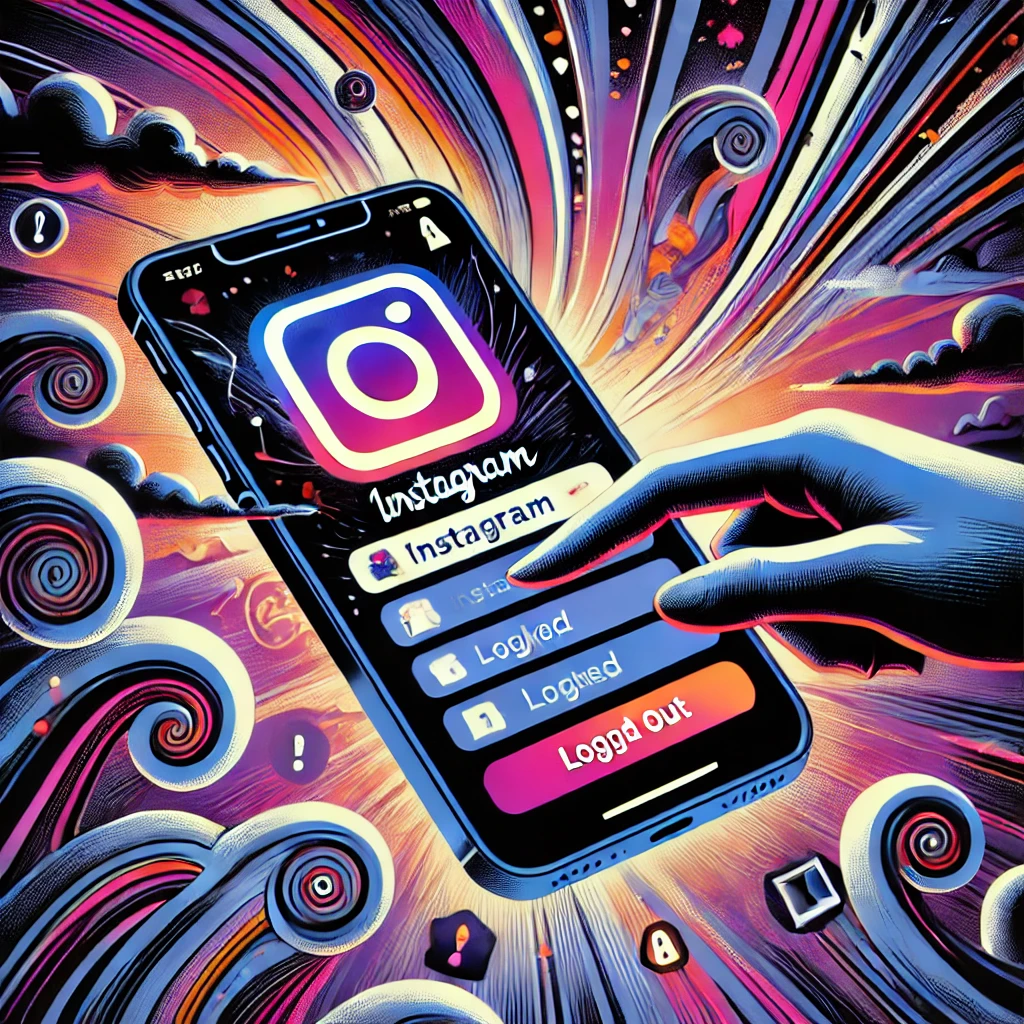
Update the Instagram App
Keeping your app up-to-date is crucial for optimal performance and security.
1. Steps for iOS devices:
- Open the App Store
- Tap your profile icon
- Scroll to see pending updates
- Find Instagram and tap “Update”
2. Steps for Android devices:
- Open the Google Play Store
- Tap the menu icon and select “My apps & games”
- Find Instagram in the list and tap “Update”
Clear App Cache and Data
Clearing cached data can resolve many app-related issues, including frequent logouts.
1. Instructions for iOS:
- Go to Settings > General > iPhone Storage
- Find and tap on Instagram
- Select “Offload App” or “Delete App” and reinstall
2. Instructions for Android:
- Go to Settings > Apps > Instagram
- Tap “Storage” and then “Clear Cache” and “Clear Data”
If you’re still experiencing issues after clearing the cache, you might want to learn more about clearing cache on Instagram for a more thorough solution.
Check and Improve Network Connectivity
A stable internet connection is essential for maintaining your Instagram session.
1. Troubleshooting Wi-Fi issues:
- Restart your router
- Move closer to the Wi-Fi source
- Try connecting to a different network
2. Mobile data considerations:
- Ensure you have sufficient data allowance
- Toggle airplane mode on and off to reset the connection
Disable Suspicious Third-Party Apps
Some third-party apps can interfere with Instagram’s functionality and security.
1. Identifying potentially harmful apps:
- Review recently installed apps
- Check app permissions related to Instagram
2. Revoking access to Instagram:
- Go to Instagram Settings > Security > Apps and Websites
- Remove access for any suspicious or unused apps
Enable Two-Factor Authentication
Two-factor authentication (2FA) adds an extra layer of security to your account.
1. Benefits of 2FA for account security:
- Prevents unauthorized access even if your password is compromised
- Alerts you to login attempts from new devices
2. Step-by-step guide to set up 2FA on Instagram:
- Go to Settings > Security > Two-Factor Authentication
- Choose your preferred method (Authentication App or Text Message)
- Follow the prompts to complete the setup
Reinstall the Instagram App
A clean installation can often resolve persistent logout issues.
1. Proper uninstallation process:
- For iOS: Press and hold the app icon, then tap “Remove App”
- For Android: Go to Settings > Apps > Instagram > Uninstall
2. Clean installation steps:
- Visit your device’s app store
- Search for Instagram and download the official app
- Log in with your credentials
Check for Instagram Server Status
Sometimes, the problem may be on Instagram’s end.
1. Using online tools to verify server status:
- Visit websites like DownDetector or IsItDownRightNow
- Check for reported outages or service disruptions
2. Official Instagram communication channels:
- Follow @InstagramComms on Twitter for official updates
- Check Instagram’s official blog for announcements
How to Properly Log Out of Instagram
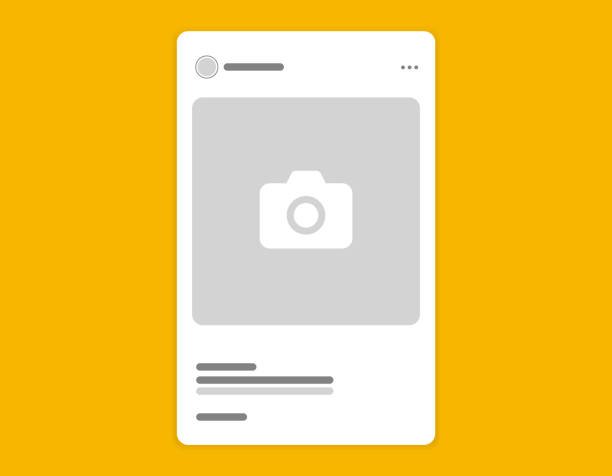
Steps to Manually Log Out on Mobile Devices
- Tap your profile picture in the bottom right
- Tap the menu icon in the top right
- Scroll down and tap “Settings”
- Tap “Log Out” at the bottom of the menu
Logging Out on Desktop Browsers
- Click your profile picture in the top right
- Select “Log Out” from the dropdown menu
Importance of Logging Out on Shared Devices
Always log out when using Instagram on public or shared computers to protect your account.
Final Thoughts
Dealing with Instagram repeatedly logging you out can be frustrating, but with the solutions provided in this guide, you should be able to resolve most issues. Remember to keep your app updated, maintain good security.
One common reason for being repeatedly logged out of Instagram is a poor internet connection. Make sure that you have a stable and strong connection before attempting to log in. You can also try restarting your device or turning off and on your Wi-Fi or data connection to see if that helps.
ProductScope AI tools can streamline your content creation, allowing you to produce visually stunning images effortlessly. Elevate your social media presence with professional-grade photos that captivate your audience. Start today and enhance your Instagram strategy with ProductScope AI’s innovative features for content optimization!
Sign Up for ProductScope AI Today!

