In today’s world, many smartphone users prefer customizing their device interfaces, especially when it comes to using apps in light or dark mode. This flexibility allows for a more personalized experience, whether you’re scrolling through your favorite social media apps or browsing the web. Instagram, one of the most popular platforms, follows this trend. However, Instagram does not offer a direct toggle for dark mode within its app settings.
The app adapts to your phone’s overall display settings. If you’re wondering how to turn on dark mode on Instagram, here’s a simple guide to help you out.
How to Put Instagram on Dark Mode
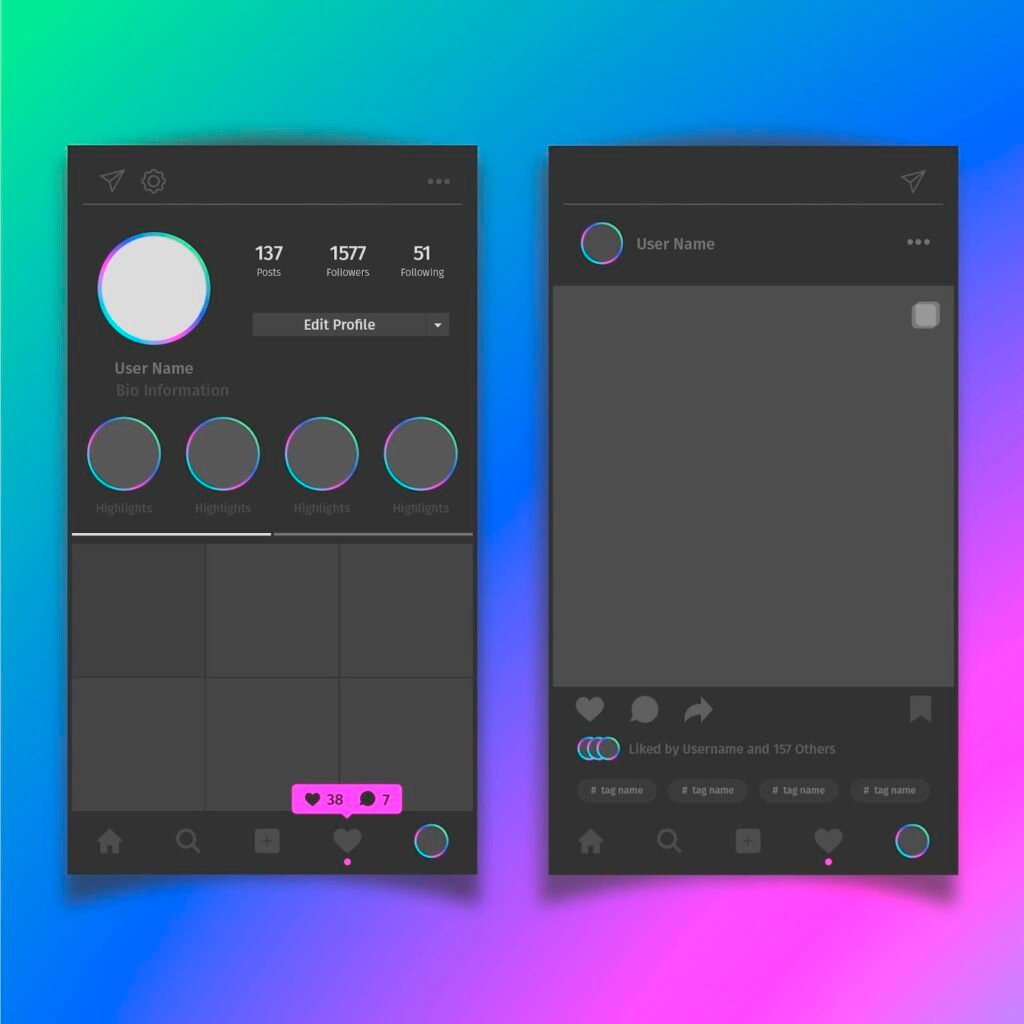
Instagram’s dark mode is integrated into your phone’s system preferences, whether you are using an Android or an iPhone. So, if your device is in dark mode, Instagram will automatically switch to dark mode too. Here’s how to change Instagram to dark mode through your phone’s settings:
- Access Your Phone’s Display Settings: Depending on your device, swipe down or up to access your quick settings. If you’re on an iPhone, swipe from the top-right or bottom, depending on your model. On Android, you may swipe down from the top of the screen.
- Brightness and Display Settings: Once you’re in the quick settings menu, locate the brightness control, and press and hold it. This will open a more detailed menu for display settings.
- Toggle Dark Mode: In this expanded menu, look for the option that says “Dark Mode” or “Dark Theme.” By toggling this, you’ll switch your entire phone’s interface, including Instagram, to dark mode.
Now that your phone is set to dark mode, your Instagram feed will reflect the same theme with white text and icons on a dark background.
Instagram Story Background and Highlight Covers
The dark mode feature in Instagram doesn’t just change the interface; it also alters the way your Instagram story background appears. When your device is in dark mode, the background of your Instagram stories becomes darker, offering a different visual experience compared to light mode. This can be particularly useful for users who want to reduce eye strain while browsing Instagram at night.
Similarly, Instagram highlight covers on your profile can take on a more refined and modern look with dark mode. If you’ve designed your highlight covers with light colors, they will stand out more against the darker background, giving your profile a sleek and polished appearance.
Switching Back from Dark Mode to Light Mode
At any time, if you want to switch back to light mode, you can follow the same steps and toggle the dark mode setting off. Instagram will immediately revert to its default light theme.
Conclusion: Enhance Your Instagram Visuals
Whether you prefer using Instagram in light or dark mode, it’s essential to optimize the visual aspects of your profile. From choosing eye-catching Instagram story backgrounds to designing custom Instagram highlight covers, the right visuals can make your content stand out.
Beyond social media, these principles of visual design are crucial for anyone working in e-commerce. For instance, if you’re selling on Amazon, it’s important to consider how your Amazon product photos are displayed in different modes. Good photography can drive engagement and sales, and staying updated on the latest e-commerce photography tips will help keep your visuals fresh.
Sign Up for ProductScope AI Today!
As photography trends evolve, optimizing your content across platforms ensures your brand remains visually appealing to all audiences, regardless of their display preferences.

