Resizing photos is an essential skill for anyone working with digital images. Whether you’re preparing pictures for social media, creating a photo album, or optimizing images for your website, knowing how to resize a photo correctly can make a significant difference in the quality and usability of your images.
Key Takeaways
- Resizing photos is vital for optimizing images for various platforms, enhancing both quality and usability.
- Understanding image resolution and aspect ratio helps maintain visual integrity during the resizing process.
- There are multiple tools available for resizing images, including built-in applications, online solutions, and professional software.
- Always make a copy of the original image before resizing to preserve the unaltered version for future use.
What is Image Resolution and Aspect Ratio?
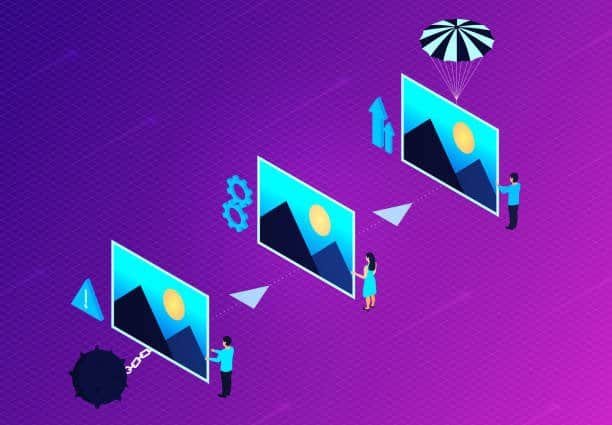
Before diving into the resizing process, it’s crucial to grasp the concepts of image resolution and aspect ratio. Resolution refers to the number of pixels in an image, typically expressed as width x height (e.g., 1920×1080). Aspect ratio, on the other hand, is the proportional relationship between an image’s width and height (e.g., 16:9, 4:3).
These factors play a vital role in image quality and how your photo will appear on different devices or platforms. When resizing, it’s important to maintain the proper balance between resolution and aspect ratio to avoid distortion or loss of quality.
Methods to Resize a Photo
Resizing photos can be essential for various purposes, such as optimizing images for web use, adjusting dimensions for print, or simply ensuring that files fit within specific storage limits. There are multiple methods to resize photos, ranging from built-in tools available on operating systems to specialized professional software. Here’s a closer look at each option:
Built-in Operating System Tools
Both Windows and Mac operating systems come with built-in applications that allow users to resize photos without the need for additional software.
- Windows:
- Paint:
- Open the photo in Paint, then navigate to the “Home” tab. Use the “Resize” button to adjust the dimensions by percentage or pixel value. This tool is straightforward but lacks advanced options.
- Photos App:
- The Photos app offers a more user-friendly interface for viewing and editing images. Open the photo, click on the three-dot menu, and select “Resize.” You can choose from predefined sizes or specify custom dimensions.
- Paint:
- Mac:
- Preview:
- Open your image in Preview, click on “Tools” in the menu bar, and select “Adjust Size.” Here, you can change the width and height while maintaining the aspect ratio, ensuring that the image does not become distorted.
- Preview:
Online Resolution Changers
For those who prefer quick, web-based solutions, several online tools enable photo resizing without installing software.
These tools are particularly useful for one-off tasks or for users who may not have access to image editing software.
- Free Online Tools:
- ResizeImage.net: This website allows you to upload an image, set new dimensions, and download the resized file. You can also adjust other parameters such as image quality and format.
- PicResize: PicResize provides a straightforward interface to upload your image, choose a new size (including cropping options), and apply any additional edits before saving the resized photo.
- Quick and Easy to Use: Online tools typically require minimal steps to complete the resizing process.
- Accessibility: Available from any device with an internet connection, making it easy to resize images on the go.
- Limited Features: While these tools are efficient for basic resizing, they often lack advanced editing capabilities such as layer manipulation, filters, or detailed adjustments.
- Potential Privacy Concerns: Uploading images to online platforms may raise privacy issues, especially for sensitive or personal photos. Always review the site’s privacy policy before uploading images.
Professional Software
For users seeking more control and advanced features, professional photo editing software is the best choice. These applications not only allow resizing but also provide extensive editing tools for enhancing images.
Adobe Photoshop:
Photoshop is a leading software for image editing that offers precise control over resizing. Users can open an image, navigate to “Image” > “Image Size,” and input specific dimensions. Photoshop also allows for advanced adjustments like resampling methods to maintain image quality during resizing.
ProductScope AI
ProductScope AI is a powerful, free alternative to traditional image editing software like Photoshop. Users can easily resize images by uploading their photos and selecting the desired dimensions within the intuitive interface.
ProductScope AI offers a range of advanced features comparable to those found in Photoshop, making it an excellent choice for individuals seeking a comprehensive editing tool without the associated costs. With its user-friendly design, ProductScope AI streamlines the resizing process while providing the flexibility and functionality needed for professional-quality image adjustments.
Sign Up for ProductScope AI Today!
Step-by-Step Guide: How to Resize a Photo
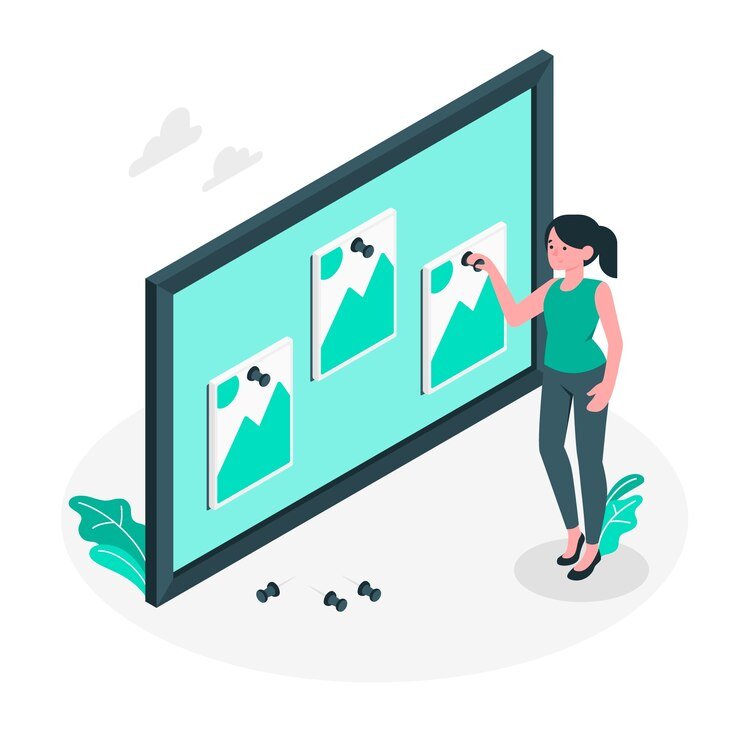
Resizing a photo can help optimize it for various uses, whether for web publishing, printing, or sharing. Follow these steps to effectively resize your images:
1. Prepare Your Image
Make a Copy: Always start by making a copy of the original file. This ensures that you retain the unaltered version of the image, allowing for adjustments or recovery if needed later. Rename the copy to avoid confusion.
2. Choose the Right Tool
Assess Your Needs and Expertise: Select an image editing tool that matches your skills and requirements. Options include:
- Built-in Tools: Windows Paint, macOS Preview
- Online Tools: ResizeImage.net, PicResize
- Professional Software: Adobe Photoshop, GIMP
3. Open the Image
Launch the selected software and open the image file you wish to resize. Most programs allow you to drag and drop the image or use a file menu to locate it.
4. Locate the Resize or Image Size Option
Look for the resizing feature, usually found under the “Image” or “Edit” menu. Depending on the software, this may be labeled as “Resize,” “Image Size,” or “Scale Image.”
5. Enter the New Dimensions
Input Size: Enter the desired width and height in pixels, inches, or centimeters. If you want to maintain the original proportions, ensure the aspect ratio is locked (often indicated by a chain link icon next to the dimensions).
6. Adjust the Resolution if Necessary
Consider the Output: Adjust the resolution based on your intended use:
- 72 dpi (dots per inch) for web images ensures faster loading times.
- 300 dpi is standard for high-quality print images, providing better clarity and detail.
7. Apply the Changes
Review the changes you’ve made. Some software may provide a preview of the resized image before finalizing. If everything looks good, proceed to apply the changes.
8. Save the Resized Image
Choose the Right Format: Save the resized image in an appropriate file format:
- JPEG is ideal for photographs, balancing quality and file size.
- PNG is better for graphics that require transparency or need to retain higher quality.
- Rename and Organize: Consider renaming the resized file to differentiate it from the original and store it in an organized manner for easy access.
Advanced Resizing Techniques
For more efficient workflows, consider:
- Batch resizing multiple photos using software like Adobe Bridge or IrfanView
- Creating responsive images for web use by providing multiple sizes for different devices
By mastering these techniques and understanding the principles behind photo resizing, you’ll be able to optimize your images for any purpose while maintaining their quality and visual appeal. Remember to practice with different methods and tools to find the approach that works best for your specific needs.
Editing product photos often involves resizing as a crucial step in the process. When working on e-commerce product images, proper sizing is essential for maintaining consistency across your online store and ensuring fast load times.
For those focusing on social media, learning how to change background color on Instagram stories can complement your resizing skills, allowing you to create more engaging visual content.
Final Thoughts
Mastering the art of resizing photos is essential for anyone involved in digital imaging, whether for personal projects, social media, or professional endeavors. Understanding image resolution and aspect ratio ensures that images retain their quality and proportion during resizing, which is crucial for effective visual communication.
With a variety of tools available—from built-in operating system applications to professional software like Adobe Photoshop and innovative solutions like ProductScope AI—users can choose the best method that suits their needs. By following the outlined step-by-step guide, anyone can effectively resize images to enhance their visual appeal and usability across different platforms.
Explore ProductScope AI today to streamline your photo editing process and discover the powerful features that can take your images to the next level!
Sign Up for ProductScope AI Today!
