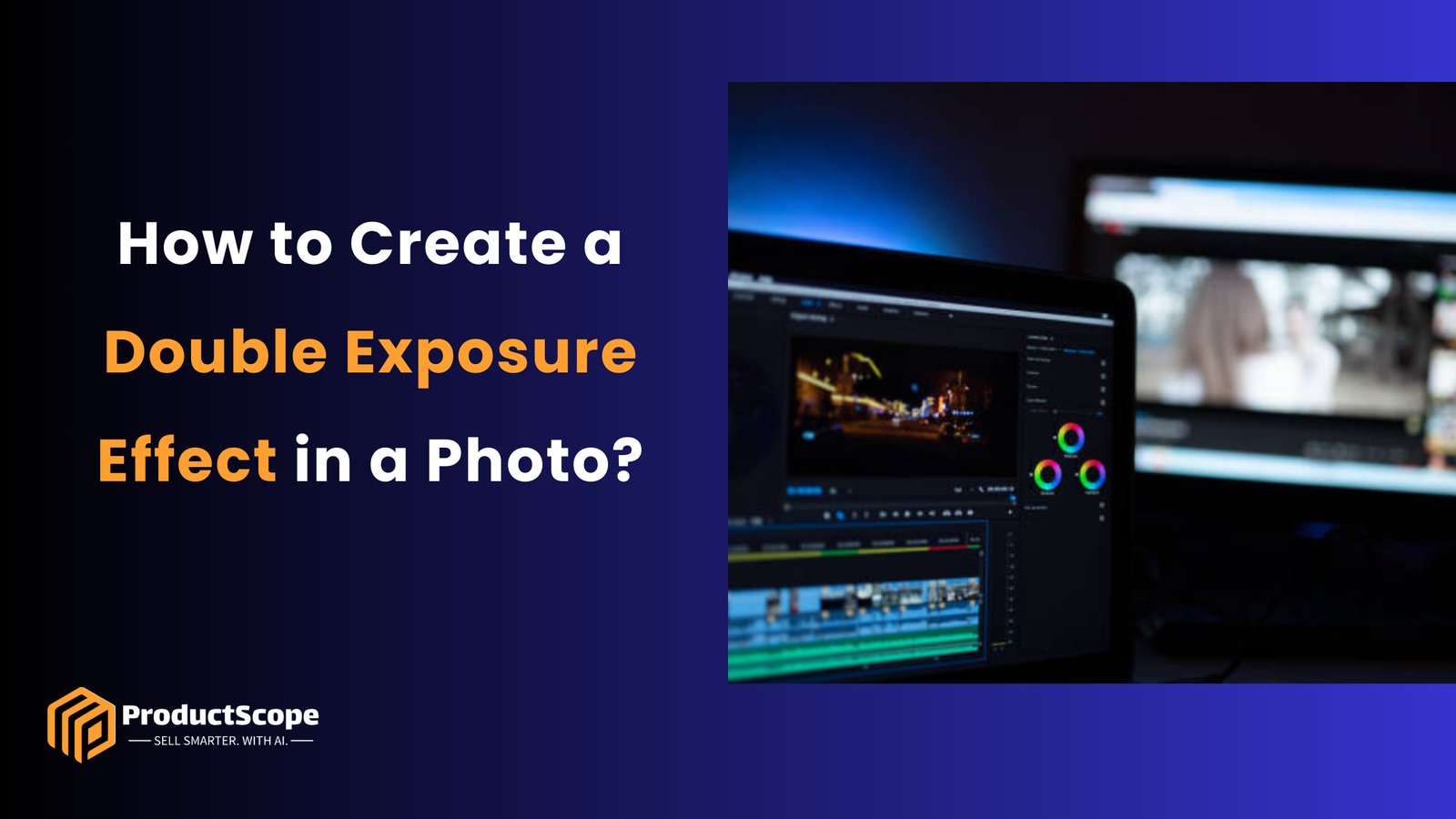Creating a double exposure effect in photos combines two images into a single, layered composition that brings depth and creativity to visuals. This technique is especially popular in e-commerce and social media for adding an artistic touch that stands out. With a tool like ProductScope AI, achieving this effect becomes straightforward, allowing users to adjust opacity, alignment, and blending modes to merge images seamlessly.
This guide covers the essential steps to create a professional-looking double exposure effect, helping photos convey a unique narrative or artistic vibe that captures attention in a crowded visual space.
Key Takeaways
- Double exposure combines two images to add depth and a unique artistic style.
- ProductScope AI provides user-friendly layering, opacity, and blending tools for double exposure.
- Experimenting with opacity and blending modes in ProductScope AI refines the effect.
- ProductScope AI’s high-resolution export options ensure quality for all platforms.
Why Create a Double Exposure Effect?
Image Source: iStock
The double exposure effect combines the visual storytelling of two images, creating an engaging aesthetic. This effect is useful for:
- Social Media: Double exposure creates eye-catching posts that stand out in a feed and encourage engagement.
- Product Photography: In e-commerce, double exposure can blend product images with complementary elements, adding a unique and memorable style.
- Creative Projects: For portfolios, art pieces, or advertisements, this effect adds a modern touch that resonates with viewers.
Whether it’s to bring artistry to product photos or to create an impactful social media image, the double exposure effect makes a bold impression.
Tools You’ll Need
Various photo-editing tools support double exposure, but ProductScope AI provides a user-friendly experience, especially suited for e-commerce and social media visuals. ProductScope AI’s layering, opacity, and blending features make it simple to craft custom double exposures that look polished and professional.
Step-by-Step Guide on How to Create a Double Exposure Effect in a Photo
Image Source: iStock
Step 1: Upload Your Base Photo
Start by selecting the main photo, often a portrait or object with a clear outline. This image serves as the foundation of your double exposure.
- In ProductScope AI: Open the application and click “Upload” to add your base image. ProductScope AI supports various image formats, ensuring high-quality uploads.
- Choosing the Right Base Image: Images with high contrast and clean lines work best for double exposure. Portraits and product silhouettes provide an ideal outline for layering a second image.
Step 2: Select and Add the Second Image
The second image will overlay the base photo, creating the characteristic double exposure look.
- Selecting a Complementary Image: Nature scenes, cityscapes, or abstract textures work well for double exposure, providing texture and depth without overshadowing the base image.
- In ProductScope AI: Access the “Overlay” or “Add Image” tool to import the second photo. ProductScope AI makes it easy to resize and position the image for an accurate alignment over the base.
Step 3: Adjust Opacity and Blending Mode
To achieve a seamless blend, adjust the opacity and experiment with blending modes. Lowering opacity allows both images to be visible, merging them into a unified composition.
- Adjusting Opacity: Lower the opacity of the second image so that it blends softly into the base photo. Start with around 50% opacity, then adjust as needed to ensure both images remain visible.
- Choosing a Blending Mode: ProductScope AI offers several blending modes, such as “Overlay” or “Lighten.” Each mode will create a slightly different effect, so experiment to find the one that best suits your photos. “Lighten” works well for adding bright textures to dark silhouettes, while “Multiply” can create a more dramatic, shadowed look.
Step 4: Position and Align the Images
Careful alignment is key to a professional-looking double exposure effect. Use ProductScope AI’s tools to resize, move, and rotate the overlay to best fit the base image.
- Resizing and Positioning: Position the second image to emphasize important elements. For example, you might align tree branches over the features of a face in a portrait or position architectural lines along the outline of a product.
- Refining the Fit: Use ProductScope AI’s rotation and alignment tools to ensure the second image aligns naturally, blending smoothly with the base.
Step 5: Enhance with Brightness and Contrast Adjustments
Fine-tuning brightness and contrast will help the images blend more naturally and bring out details.
- Adjust Brightness: If the overlay appears too dark or too bright, adjust the brightness to harmonize with the base photo. Brightening the overlay works well for lighter double exposure effects.
- Control Contrast: Increasing contrast between the two images can help define their edges and make the double exposure effect pop. Reducing contrast can create a soft, dreamlike effect, ideal for social media visuals.
Step 6: Apply Color Adjustments (Optional)
Adding a color overlay or tone can unify the images and enhance the mood of your photo.
- Color Overlay in ProductScope AI: Access the “Color” settings to apply a subtle color tint to the entire composition. Warm tones add a nostalgic feel, while cool tones can evoke a modern, edgy look.
- Experimenting with Hues: Try different hues to see how they impact the overall feel of the image, making adjustments to match the theme of your brand or social media profile.
Step 7: Save and Export Your Double Exposure Photo
Once your double exposure effect is complete, save and export your edited photo. ProductScope AI’s high-resolution export options ensure your image remains sharp and professional.
- Choose the Best Format: Export in PNG or JPEG for high-quality social media uploads or product listings.
- Optimize for Online Use: ProductScope AI offers file compression options, perfect for quick-loading images that don’t sacrifice quality, especially useful for e-commerce and social media.
Tips for Creating the Perfect Double Exposure Effect
- Pick Images with Strong Outlines: High-contrast images or clear silhouettes work well as base photos, ensuring both images are visible.
- Keep Adjustments Subtle: Soft opacity and blending settings create a balanced look. Avoid overwhelming the base image with the overlay.
- Match Elements for Natural Composition: Align key parts of both images, like trees along a portrait’s outline or patterns that match the product shape.
Why Use ProductScope AI for Double Exposure?
ProductScope AI makes it easy to create high-quality double exposure effects with its intuitive interface and powerful layering tools. Here are a few benefits of using ProductScope AI:
- Seamless Layering Options: ProductScope AI’s overlay and opacity tools are simple to use, giving you control over blending without the need for extensive editing experience.
- Professional-Quality Blending: With multiple blending modes and opacity settings, ProductScope AI helps you create polished, professional results.
- Flexible Export Options: ProductScope AI ensures that your images retain their quality, perfect for social media, e-commerce, or creative projects.
Conclusion
Creating a double exposure effect in photos is a powerful way to blend artistry and storytelling, layering two images to evoke depth, mood, and intrigue. ProductScope AI simplifies the process, providing intuitive tools for layering, opacity, and blending adjustments, making it easy to achieve professional-quality results.
Whether you’re enhancing product images, building a social media presence, or working on creative projects, this guide enables you to create captivating double exposures that leave a lasting impression.
Transform your photos with ease using ProductScope AI! Whether you’re looking to create stunning double exposures, add professional edits, or enhance product images, ProductScope AI offers powerful tools to bring your vision to life. Try it today and make every image stand out.
Sign Up for ProductScope AI Today!
FAQs
Can I create a double exposure effect using black and white images with ProductScope AI?
Yes, ProductScope AI allows for creating double exposure effects with black and white images. Combining a black and white base image with a colored or grayscale overlay can produce striking contrasts and dramatic effects. You can adjust opacity and blending modes to enhance the visual balance between the images.
What types of images work best for the double exposure effect in ProductScope AI?
Images with clean lines and strong contrast work best as base images, such as portraits, landscapes, or silhouettes. For the overlay, nature scenes, cityscapes, or abstract patterns tend to add texture and depth without overwhelming the main image. ProductScope AI’s blending modes help you experiment with different image combinations to find the best match.
How can I avoid a cluttered look when creating double exposure effects?
To keep the double exposure effect clean, use soft opacity levels for the overlay and ensure there is a clear focal point in each image. ProductScope AI’s opacity and alignment tools allow you to adjust both images subtly to create a balanced, cohesive composition that avoids looking overcrowded.
Can I save my settings in ProductScope AI for quick access to the same double exposure effect in future projects?
Currently, ProductScope AI does not have a feature for saving specific double exposure settings. However, you can easily replicate the effect by noting down the blending mode, opacity, and brightness/contrast settings you used, allowing you to apply similar settings for future projects manually.