Vanish Mode on Instagram is a feature that lets messages automatically disappear after they’ve been seen, providing a more private messaging experience. However, sometimes you might want to turn off Vanish Mode Instagram to keep a record of your conversations. Here’s a step-by-step guide to disable Vanish Mode on Instagram.
Understanding Vanish Mode Activation
Many Instagram users accidentally activate Vanish Mode without realizing it. Since the feature is triggered by a simple gesture, it’s easy to enable it unintentionally. Understanding how Vanish Mode is activated and how to prevent accidental triggers can help users avoid confusion and unnecessary message deletions.
How Vanish Mode Gets Activated
Swipe-Up Gesture
- Vanish Mode is enabled when a user swipes up from the bottom of an Instagram chat screen.
- A black screen and a “Shush” emoji appear, indicating that Vanish Mode is now active.
Mutual Activation
- If one person enables Vanish Mode, it is activated for both participants in the conversation.
- Messages sent in this mode will disappear once viewed and after the chat is closed.
Preventing Accidental Activation
Be Mindful of Swipe Gestures
- Avoid unnecessary swiping in Instagram DMs to prevent enabling Vanish Mode unintentionally.
- If you notice the screen turning dark with a “Shush” emoji, immediately swipe up again to disable it.
How to Quickly Turn Off Vanish Mode on Instagram
- Simply swipe up on the chat screen again to exit Vanish Mode.
- If the issue persists, check Instagram’s settings or restart the app.
By understanding how Vanish Mode is triggered and knowing how to turn off Vanish Mode on Instagram, users can better control their messaging experience and avoid losing important conversations.
Step-by-Step Guide to Turn Off Vanish Mode
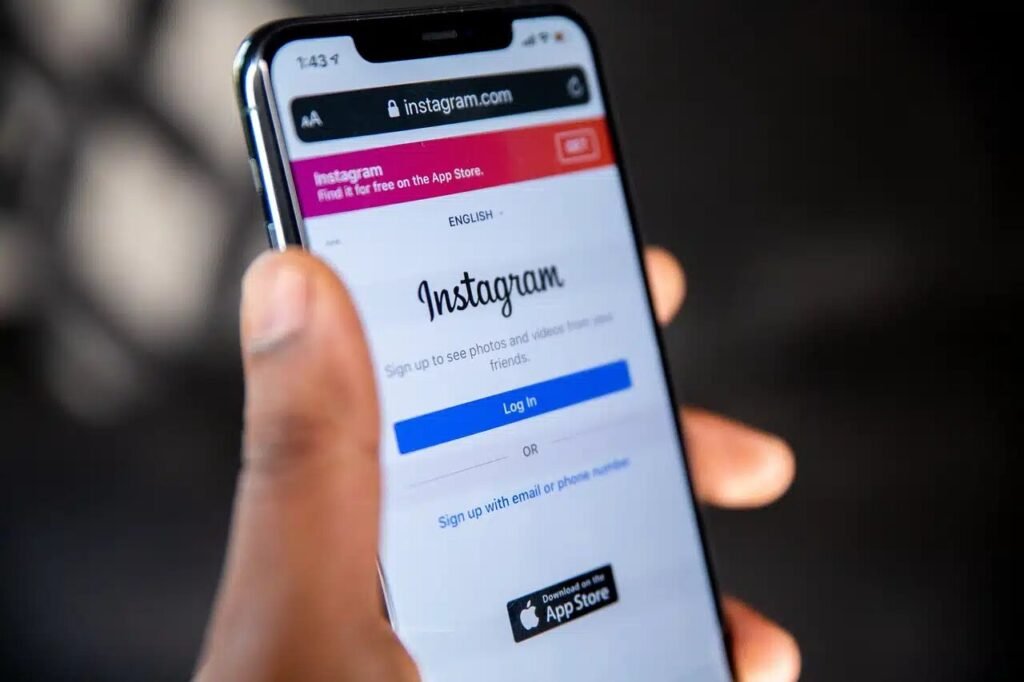
Image Source: tuaw.com
- Open the Instagram App
- Start by opening the Instagram app on your iPhone or Android device.
- Once on the home screen, tap on the message icon located at the top right of the app to access your direct messages.
- Select the Conversation
- Find and select the chat in which you want to turn off Vanish Mode.
- Method 1: Through Chat Settings
- Tap the username of the person at the top of the chat screen.
- This will open the settings for that conversation. From there, select “Privacy and Safety.”
- You will see the “Vanish Mode” toggle at the top—simply switch it off to disable the feature.
- Method 2: Swipe Up Gesture
- Another simple way to turn off Vanish Mode is by swiping up from the bottom of the chat screen.
- When you do this, Vanish Mode will be turned off, and your messages will remain visible unless manually deleted.
Troubleshooting Steps for Turning Off Vanish Mode:
If you’re experiencing issues disabling Vanish Mode on Instagram, try the following steps:
- Update the Instagram App: Ensure that you have the latest version of Instagram installed, as outdated versions may have bugs affecting Vanish Mode functionality.
- Restart Your Device: Sometimes, a simple reboot can resolve temporary glitches that prevent features from working correctly.
- Clear App Cache (For Android Users): Clearing the cache can help eliminate corrupted data that might be causing the issue. To do this:
- Go to your device’s Settings.
- Navigate to ‘Apps’ or ‘Application Manager’ and select Instagram.
- Tap on ‘Storage’ and then ‘Clear Cache.’
By adding this troubleshooting section, you provide practical solutions for users facing challenges with Vanish Mode, thereby enhancing the comprehensiveness and utility of your article.
How to Toggle Vanish Mode On or Off
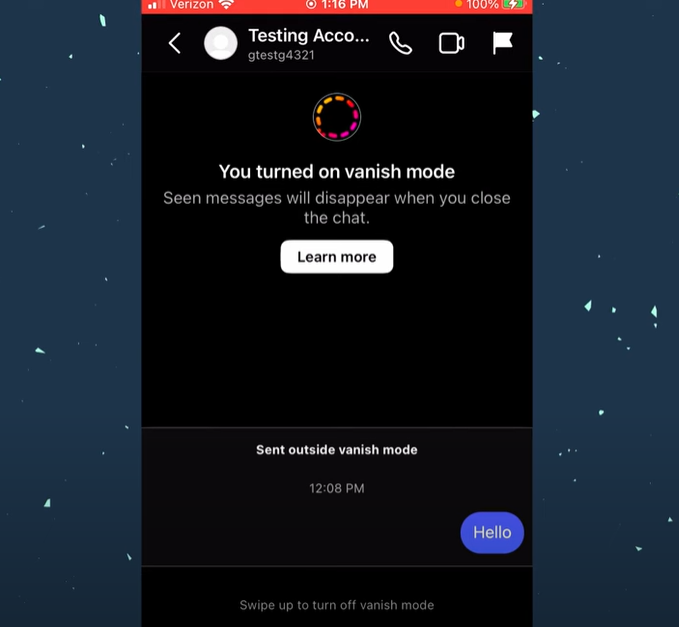
You can also use the swipe gesture to turn Vanish Mode on again. Just swipe up when Vanish Mode is off, and it will be activated, making messages disappear after being read. If you’re wondering what is Vanish Mode on Instagram, it’s essentially a feature that enables messages to disappear after being viewed.
Why Disable Vanish Mode?

Vanish Mode can be helpful if you want to maintain privacy, but it’s not always ideal for ongoing conversations where you need to keep a message history. Disabling it ensures that your messages stay visible in the chat. Knowing how to remove Vanish Mode on Instagram gives you control over your conversations and helps preserve important messages.
By following these simple steps, you can easily control whether Vanish Mode is on or off in your Instagram direct messages, allowing you to choose the level of privacy that works best for you.
Final Notes
Understanding and managing Instagram’s features like Vanish Mode is crucial for optimizing your social media experience. By knowing how to turn off Vanish Mode on Instagram, you can better control your conversations and ensure that important messages are preserved. Remember, while Vanish Mode has its uses, standard messaging often provides more flexibility and security for everyday communication.
As you navigate Instagram’s messaging options, consider your communication needs and privacy preferences. Whether you choose to use Vanish Mode or stick to regular messaging, being informed about these features empowers you to make the best choices for your online interactions. Stay savvy, stay secure, and enjoy the full potential of Instagram’s messaging capabilities.
For those looking to enhance their Instagram presence further, consider exploring how to add music to your Instagram posts or learning about editing product photos to create more engaging content. If you’re using Instagram for business, understanding e-commerce photography tips an significantly improve your product presentations.
Sign Up for ProductScope AI Today!
Additionally, staying updated on photography trends can help you create more appealing visual content for your Instagram feed, potentially increasing engagement and followers.

