Instagram offers two main account types: personal and business. Each comes with its own set of features and limitations. Personal accounts are ideal for individual users who want to share content with friends and family.
Business accounts, on the other hand, provide additional tools for brands, influencers, and entrepreneurs to promote their products or services.
Ways You can do to Turn Off Business Account on Instagram
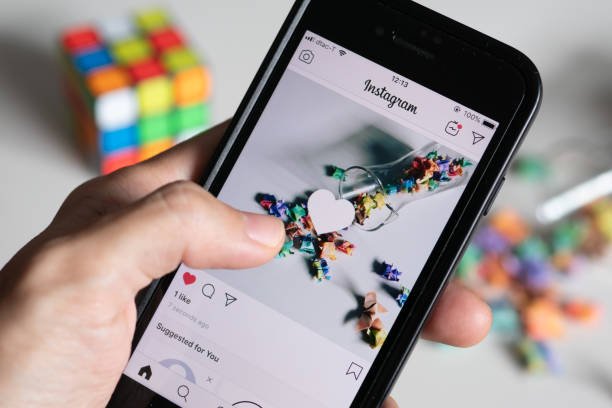
Switching from a business account to a personal one on Instagram is a straightforward process. Whether you’re simplifying your account or no longer require access to business tools and analytics, here are the steps to make the switch:
1. Open the Instagram App and Go to Your Profile
First, launch the Instagram app on your mobile device. Navigate to your profile by tapping your profile picture or the user icon at the bottom-right corner of the screen.
2. Access the Menu
Once you’re on your profile, tap the menu icon (the three horizontal lines) in the upper-right corner of the screen. This will bring up a side menu with various options.
3. Select “Settings”
In the side menu, look for the “Settings” option at the bottom of the list and tap it. This will open your account settings.
4. Tap on “Account”
Inside the Settings menu, scroll through the options until you find “Account.” Select it to view account-related settings.
5. Scroll Down and Choose “Switch to Personal Account”
In the Account section, scroll all the way down. You should see an option that says “Switch to Personal Account.” Tap this option to initiate the switch.
6. Confirm Your Decision
Instagram will prompt you to confirm your choice. If you’re sure about switching back to a personal account, tap “Switch Back” or “Confirm.” Keep in mind that switching to a personal account will remove access to features like Instagram Insights (analytics), the ability to promote posts, and other tools exclusive to business accounts.
Things to Consider Before Switching Back
- Loss of Analytics: When you switch from a business account to a personal one, you’ll lose access to Instagram Insights. These analytics help track post performance, follower demographics, and engagement metrics.
- Ad Tools: Business accounts can create ads directly within the app. Switching to a personal account will remove this capability.
- Content Visibility: Depending on how you manage your content, your business profile could help you reach more people through ads and promotions. If you no longer need this reach, switching to a personal account is a practical step.
However, if you ever need these tools again, you can always switch back to a business account later by following a similar process.
How to Switch Instagram to Personal Account: Mobile App
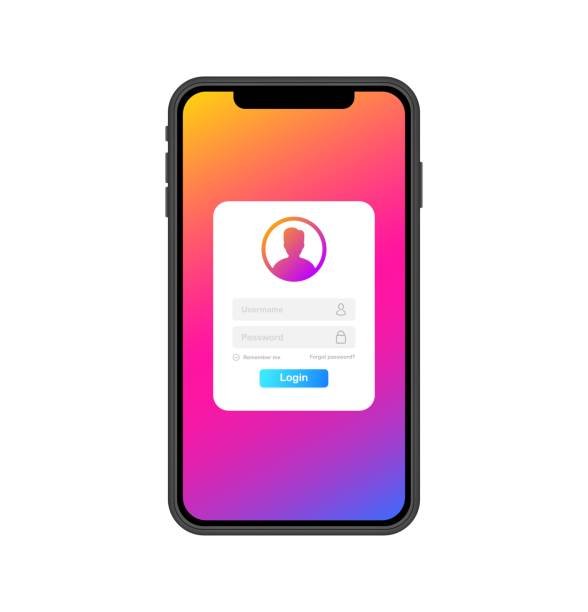
If you’ve switched to a professional or business account on Instagram but want to return to a personal account, the process is simple and can be done in just a few steps. Whether you’re using an iOS or Android device, this guide will walk you through the process.
For iOS Devices:
Open Instagram and go to your profile:
Launch the Instagram app on your iPhone or iPad. Once you’re logged in, tap on your profile icon located at the bottom right corner of the screen.
Tap the menu icon:
In your profile, tap the three horizontal lines (also called the “hamburger” menu) in the top right corner to access additional options.
Select “Settings”:
From the menu that appears, scroll down and select “Settings.” This will take you to Instagram’s settings page where you can manage various account preferences.
Choose “Account”:
Within the Settings page, tap on “Account.” Here, you’ll see all the settings related to your Instagram account.
Tap “Switch to Personal Account”:
Scroll to the bottom of the Account settings and select “Switch to Personal Account.” This option allows you to revert from a business or creator account to a personal one.
Confirm the change:
Instagram will prompt you to confirm your decision. Tap “Switch” or “Confirm” to proceed. Once confirmed, your account will switch back to a personal profile, removing any business-specific insights and tools.
For Android Devices:
The process for switching back to a personal account on Android is nearly identical to the steps outlined for iOS devices.
- Open Instagram and go to your profile.
- Tap the menu icon in the top right corner of your profile page.
- Select “Settings” from the dropdown menu.
- Choose “Account” from the list of options.
- Tap “Switch to Personal Account” at the bottom of the Account settings.
- Confirm the change when prompted.
What Happens When You Switch to a Personal Account?
Switching back to a personal Instagram account removes access to business tools and insights. You’ll no longer see detailed analytics on your post reach, engagement, or follower demographics. Additionally, if you’re using any ads or promotions, they will be paused. However, this switch will allow you to have a more simplified experience, without the extra features meant for businesses or creators.
Troubleshooting:
If you encounter issues, try logging out and back in, or clearing your Instagram cache.
How to Switch to a Personal Account on Instagram: Desktop
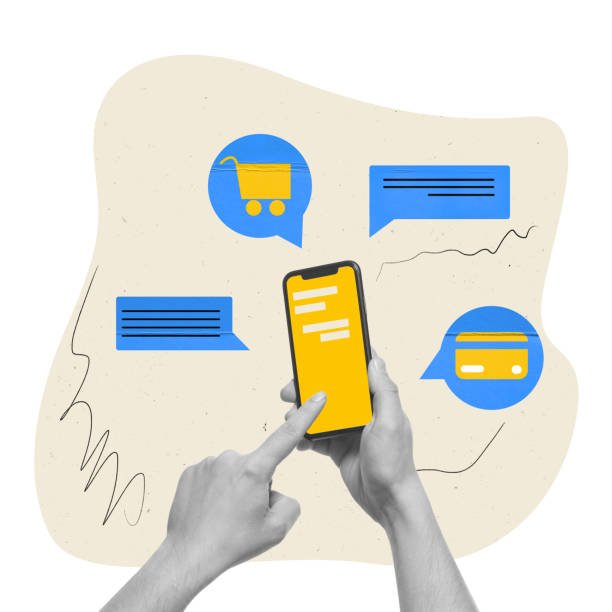
To switch to a personal account on Instagram using the desktop version, follow these steps:
1. Visit Instagram’s Website
Open your preferred browser and go to Instagram’s website. Log in to your account by entering your credentials.
2. Access Your Profile
Once logged in, navigate to the top right corner of the screen where your profile picture is located. Click on your profile picture, which will open a dropdown menu.
3. Go to Settings
From the dropdown menu, select “Settings.” This will direct you to the account settings page, where you can manage various aspects of your account.
4. Navigate to Account Options
In the settings menu on the left-hand side, click on “Account.” This section allows you to manage account type, personal details, and other settings related to your Instagram profile.
5. Switch to Personal Account
Scroll down until you find the option to “Switch to Personal Account.” This option is visible only if you’re currently using a business or creator account.
6. Confirm Your Switch
A prompt will appear asking you to confirm your decision. Click “Switch” to finalize the change.
Benefits of Using Instagram on Desktop
- Larger Display: For users who find navigating on a small screen difficult, the desktop version offers a bigger, clearer display.
- Easy Access to Settings: All options are visible in one place, allowing for easier navigation compared to the mobile version.
- No App Required: Using Instagram on the web eliminates the need for downloading or updating an app, making it a convenient option for those who prefer browser access.
Switching to a personal account on desktop is a straightforward process, offering the same functionality as the mobile app but with the added advantage of a larger interface. This can be particularly helpful for users who prefer managing their account from a computer, ensuring a smoother experience when navigating through Instagram’s settings.
Final Thoughts
Switching from a business account to a personal one on Instagram is a simple process, whether using the mobile app or desktop version. While the transition results in the loss of business tools such as analytics and ad capabilities, it offers a more streamlined, personal experience for users who no longer need those features.
The steps are straightforward, and users can always switch back to a business account if needed. For those who prefer a larger display or easier access to settings, the desktop version offers a practical alternative to managing account changes.
Enhance your e-commerce visuals effortlessly using advanced AI technology to create stunning, professional-grade images. Say goodbye to expensive photoshoots and time-consuming edits. Try ProductScope today and elevate your product listings with ease!
Sign Up for ProductScope AI Today!
