Merging two photos together can enhance the storytelling of your images, especially in e-commerce and social media. To achieve this, start by selecting the photos that complement each other in theme or message. Use a photo editing tool with layer capabilities, such as Photoshop.
Begin by placing the first image on the background layer and the second on a new layer above it. Carefully adjust the opacity and positioning of the top layer, using masks or erasers to blend the edges smoothly. Pay attention to lighting and color to ensure the final composition looks seamless and cohesive.
Why Merge Photos?
Image Source: iStock
Merging photos is a powerful editing technique that allows you to combine different elements into one cohesive image. It is often used for:
- Creating composites: Combining multiple images to tell a story or showcase different aspects of a product.
- Enhancing visual appeal: Merging photos to create a more aesthetically pleasing image by blending complementary elements.
- Improving product photos: In e-commerce, combining multiple angles or backgrounds of a product can give potential customers a complete view.
Tools You Can Use to Merge Photos
Before diving into the step-by-step process, it’s important to familiarize yourself with tools that can help you merge photos effectively. Whether you’re looking for professional-grade software or AI-powered solutions, here are some of the best tools to consider:
- Photoshop
Photoshop is a powerful editing tool with extensive features for photo manipulation. Known for its versatility, it allows you to merge two photos seamlessly by offering advanced options like layer masking, blending modes, and precise alignment tools. While Photoshop is ideal for professional users, its robust functionalities make it a go-to option for creating flawless photo combinations. - GIMP (GNU Image Manipulation Program)
GIMP is a free, open-source alternative to Photoshop that offers similar functionalities. With tools for layering, masking, and editing, it’s an excellent choice for users seeking cost-effective options to merge two photos together. Despite being free, GIMP doesn’t compromise on quality, making it a reliable choice for beginners and professionals alike. - ProductScope AI
ProductScope AI is an AI-powered photo editing tool designed specifically for tasks like merging two photos or combining product images. This tool is particularly useful for e-commerce sellers and marketers who need to merge photos quickly without sacrificing quality. The AI photo merger feature simplifies the process, automatically aligning and blending images to create professional results. For those looking to merge photos with minimal effort and high precision, this tool is a game-changer. - AI Photo Merger Tools
If you’re looking for an even more streamlined solution, consider exploring other AI-driven tools that specialize in merging photos and images. These tools, such as Canva and Fotor, offer simple drag-and-drop interfaces, enabling users to join two photos or merge two images effortlessly. With intuitive features and pre-set templates, these tools cater to individuals with little to no technical expertise, making the process accessible to everyone. - Mobile Apps
For those who prefer working on the go, mobile apps like Snapseed or PicsArt are excellent options. These apps offer basic editing tools for merging two photos directly from your smartphone. With easy-to-use interfaces and AI-powered enhancements, they simplify tasks like alignment and blending for a quick and polished output.
By choosing the right tool, you can ensure that the process of merging photos—whether for personal use or professional projects—is efficient and yields high-quality results. Whether you’re using a robust platform like Photoshop or taking advantage of AI technologies, such as ProductScope AI, the key is to pick a tool that aligns with your specific needs.
Step-by-Step Process for Merging Two Photos Together
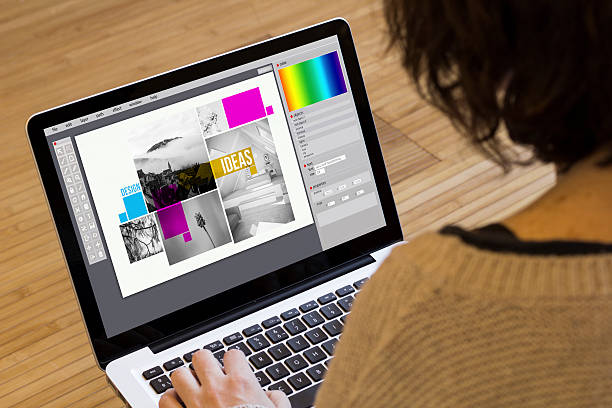
Now that we have the right tools, let’s go through the process of merging two photos together.
Step 1: Choose Your Photos
The first step is to select the images you want to merge. Look for photos that complement each other in terms of subject, lighting, and color scheme.
For instance, if you’re merging two product images for an e-commerce store, you’ll want both photos to have consistent lighting to ensure the final image looks natural.
Step 2: Open the Photos in an Editing Tool
Once you have your images, open them in an editing tool of your choice. In Photoshop, this is done by selecting File > Open and choosing both images. In GIMP, the process is similar.
Step 3: Use Layers to Combine the Photos
In your editing software, you’ll need to work with layers. Layers allow you to stack images on top of each other and manipulate them independently.
- Open the first image on your canvas.
- Open the second image and drag it onto the canvas as a new layer above the first image.
- Resize and position the second image where you want it to appear in the final composition.
Step 4: Masking and Blending the Edges
Now comes the tricky part: blending the two images so they appear seamless. You can use a layer mask to control which parts of the second image are visible and which parts are hidden.
- Select the second image layer and click on the Add Layer Mask button (it looks like a rectangle with a circle inside).
- Using a soft brush tool, paint over the areas where you want to blend the images together. Lower the opacity of the brush to make the blending more natural.
If you’re unsure about doing this manually, ProductScope AI offers smart features that can automate this process, especially for product images. The tool uses AI to detect edges and automatically blend elements without the need for advanced skills.
Step 5: Adjust Color and Lighting
At this point, your two images should be merged, but they may not look entirely cohesive yet. This is where color grading and lighting adjustments come in.
- Use tools like Curves or Levels in Photoshop to adjust the brightness and contrast of both images.
- Make sure the lighting on both images matches, so they don’t appear to be from different environments.
- If needed, tweak the color balance to ensure the hues match across the images.
Step 6: Final Touches and Exporting the Image
Once you’re happy with how the two images are merged, it’s time to make any final adjustments. This could include:
- Sharpening the image.
- Adding any text or branding.
- Ensuring that the image is high resolution for e-commerce use.
Once everything looks good, export the image in the desired format (JPG, PNG, etc.) for your project.
Create Unique Artistic Styles With AI-Powered Image Merging
AI image combiners offer more than just basic photo blending—they unlock new ways to explore digital creativity. By merging two images in distinct visual styles (like watercolor and vector art), you can produce a result that feels fresh and original. This approach is perfect for artists, designers, or anyone looking to develop a unique visual aesthetic. Additionally, AI product photography is an excellent way to create striking visuals that elevate your brand, offering a seamless blend of artistic expression and product representation.
Style-Based Image Sets Made Easy
With tools like Recraft, you can take your merged image and automatically generate a consistent image set in the same style. This is especially helpful for branding projects, character design, and content batches that need visual harmony. It saves time and boosts creative output without sacrificing quality.
Explore Endless Visual Possibilities
The beauty of AI-driven merging lies in experimentation—you can test combinations that would be nearly impossible to create manually. From surreal dreamscapes to slick commercial graphics, the possibilities are endless. This level of freedom encourages new creative workflows for both professionals and hobbyists.
Why Use ProductScope AI for Merging Photos?

While traditional photo editing tools give you full control over the editing process, they require a level of expertise that may not always be feasible for every user. This is where ProductScope AI comes into play. Specifically designed for e-commerce businesses, this AI tool makes it easy to edit product photos, including merging images, in just a few clicks. Unlike many free photo editing apps that offer basic features, ProductScope AI goes a step further by providing professional-grade functionality tailored to e-commerce needs.
- AI-powered Editing: ProductScope AI automatically detects edges, blending, and aligns images perfectly.
- Save Time: No more manual adjustments or complicated masking techniques—let the AI do the heavy lifting.
- E-commerce Focus: ProductScope AI is designed to enhance product images, making it ideal for sellers who need to quickly merge photos and maintain consistent quality.
Sign Up for ProductScope AI Today!
Conclusion
Merging two photos together can be a simple yet effective way to create professional images for e-commerce and social media. With the right tools and techniques, anyone can learn to merge photos seamlessly.
Whether you choose to use Photoshop, GIMP, or ProductScope AI, the key is to pay attention to detail and ensure the final composition is cohesive. By mastering the art of merging images, you can enhance your visual storytelling and make your product images stand out.
Related Articles:
- Best AI Image Generators of 2024: Top Tools for Stunning Visuals
- Instagram Reel Size: Mastering the Perfect Size for Maximum Impact
- Product Photography: Tips for Taking Base Photos Before AI
- How to Adjust White Balance in a Photo for Professional Results (Using an Iphone)
- How to Straighten a Photo: Simple Methods for Flawless Image Correction
