Instagram has become a hub for sharing and discovering content, making repost Instagram an essential skill for users looking to engage their audience and grow their presence on the platform. Whether you’re a casual user, influencer, or business owner, knowing how to repost on Instagram can significantly enhance your content strategy and boost engagement. This comprehensive guide will walk you through everything you need to know about reposting on Instagram, from understanding the platform’s guidelines to mastering advanced techniques.
Method 1: Sharing a Video to Your Instagram Story
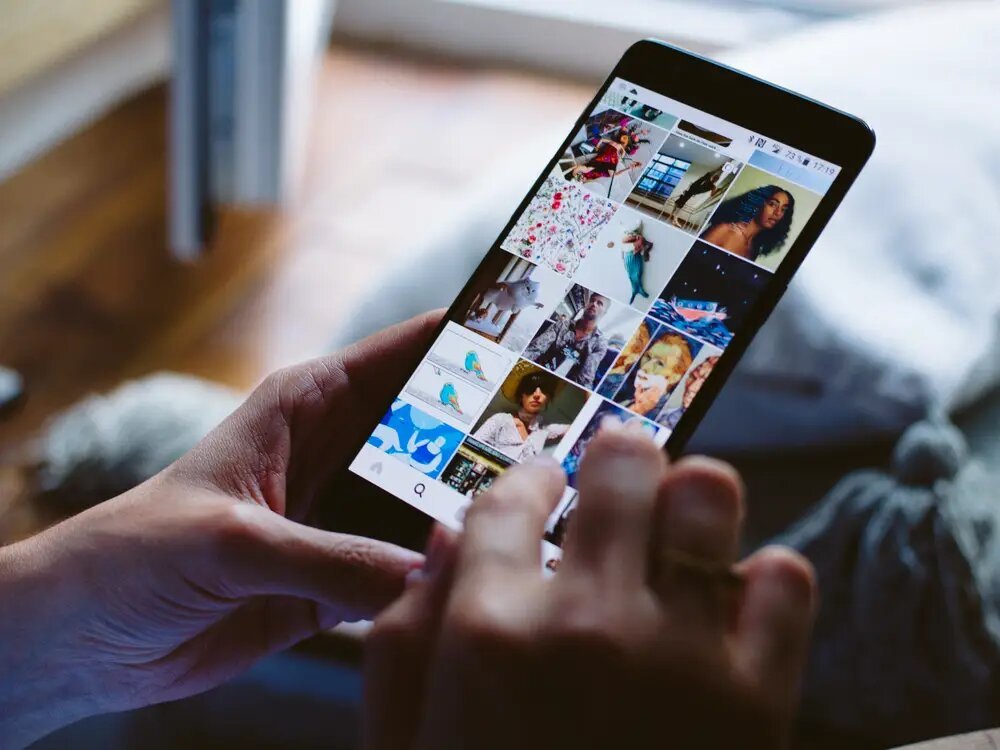
Image Source: businessinsider.com
The easiest way to repost a video on Instagram is by sharing it to your story. Here’s how to repost Instagram story content:
- Find the Video: Locate the video on Instagram that you want to repost.
- Tap the Share Icon: Depending on where the video is located, this icon can be found either below the video or on the right side of the screen (if you’re in the Reels feed).
- Add to Story: From the menu that appears, select “Add to Story.”
- Customize Your Story Post: You can add text, stickers, or other elements to personalize your story post.
- Share the Video: Tap “Your Story” at the bottom to share the video.
Once shared, viewers can watch the video in your story and tap on it to see the original post.
Method 2: Reposting a Video to Your Profile
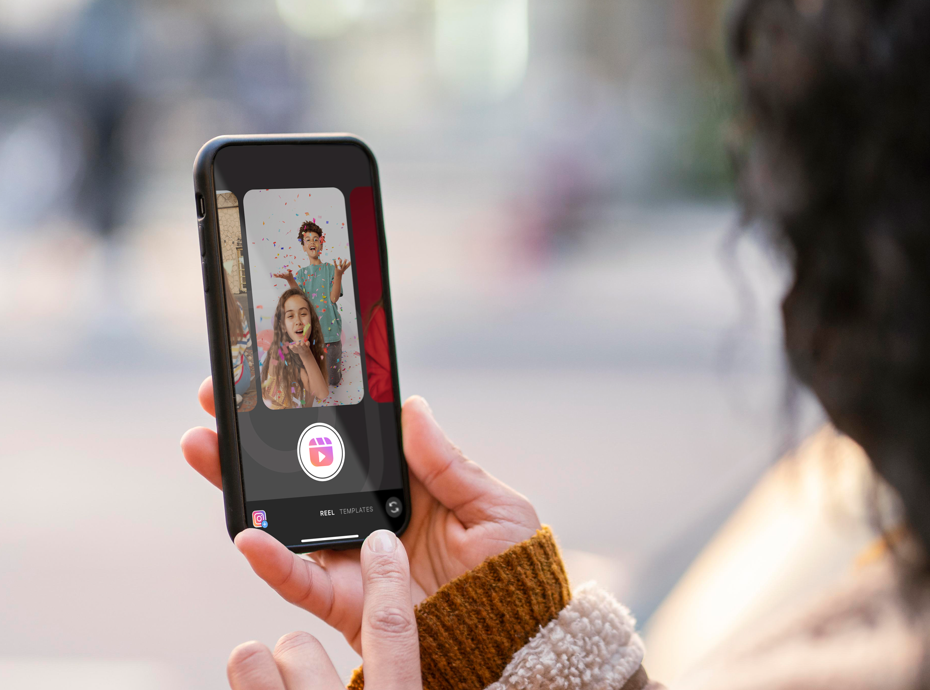
If you’re wondering how to repost a story in Instagram or want to repost a video to your profile, this method involves a few extra steps, as Instagram does not have a built-in repost feature for feeds. Here’s how to do it using a third-party app:
- Download a Reposting App
- First, download a reposting app such as “Repost for Posts and Stories” from your app store.
- Copy the Video Link
- Open Instagram and find the video you wish to repost.
- Tap the share icon, then select “Copy Link” from the options that appear.
- Open the Reposting App
- Launch the reposting app. If prompted, tap “Allow” to grant necessary permissions.
- Paste the Link
- The app will automatically load the video link. Tap the video when it appears.
- Configure Reposting Options
- You can adjust the attribution mark, which is a small tag with the original creator’s username. This can be moved to different corners or changed to black or white.
- If you want to include the original video caption, make sure the “Copy Caption” option is enabled.
- Choose Your Posting Option
- Select whether you want to post the video to your feed or as a Reel.
- Depending on the format, you can also edit the video using Instagram’s editing tools, such as filters or effects.
- Final Touches
- Tap “Next” to proceed to the posting stage.
- Either paste the original caption or write your own.
- You can also add tags, location, or music.
- Share the Video
- Once you’re ready, tap “Share” to post the video to your profile.
Conclusion
These are the two primary ways to repost videos on Instagram: sharing to your story or reposting to your profile using a third-party app. Each method has its own benefits—sharing to your story is quick and easy, while reposting to your profile allows for more permanent and customizable sharing.
Additionally, if you’re an online seller or influencer promoting Amazon products, using visually compelling photos can make reposts more impactful, driving better engagement and boosting sales.
Sign Up for ProductScope AI Today!
Well-crafted Amazon product photos paired with strategic reposting can significantly elevate your content marketing game on Instagram.
Related Articles:
FAQs
How to Repost on Instagram?
Reposting on Instagram can be done in a few ways, depending on what you’re trying to share (a post, story, or reel). The most straightforward method is using the built-in features like sharing to your stories or using a third-party app for posts.
How do I repost someone’s post on Instagram?
To repost someone’s Instagram post:
- Screenshot and Post: Take a screenshot of the post and upload it as a new post on your profile. Remember to credit the original poster in the caption.
- Third-Party Apps: Use apps like Repost for Instagram, DownloadGram, or others available on your app store. These apps will allow you to repost with proper attribution automatically.
Why can’t I repost a post on Instagram?
You might not be able to repost a post on Instagram for a few reasons:
- Private Accounts: If the account that posted the original content is private, you cannot repost it unless you follow them and they approve it.
- Permission Settings: The original poster may have settings that restrict sharing their content.
- App Issues: Sometimes, glitches or restrictions within Instagram or third-party apps prevent reposting.
How do I share an Instagram post to my feed?
Currently, Instagram does not have a direct feature to share someone else’s post to your feed. You must use a third-party app or take a screenshot and post it manually, ensuring to credit the original creator.
How to repost reels on Instagram?
To repost Instagram Reels:
- Share to Your Story: Tap the ‘paper airplane’ button below the reel and select ‘Add reel to your story.’ You can’t post it directly to your feed but sharing to your story allows your followers to see the reel.
- Download and Repost: Use a third-party app to download the reel and then upload it as your own reel. Make sure to credit the original creator both for ethical reasons and to comply with Instagram’s policies.
Each method requires consideration of ethical practices, such as obtaining permission and providing proper credit to original creators.

