Noise in photos can detract from the overall quality, especially when showcasing products for e-commerce or social media. It often appears as grainy, pixelated spots that can make images look unprofessional. Fortunately, there are several methods for effectively removing noise from a photo, whether you’re using advanced editing software or AI-driven tools.
This guide will walk you through the steps for noise reduction, along with tips for utilizing ProductScope AI, a powerful tool for enhancing product images.
Understanding Photo Noise

Photo noise appears when the sensor in a camera struggles to capture enough light, typically in low-light conditions or at high ISO settings. This leads to visible grain, which can degrade the clarity and sharpness of an image.
While noise is often unavoidable in certain situations, it can be reduced or even eliminated during the editing process, particularly with the right techniques and tools.
Why Noise Reduction Matters
For product photography, noise can make items look blurry or indistinct, negatively affecting the customer experience. Whether for e-commerce platforms or social media, high-quality, crisp images are essential.
Noise reduction ensures your products stand out in clear, sharp detail, boosting your brand’s professionalism and trustworthiness.
Step-by-Step Guide: How to Remove Noise from a Photo
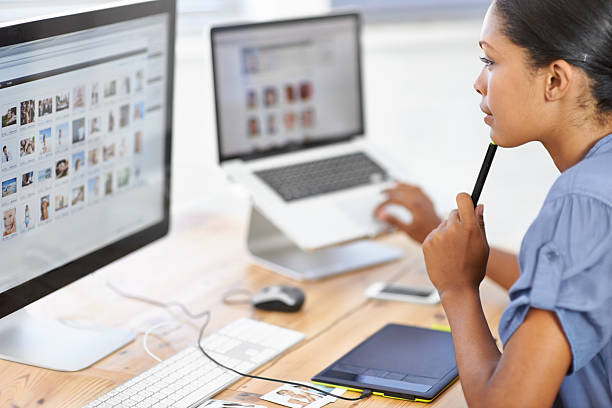
Step 1: Identify the Noise
Before diving into editing, closely examine the image to identify the areas with noticeable noise. These are typically the darker, shadowed regions of a photo. Understanding where the noise appears will help in selecting the right tools and settings for the reduction process.
Step 2: Use the Right Software or Tool
Several software programs can remove noise from photos. Adobe Lightroom, Photoshop, and specialized noise-reduction software like ProductScope AI are great options.
While traditional software provides manual controls, ProductScope AI leverages artificial intelligence to automatically enhance product photos and remove noise, making it an ideal choice for busy e-commerce photographers.
Using ProductScope AI:
- Upload the image to the ProductScope AI platform.
- Select the noise reduction feature from the toolbar.
- The AI will automatically analyze and remove the graininess from the image, enhancing its clarity without sacrificing detail.
Step 3: Adjust the Noise Reduction Settings
If you’re using software like Lightroom or Photoshop, the next step involves adjusting the noise reduction settings. Here’s how:
In Adobe Lightroom:
- Open your image in the Develop module.
- Scroll down to the Detail panel, where you’ll find the Noise Reduction section.
- Adjust the Luminance slider to reduce grain in the image. A higher luminance value will smooth out the noise.
- Use the Detail slider to fine-tune the reduction. This helps maintain sharpness while eliminating unwanted noise.
- You can also adjust the Color slider to reduce color noise (the random red, green, or blue pixels that often appear).
In Adobe Photoshop:
- Open the image and go to Filter > Noise > Reduce Noise.
- Adjust the sliders for Strength, Preserve Details, Reduce Color Noise, and Sharpen Details to remove the noise while preserving the overall image quality.
- Be careful not to overdo it. Excessive noise reduction can lead to blurry or soft details.
Step 4: Fine-Tune the Image
Once the noise is reduced, it’s time to fine-tune the image for the best quality. Focus on preserving sharpness, details, and colors. While some noise reduction is necessary, over-reducing it can lead to an unnatural, overly smooth appearance.
- Sharpen the image: After noise reduction, it’s common for some detail to be lost. Use sharpening tools in your editing software to restore clarity, particularly in key areas of the image.
- Adjust contrast and exposure: Ensure that the overall lighting of the image is well-balanced. Sometimes, noise reduction can make the image appear washed out, so adjusting exposure and contrast can help bring back vibrancy.
Step 5: Save and Export the Image
After removing the noise and making final adjustments, save the image in the appropriate file format (JPEG for e-commerce, PNG for images with transparency). Export it at a high resolution to ensure it looks sharp and clear on websites and social media platforms.
Why Use ProductScope AI for Noise Reduction?
If you’re dealing with a high volume of product images, ProductScope AI offers a fast, efficient solution. The AI-powered platform can handle multiple images at once, automatically removing noise and improving overall image quality. Whether you’re working with raw images or edited photos, ProductScope AI ensures that your product images are crisp, clear, and ready for online platforms in no time.
Key Benefits of Using ProductScope AI:
- Time-Saving: AI-driven automation speeds up the editing process, allowing you to focus on other aspects of your business.
- Consistency: The AI ensures uniform results across all images, giving your online store a professional look.
- High-Quality Output: ProductScope AI preserves image detail while removing noise, ensuring that your products are showcased in the best light.
Conclusion
Noise removal is an essential skill for anyone working with product photography, especially when you want to present your items in the best possible light. Whether you use traditional software like Adobe Lightroom and Photoshop or opt for the simplicity and efficiency of ProductScope AI, removing noise is a vital step toward achieving professional-quality photos.
Follow the steps outlined above to transform your noisy images into sharp, polished photos that will captivate customers and elevate your brand’s online presence.
