`Instagram has become a visual storytelling powerhouse, but what if you want to share more than 10 photos in a single post? Let’s explore how to expand your Instagram photo-sharing abilities and make the most of this popular platform.
Understanding Instagram’s Photo Limits

Previously, Instagram users were limited to posting up to 10 photos or videos in a single carousel post. However, with Instagram’s recent update, the platform now allows users to upload up to 20 photos or videos within a single post. This expanded limit provides more opportunities for users to share longer stories, showcase products from multiple angles, or create detailed tutorials without needing multiple separate posts.
This update is especially beneficial for businesses, content creators, and brands looking to maximize engagement on a single post while reducing clutter in their feeds. With more space to showcase visuals, you can tell richer, more engaging stories that keep followers swiping through your content. When followers come to your page, you want to make sure your account looks well established. You can grow one from scratch, or you can buy an instagram account that is already established to appear more credible and trustworthy.
How to Post More Than 20 Photos on Instagram
If you’re curious about how many pics you can post on Instagram, the 20-photo limit is the updated official cap for any single post. But with Instagram’s updates, you can work around this by creating a sequence of posts. For instance, instead of posting all your photos in one carousel, you can break them up into separate posts that follow each other, allowing you to share more than 10 images while keeping your feed organized. If you’re using AI product photography to create stunning visuals, this strategy can help you showcase your products in multiple angles and settings without overwhelming your followers.
How to add more photos to Instagram post is another common question. While the carousel feature only supports 10 photos per post, you can always add extra posts in the same sequence, or you can use Instagram’s photo limit to your advantage by planning out how you want to space out your images across several posts.
For those looking to get creative, using the “multiple posts” approach or tagging multiple products in a carousel are excellent ways to push the boundaries of Instagram’s Instagram post limit while still keeping your followers engaged. The key is to use Instagram’s built-in features effectively, whether you’re sharing 10 photos in a post or planning out an entire photo series that stretches over several posts.
Can You Post More Than 10 Photos on Instagram?
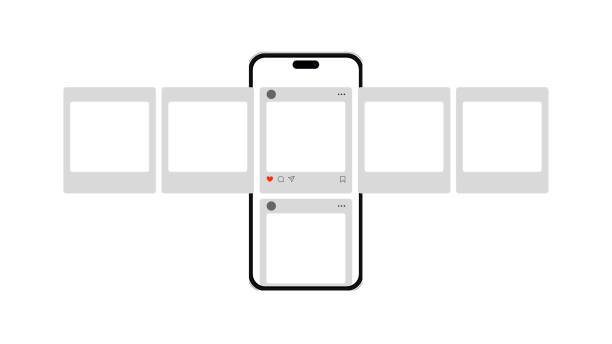
Here’s an expanded version of your content with additional details for each step and more insights on making the most of Instagram’s Carousel feature:
Open Instagram and tap the “+” icon to create a new post
Start by launching the Instagram app and tapping the “+” icon at the bottom or top of the screen (depending on the version you are using). This icon allows you to create a new post, story, reel, or other content for your followers.
To Instagram post multiple photos, tap ‘Select Multiple’ to choose up to 10 images or videos.
After tapping the ‘plus’ icon, you’ll see options for how to post multiple pictures on Instagram, allowing you to choose a photo or video from your camera roll.
This feature allows you to choose up to 10 images or videos, perfect for showcasing more content in a single post.
Arrange your content by tapping and holding to drag items into order
Once you’ve selected your Instagram multiple photos, you can arrange them in the desired order. Simply tap and hold on to any photo or video, then drag it to rearrange the sequence.
This ensures your content flows in a logical and visually appealing way.
Edit each photo individually or apply filters to all at once
Instagram provides flexibility when it comes to editing your images. You can choose to edit each image individually—adjusting brightness, contrast, and applying different filters—or you can apply the same filter to all images at once.
For individual edits, tap on the image you want to customize. Consider enhancing certain images to maintain consistent visual quality throughout the carousel. Make sure use an Instagram photo editor tool that will ensure your pictures are eye-catching.
Add your caption, location, and tags before sharing.
Once you’re satisfied with the arrangement and editing, proceed to the next screen. Here, you can write a caption to describe your carousel, tag other users, add a location, and include relevant hashtags. Keep your caption engaging and informative, guiding your audience through the content you are sharing. Hashtags can help increase the reach of your post.
Tips for selecting and arranging photos:
- Choose a cohesive theme or color scheme
- Tell a story with your image sequence
- Mix close-ups with wider shots for variety
Utilizing Multiple Posts:
Now that the carousel limit has increased to 20 photos, users have more flexibility when sharing content in a single post. However, for extremely large collections of images, breaking them into a sequential series remains an effective way to maintain audience engagement.
Tips for Creating a Seamless Multi-Post Series:
✔ Use Consistent Captions & Numbering – Label your posts as “Part 1 of 2” or “Slide 1 of 2” to help users follow along easily.
✔ Utilize Similar Themes & Editing Styles – Keep a cohesive look across multiple posts by using the same filters, colors, or design elements.
✔ Encourage Swiping & Engagement – Use the final slide of a carousel to direct viewers to the next post (e.g., “Swipe for Part 2!”).
✔ Schedule Posts Strategically – If splitting content into multiple posts, try posting them in quick succession to keep them grouped together in followers’ feeds.
Best Uses for Multi-Post Series:
- Event Highlights – Instead of one post with 20 images, split them into “Morning Highlights” and “Evening Recap.”
- Tutorials & Step-by-Step Guides – Break complex instructions into multiple carousels (e.g., “5 Steps to Master Lightroom Editing – Part 1”).
- Before & After Transformations – If showcasing makeovers, home renovations, or fitness progress, use one carousel for the process and another for the final results.
Advanced Techniques for Instagram Carousels
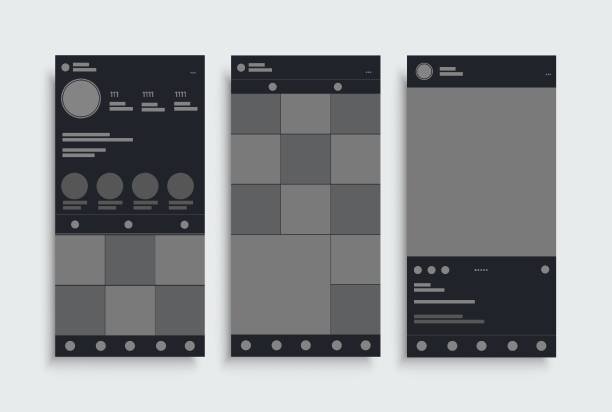
A new feature introduced by Instagram allows users to add text directly onto photos within the post editor. This eliminates the need for third-party apps or graphic design software, making it easier to add context, titles, and descriptions to each slide of your carousel post.
Benefits of Using the Built-in Text Feature:
✔ Enhances storytelling – Users can now add captions, step-by-step instructions, or key highlights to each image in the carousel.
✔ Saves time – No need to edit images outside of Instagram; the feature is built into the app.
✔ Increases engagement – Viewers are more likely to interact with posts that include text overlays for clarity.
✔ Ideal for tutorials, product showcases, and educational content.
For example, businesses can now showcase a product and label its features directly on the image, or influencers can provide detailed workout instructions across multiple slides without writing long captions.
Best Practices for Creating Engaging Instagram Carousel Posts
Instagram’s carousel feature allows users to post up to 20 photos or videos in a single post. However, simply adding more content isn’t enough—structuring your carousel properly can significantly boost engagement. Here are the best practices to make your Instagram carousel posts stand out.
1. Start with an Eye-Catching First Slide
The first slide is crucial because it determines whether users will swipe through or keep scrolling. Use a bold statement, a striking image, or an intriguing question to capture attention. A strong opening increases engagement and retention.
2. Maintain a Consistent Look and Feel
For a professional and aesthetically pleasing carousel, use a consistent color palette and typography throughout all slides. Keep branding elements cohesive to strengthen recognition. Ensure a smooth visual flow between slides to maintain audience interest.
3. Tell a Story or Provide a Clear Sequence
Carousels perform best when they guide the audience through a logical progression. Organize your content in a way that tells a story or delivers information in a structured format. Whether you’re showcasing a product, explaining a process, or sharing a step-by-step tutorial, ensure that each slide builds on the previous one.
4. Use High-Quality Images and Clear Text
Blurry images and cluttered text can reduce engagement. Use high-resolution visuals and ensure that any text is legible with a clean font and good contrast. Keep each slide concise while still delivering value.
5. End with a Clear Call to Action
The final slide should encourage interaction, whether it’s liking the post, leaving a comment, sharing, or visiting a website. A strong call to action helps extend the reach of your content and increases engagement.
By following these best practices, you can make your Instagram carousel posts more compelling and effective, keeping your audience engaged while delivering valuable content.
How Many Photos Can You Post on Instagram?
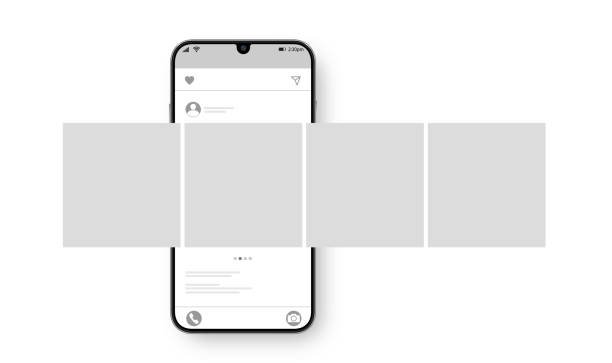
Instagram allows users to post a single photo in regular posts, while carousel posts support up to 10 photos or videos. If you’re wondering how to post more than 10 pictures on Instagram to better showcase your content, creating multiple posts or carousels is the most effective approach. Although there is no official daily posting limit on Instagram, posting excessively may negatively affect engagement, as audiences might become overwhelmed by frequent updates.
Using tools like ProductScope AI Tools for Social Media can help optimize your posting strategy, ensuring that your content is engaging and relevant without overwhelming your audience. It’s generally recommended to maintain a balanced posting schedule to keep followers engaged without oversaturating their feed.
Sign Up for ProductScope AI Today!
Tips for Adding Multiple Photos to Instagram Posts
- Select complementary images that work well together
- Use editing tools to ensure consistency in brightness, contrast, and color
- Leverage Instagram’s built-in features like filters and layout options
If you’re looking to get creative with your Instagram Stories, you might want to learn how to add multiple photos to Instagram Story or how to make a collage on Instagram Story for a more dynamic presentation.
Understanding the Phased Rollout of Instagram’s Expanded Carousel Limit
While Instagram has officially increased its carousel post limit to 20 photos or videos, the update has not been available to all users at the same time. Many users have reported experiencing delays in accessing the expanded feature, leading to inconsistencies in post creation.
Common Issues Users Have Encountered
- Staggered Availability: Some users can upload 20 images, while others are still limited to 10 photos per carousel.
- Platform-Specific Limitations: Some Reddit users noted that the increased limit is available on Android but not iOS, or vice versa.
- Gradual Rollout: The feature appears to be region-based, with users in certain countries gaining access before others.
- Bugs and Glitches: A few users have experienced temporary bugs where Instagram reverts to the previous 10-photo limit after initially allowing more.
User Experiences Matrix
| Issue | User Reports |
|---|---|
| Staggered rollout | Some users can upload 20 photos, others still limited to 10. |
| Platform discrepancies | Feature works on Android but not yet on iOS for some users. |
| Region-based rollout | Users in different locations report varying access timelines. |
| Temporary feature rollback | Instagram initially allows 20 but then restricts users back to 10. |
How to Add More Than 10 Photos to Instagram Post While Waiting for the Update
If your account is still limited to 10 photos per carousel, you can use the following workarounds:
- Create Multiple Carousel Posts: Post a sequence of carousel posts with part numbers in captions (e.g., “Swipe for Part 2!”).
- Use Instagram Stories: Break up large albums into Instagram Stories Highlights for easy navigation.
- Update Your App Regularly: Ensure you’re using the latest Instagram version to receive the newest features.
By understanding these rollout inconsistencies, users can better navigate Instagram’s evolving photo-sharing limits and make the most of carousel posts while waiting for full access to the 20-photo update.
Conclusion: Future of Instagram Multiple Photos Feature
Instagram continually evolves based on user feedback and trends. Keep an eye out for potential updates that may expand photo-sharing capabilities even further. As the platform grows, you might also want to explore how to monetize Instagram to turn your photo-sharing hobby into a potential income stream.
By mastering these techniques for posting more than 10 photos on Instagram, you can create richer, more engaging content for your followers. Experiment with different approaches to find what works best for your unique Instagram presence. Remember to pay attention to Instagram Story dimensions to ensure your content looks great across all devices.
If you’re managing an Amazon store or running a Shopify shop, ProductScope’s versatile toolset offers a seamless way to elevate your brand’s online presence. Try ProductScope today and experience how AI can transform your e-commerce success! Ready to get started? Sign up now for a free trial!
Sign Up for ProductScope AI Today!
Related Articles:
- Product Images: The Secret Weapon of Top Retailers
- How to Remove Wrinkles from a Photo Using Facetune on iPhone
- How to Add an Object to a Photo: A Simple Guide Using iPhone Tools
- Instagram Story Dimensions: The Ultimate Guide for Creators
- How to Monetize Instagram: A Step-by-Step Guide
- How to Add Multiple Photos to Instagram Story
- Instagram Story Viewer Order: Insights You Need To Know
FAQs
How do I share more than 10 photos in a single post on Instagram?
If you wish to know how to post multiple photos on Instagram, the app allows you to share up to 10 photos in a carousel post, but if you have more than 10, you can divide the photos into multiple posts or create a series. Just make sure to use consistent captions to connect the posts.
How to post a video on Instagram?
To post a video on Instagram, tap the “+” icon to create a new post, select a video from your camera roll, and then follow the same process as posting a photo. You can also combine videos with photos in a carousel post to create a dynamic, swipeable experience for your followers.
How to Post More Than 10 Photos on Instagram?
To post more than 10 photos on Instagram, you need to use workarounds since Instagram limits the number of photos in a single carousel post to 10. You can create multiple carousel posts. For instance, if you have 20 photos, you can make two posts with 10 photos each. This way, you can share all your photos while adhering to Instagram’s posting limits.
How to Add More Than 10 Photos to Instagram Post?
Adding more than 10 photos directly to a single Instagram post isn’t possible due to platform restrictions. However, you can use a third-party app to create a photo collage that combines more than 10 images into a single image file. Then, you can upload this collage as one post on Instagram, effectively bypassing the limit on individual photos.
How to Post More Than 10 Pictures on Instagram?
To post more than 10 pictures on Instagram in a single narrative or sequence, consider using Instagram Stories. Instagram Stories allows you to upload multiple photos and videos sequentially that your followers can view over a 24-hour period. There’s no limit to the number of stories you can post, so you can share all your pictures across several stories.
How to Make a Post with 20 Pictures on Instagram?
To make a post with 20 pictures on Instagram, you’ll need to divide the photos into at least two separate posts since Instagram limits a single post to a maximum of 10 pictures in a carousel format. You could create two carousel posts, each with 10 pictures, or distribute the pictures differently if you prefer (e.g., one post with 10 pictures and another with the remaining 10).
How Come I Can’t Post 20 Photos on Instagram?
You can’t post 20 photos in a single Instagram post because Instagram has a limitation that allows only up to 10 photos per carousel post. This restriction helps to keep posts concise and ensures smooth performance on users’ feeds. To share 20 photos, you need to create multiple posts.
How Do I Post 100 Photos on Instagram?
Posting 100 photos on Instagram cannot be done in a single post due to the 10-photo limit per carousel. To share 100 photos, you can use several options:
- Spread them across multiple carousel posts (10 posts of 10 photos each).
- Utilize Instagram Stories to upload your photos in sequence, as there is no limit to how many stories you can post.
- Create a series of posts over several days, sharing batches of photos to maintain engagement without overwhelming your followers.
How Do I Post 23 Photos on Instagram?
To post 23 photos on Instagram, since you cannot put all 23 in a single carousel due to the 10-photo limit, you will need to split them into at least three separate posts. For example, you could make two carousel posts with 10 photos each and one carousel post with the remaining 3 photos. Alternatively, using Instagram Stories to post all 23 photos sequentially in a more transient format is also an effective approach.
