Instagram is one of the most popular social media platforms, but like any other app, it can sometimes slow down due to accumulated cache and browsing data. Knowing how to clear cache on Instagram can help improve performance, reduce glitches, and free up storage space. In this guide, we’ll explore how to clear both browsing data from the Instagram browser and app cache, focusing specifically on Android devices. We’ll also briefly touch upon clearing Instagram cache on iPhone.
Why Clear Instagram Cache?
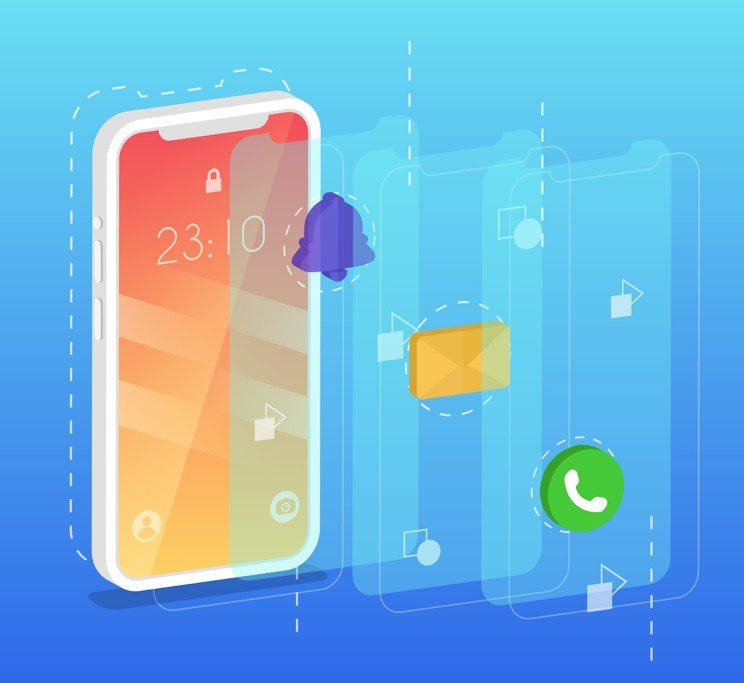
If you’ve noticed Instagram becoming sluggish or experiencing issues like slow loading times, it could be due to accumulated cache files. Cache consists of temporary data stored on your device that helps speed up processes, but when it builds up, it may actually slow things down. Clearing it can help enhance your Instagram experience without losing important data.
How to Clear Browsing Data in the Instagram App
Instagram has its own internal browser for opening links. When you open these links, browsing data (like cookies and cache) can build up over time. Here’s how to clear this browsing data:
1. Open Instagram
Launch the Instagram app on your device and navigate to your profile by tapping your profile icon in the bottom right corner.
2. Go to Settings
Tap the three-line menu icon in the top right corner to open the menu, then select “Settings and Privacy.”
3. Find Browser Settings
- Scroll down and select “Website Permissions.”
- Tap on “Browser Settings.”
4. Clear Cookies and Cache
This action will ensure that any links you’ve clicked from within Instagram won’t contribute to performance issues.
How to Clear Instagram Cache on Android
If you want to clear all the cache for the Instagram app itself, follow these steps:
1. Exit Instagram
Close the Instagram app completely.
2. Go to Device Settings
Open the settings on your Android device.
3. Access App Settings
- Scroll down and select “Apps” to view all the installed applications.
- Search for and tap on “Instagram.”
4. Open Storage Settings
- Once in the Instagram settings, tap on “Storage.”
- Here, you’ll see the amount of cache data Instagram has accumulated.
5. Clear Cache
Clearing the cache can help fix performance issues like Instagram running slowly or frequently crashing. It’s important to note that this does not delete your login credentials or any of your Instagram data—just the temporary files that Instagram has stored.
How to Clear Instagram Cache on iPhone
On an iPhone, there is no direct way to clear the cache as there is on Android. However, you can achieve a similar effect by uninstalling and reinstalling the app. This will delete all cached data without affecting your account information. You can then download Instagram again from the App Store.
FAQ: Common Questions About Instagram Cache
1. Why is Instagram so slow?
If you’ve noticed Instagram lagging or slowing down, the problem could be due to excess cached data. Clearing this data can often resolve the performance issues and make the app run faster.
2. How to clear Instagram cache without deleting the app?
On Android, you can follow the steps outlined above to clear the cache without deleting the Instagram app. On iPhone, there’s no direct way to clear the cache without uninstalling the app, but you can always try logging out and logging back in, which sometimes helps clear some temporary data.
3. Is it safe to clear cache on Instagram?
Yes, clearing the cache on Instagram is perfectly safe. It will not delete any of your posts, messages, or other important data. It simply removes temporary files that may be causing the app to slow down.
Conclusion
Clearing cache and browsing data on Instagram is a simple but effective way to keep the app running smoothly. Whether you’re on Android or iPhone, it’s worth performing this maintenance step periodically to prevent performance issues.
For businesses, maintaining a smooth and efficient social media presence is just as crucial as optimizing your online store. If you’re an e-commerce brand looking to stand out, leveraging AI tools for e-commerce can enhance your product listings, optimize processes, and improve your digital storefront. Additionally, improving the visual appeal of your product listings—like creating engaging Amazon product photos—can significantly impact sales performance. A smooth, engaging user experience on platforms like Instagram combined with quality product presentation can truly elevate your e-commerce success.
Sign Up for ProductScope AI Today!
Feel free to share any comments or questions below, and good luck with keeping your Instagram app running seamlessly!

