Adjusting contrast is a simple yet effective way to enhance the visual appeal of your photos. Whether you’re working on professional e-commerce photography or simply improving personal images, the iPhone’s built-in Photos app provides all the tools you need to achieve stunning results without requiring any third-party apps. In this guide, we’ll walk you through the steps to adjust the contrast on a photo using the Photos app on iPhone.
Steps How to Adjust Contrast in a Photo
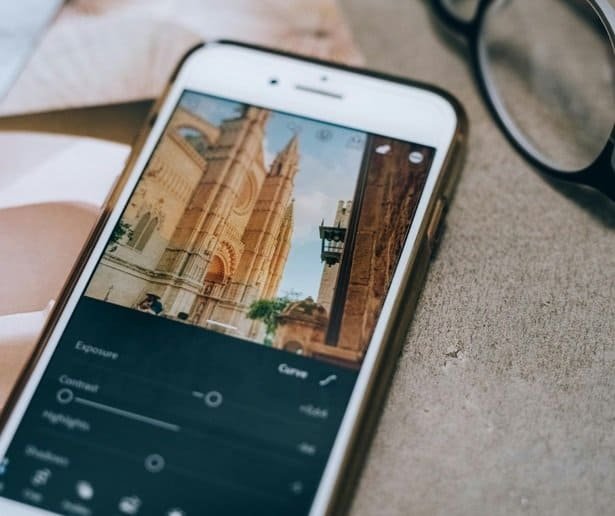
1. Open the Photos App
Start by selecting the photo you want to edit from your iPhone’s camera roll. This photo could be from a product shoot or any other image where adjusting contrast would enhance its appearance.
2. Select Edit
Once you have your image, tap the “Edit” option located in the upper-right corner of the screen. This will open the editing interface with a variety of tools for improving your image.
3. Scroll to the Contrast Tool
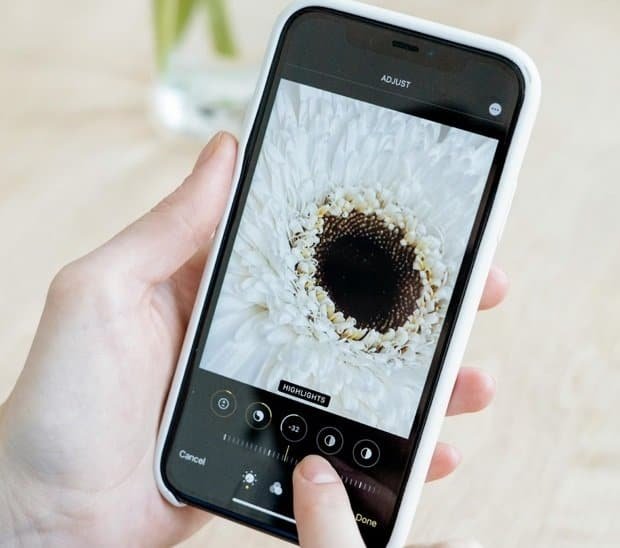
Inside the editing interface, you will see a range of adjustment tools. Scroll through the options, and you’ll find the contrast tool, which is identified by a half-moon icon. This icon typically appears about five options down the list.
4. Adjust the Contrast
Tap on the half-moon icon to reveal a slider that allows you to modify the contrast. The slider operates on a scale from -100 to +100, with zero as the neutral point. Moving the slider to the left reduces contrast, which can soften harsh lighting or shadows. Sliding it to the right increases contrast, adding more depth and definition between the lighter and darker areas of the image.
As you adjust the slider, you’ll see real-time changes in your photo, making it easy to find the perfect balance.
Why Contrast Matters in Photography
Contrast plays a crucial role in creating visually compelling images, especially in e-commerce photography. It highlights the differences between the light and dark areas of an image, making product details stand out. A well-adjusted contrast can help potential buyers get a clearer view of the texture, color, and shape of your products, ultimately leading to better engagement and conversions.
Sign Up for ProductScope AI Today!
Whether you are editing product photos for a website or preparing an Instagram post, adjusting the contrast ensures that your images look polished and professional. Additionally, if you’re looking to refine your photos further, you can explore other editing options, such as how to change background color on Instagram story or adjusting exposure and brightness within the Photos app.
By mastering these simple editing tools, you can create high-quality images that effectively showcase your products or personal photography.
FAQs
How to Adjust Contrast in a Photo Using iPhone?
Open the Photos app, select the photo you want to edit, tap ‘Edit,’ then tap the dial icon for adjustments. Here, tap ‘Light’ and then ‘Contrast’ to adjust the slider.
How to change photo contrast on iPhone?
Use the Photos app: select the photo, tap ‘Edit,’ then select the dial icon. Under ‘Light,’ choose ‘Contrast’ and use the slider to increase or decrease contrast as desired.
How do you adjust contrast in Apple Photos?
In Apple Photos, open the image, click ‘Edit,’ and navigate to the ‘Light’ adjustment. Here, you can adjust the contrast slider to modify the contrast levels.
How do you edit adjustments on iPhone Photos?
In iPhone Photos, tap ‘Edit’ on the chosen photo, then use the adjustment tools like exposure, brilliance, highlights, shadows, and contrast to tweak your photo. Each option has a slider for precise control.
How to fix overexposed Photos on iPhone?
To fix overexposed photos on an iPhone, go to ‘Edit’ in the Photos app, select the ‘Exposure’ or ‘Highlights’ tool, and slide to reduce exposure or highlights, helping to balance the photo’s brightness.

