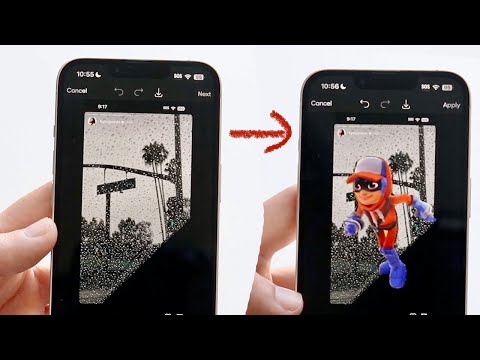Adding an object or person to a photo can seem like a complex task, but thanks to the built-in tools available on iPhones and photo-editing apps like Pixar, this process has become much more accessible. Whether you’re editing a personal picture, enhancing an E-commerce Photography project, or simply having fun with digital media, learning how to add an object to your photo is a valuable skill. This tutorial will show you how to use the stock photo app on your iPhone to easily achieve this effect.
Step-by-Step Guide to Adding an Object to a Photo
1. Prepare Your Photo in the Photos App
Since iOS 15, Apple’s Photos app offers a unique feature that allows you to extract a subject from a photo and paste it into another. This technique eliminates the need for manual cropping, which was time-consuming and often tedious.
To get started:
- Open the Photos app and choose the photo with the subject you want to extract. For example, if you’re looking to add a specific person or object, you’ll want to ensure the image has good resolution.
- Simply press and hold on the subject within the photo. iOS will use AI to automatically ai add to image, extracting the selected subject. You’ll notice a visual effect that highlights the subject, making it easy to drag and drop into another app.
2. Using Pixar for Additional Editing
While the Photos app provides a great tool for subject extraction, Pixar is one of the most popular apps for further editing. With Pixar, you can place the extracted subject into any photo seamlessly.
- Open the Pixar app and select the background photo where you want to add your subject.
- Once you’re ready to add the object, simply drop the extracted image into the new photo. You can resize or reposition it as needed to fit your composition.
3. Enhancing the Photo with AI Tools
Photo editing apps and AI tools have evolved significantly. Not only can you add objects to photos, but there are now advanced tools that allow for even more creative edits, such as ai replace photo features. You can use AI to change elements of a photo, adjust backgrounds, or swap out certain items with precision.
For example, using ai image replace, you can replace a specific element within the photo with something new, all powered by AI. This can be useful for creating new visuals without having to start from scratch.
4. Instagram Background and E-Commerce Photography
If you’re adding objects or people for social media purposes, creating a cohesive look is essential. When considering an instagram background for your edits, think about the overall aesthetic you’re aiming for. The right background can dramatically improve the quality of your post, making it look more polished and professional.
This is especially important for E-commerce Photography. Adding or adjusting objects within product images can make a significant impact on the product presentation. High-quality photos help increase conversion rates, and AI tools can streamline the process by providing options for ai change picture, enhancing your photos for online marketplaces.
User Tips for Best Results
To ensure your edited photos look professional and seamless, keep these tips in mind:
Choose High-Resolution Images
Starting with high-quality images is key. Whether you’re learning how to add objects to photos on iPhone or using AI-powered tools, low-resolution photos may result in blurry or pixelated edits. Always opt for sharp, clear pictures.
Ensure Good Lighting
Proper lighting can significantly enhance the look of your photo edits. Bright and even lighting ensures that objects you add, such as those from insert object in photo AI tools, blend naturally with the original image.
Pay Attention to Shadows
When you add object to photo iPhone, matching the lighting and shadows of the added object to the original photo is essential. Tools like add objects to photos AI can help you adjust these elements for a more realistic result.
Avoid Overcrowding Your Image
If you’re using apps to add object in image, keep the composition balanced. Adding too many objects can make the image look cluttered. Aim for simplicity to maintain a polished and professional appearance.
Practice Editing with Different Tools
Experiment with various tools to find the one that suits your needs. For example, how to add an object in a photo may require different steps in the iPhone Photos app compared to an AI-powered add object to image tool. Additionally, AI product photography tools can streamline the process, allowing you to enhance your images with greater precision and creativity.
Double-Check for Alignment and Proportion
One common pitfall when you add objects to photos on iPhone is misaligned or disproportionate objects. Ensure the scale and angle of the object match the original image for a cohesive result.
Save a Copy of Your Original Photo
Before you add an object to a photo on iPhone, make sure to duplicate the original image. This allows you to return to the original photo if needed.
Conclusion
Adding an object to a photo on your iPhone is now easier than ever, thanks to tools like iOS 15’s photo extraction feature and editing apps like Pixar. Whether you’re using this for casual edits, social media, or professional E-commerce Photography, the combination of ai add to image and ai replace photo can help you achieve stunning results with minimal effort. Explore these features, and you’ll find that editing photos no longer has to be a complicated task.
Sign Up for ProductScope AI Today!